
GLB and OBJ are popular computer graphics file formats for storing 3D models. While both GLB and OBJ are used for 3D models, they differ in file structure and capabilities. GLB files are more compact, self-contained, and suitable for real-time applications, while OBJ files are text-based and widely supported across different software but may require additional files (such as texture images) for a complete representation of the model. In this article, we will learn how to convert GLB to OBJ in C#.
This article covers the following topics:
- C# GLB to OBJ converter – Free download
- Steps to convert GLB to OBJ
- Convert GLB file to OBJ
- Convert GLB to OBJ with options
- Try GLB To OBJ online converter
- Free learning resources
C# GLB to OBJ Converter – Free Download
We will use the Aspose.3D for .NET library to convert a GLB file to OBJ format. Apose.3D for .NET offers the ability to create, read, manipulate, save, and convert various 3D file formats without external modeling or rendering software.
Please download the API DLL or install it using NuGet.
PM> Install-Package Aspose.3D
How to Convert GLB to OBJ
We can easily convert a GLB file to an OBJ format by following the steps below:
- Load a GLB file.
- Specify OBJ save options.
- Save it as an OBJ.
The following section describes how to transform these steps into C# code and convert a GLB to OBJ format.
Convert GLB to OBJ using C#
We can convert a GLB file to OBJ format by following the steps below:
- Create an instance of the Scene class.
- Load an input GLB file using the Open() method.
- Create an instance of the ObjSaveOptions class.
- Finally, call the Save() method to save it as an OBJ. It takes the output OBJ file path and ObjSaveOptions as arguments.
The following code sample shows how to convert GLB to OBJ in C#.
Convert GLB to OBJ with Options in C#
We can specify OBJ save options while converting a GLB file to an OBJ format by following the steps below:
- Create an instance of the Scene class.
- Load an input GLB file using the Open() method.
- Create an instance of the ObjSaveOptions class.
- After that, specify OBJ save options such as EnableMaterials, FlipCoordinateSystem, etc.
- Finally, call the Save() method to save it as an OBJ. It takes the output OBJ file path and ObjSaveOptions as arguments.
The following code sample shows how to convert GLB to OBJ with OBJ save options in C#.
Get a Free Temporary License
You can get a free temporary license to try Aspose.3D for C# without evaluation limitations.
Convert GLB To OBJ Online
Please try the following free online GLB to OBJ conversion tool, developed using the above API.
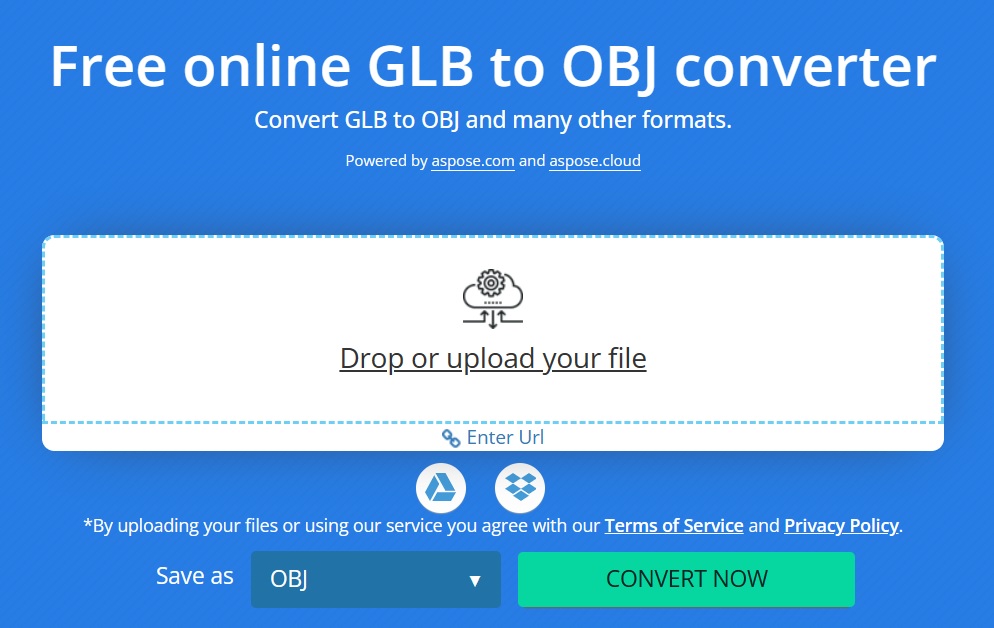
You can read Convert GLB to OBJ Online to learn more.
C# GLB to OBJ Converter – Learning Resources
You can learn more about reading, manipulating, and converting GLB to OBJ programmatically. Explore other library features using the following resources:
- Aspose.3D for .NET developer’s guide.
- Free online applications.
- Aspose.3D for .NET API reference.
- How-to guides and articles.
Conclusion
In this article, we have provided a comprehensive guide on how to convert GLB to OBJ programmatically. By following the steps mentioned in this article and customizing the code snippets to your specific requirements, you can successfully convert GLB to OBJ files in C#. This will empower you to work with 3D models more flexibly and efficiently. In case of any ambiguity, please contact us on our free support forum.