
GLB and OBJ are well-known file formats used for storing 3D models in computer graphics. Although both GLB and OBJ serve the purpose of storing 3D models, they vary in terms of file structure and capabilities. GLB files are highly compact, self-contained, and ideal for real-time applications. On the other hand, OBJ files are text-based and widely compatible with various software, but they may require supplementary files (such as texture images) to fully represent the model. In this article, we will explore the process of converting GLB files to OBJ files using Java.
This article covers the following topics:
- Java GLB to OBJ converter – Free download
- Steps to convert GLB to OBJ
- Convert GLB file to OBJ
- Convert GLB to OBJ with options
- Try GLB To OBJ online converter
- Free learning resources
Java GLB to OBJ Converter – Free Download
We will use the Aspose.3D for Java library to convert a GLB file to OBJ format. It is a powerful library that allows developers to create, edit, and convert 3D models, including GLB and OBJ.
Please download the JAR of the API or add the following pom.xml configuration in a Maven-based Java application.
<repository>
<id>AsposeJavaAPI</id>
<name>Aspose Java API</name>
<url>https://repository.aspose.com/repo/</url>
</repository>
<dependency>
<groupId>com.aspose</groupId>
<artifactId>aspose-3d</artifactId>
<version>23.5.0</version>
</dependency>
How to Convert GLB to OBJ
The following steps can be used to convert a GLB file to an OBJ format:
- Load a GLB file.
- Specify OBJ save options.
- Save it as an OBJ.
The following section describes how to transform these steps into Java code and convert a GLB to OBJ format.
Convert GLB to OBJ using Java
We can convert a GLB file to OBJ format by following the steps below:
- Create an instance of the Scene class.
- Load an input GLB file using the Open() method.
- Create an instance of the ObjSaveOptions class.
- Finally, call the save() method to save it as an OBJ. It takes the output OBJ file path and ObjSaveOptions as arguments.
The following code sample shows how to convert GLB to OBJ in Java.
Convert GLB to OBJ With Options in Java
We can specify OBJ save options while converting a GLB file to an OBJ format by following the steps below:
- Create an instance of the Scene class.
- Load an input GLB file using the Open() method.
- Create an instance of the ObjSaveOptions class.
- After that, specify OBJ save options such as setEnableMaterials, setFlipCoordinateSystem, etc.
- Finally, call the save() method to save it as an OBJ. It takes the output OBJ file path and ObjSaveOptions as arguments.
The following code sample shows how to convert GLB to OBJ with OBJ save options in Java.
Get a Free Temporary License
You can get a free temporary license to try Aspose.3D for Java without evaluation limitations.
Convert GLB To OBJ Online
Please try the following free online GLB to OBJ conversion tool, developed using the above API.
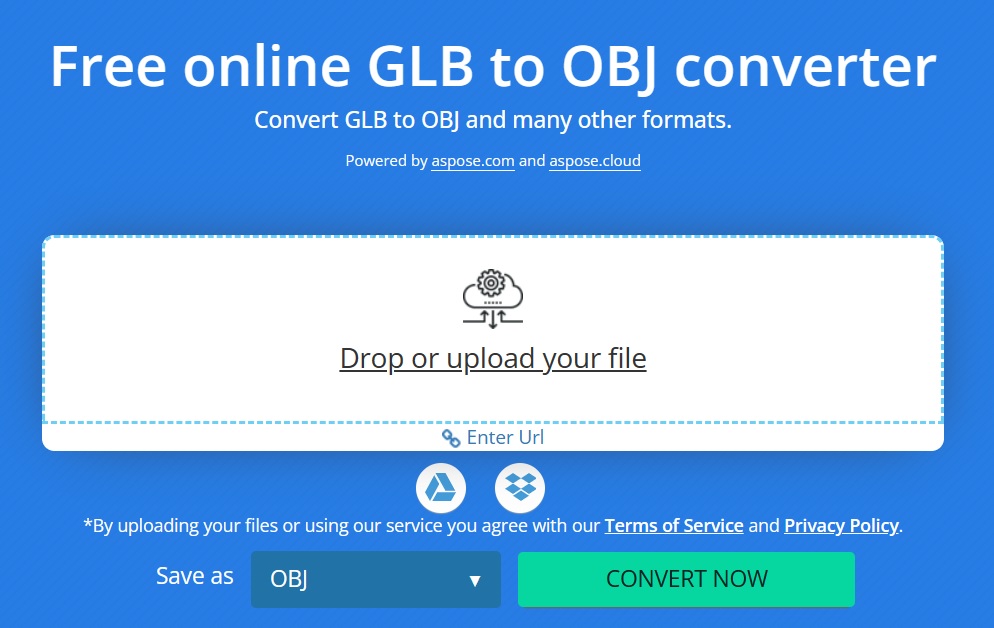
You can read Convert GLB to OBJ Online to learn more.
Java GLB to OBJ Converter – Learning Resources
You can learn more about reading, manipulating, and converting GLB to OBJ programmatically. Explore other library features using the following resources:
- Aspose.3D for Java developer’s guide.
- Free online applications.
- Aspose.3D for Java API reference.
- How-to guides and articles.
Conclusion
This article offers a detailed tutorial on converting GLB files to OBJ format efficiently. By carefully following the steps provided and adjusting the code snippets to suit your particular needs, you will be able to effectively convert GLB files to OBJ format using Java. This knowledge will enhance your ability to work with 3D models in a more flexible and efficient manner. In case of any ambiguity, please contact us on our free support forum.