
تحويل MP4 إلى MP3
إذا كنت تبحث عن أداة عالية الجودة لتحويل MP4 إلى MP3 ، فاستخدم محول MP4 إلى MP3 عبر الإنترنت. من خلال واجهة سهلة الاستخدام ، يتيح لك محول MP4 عبر الإنترنت استخراج الصوت من ملفات الفيديو في بضع خطوات.
قم بتحويل ملفات MP4 إلى MP3 باستخدام محول مجاني من MP4 إلى MP3 بدون إنشاء حساب. تخلص من محولات MP4 القابلة للتثبيت.
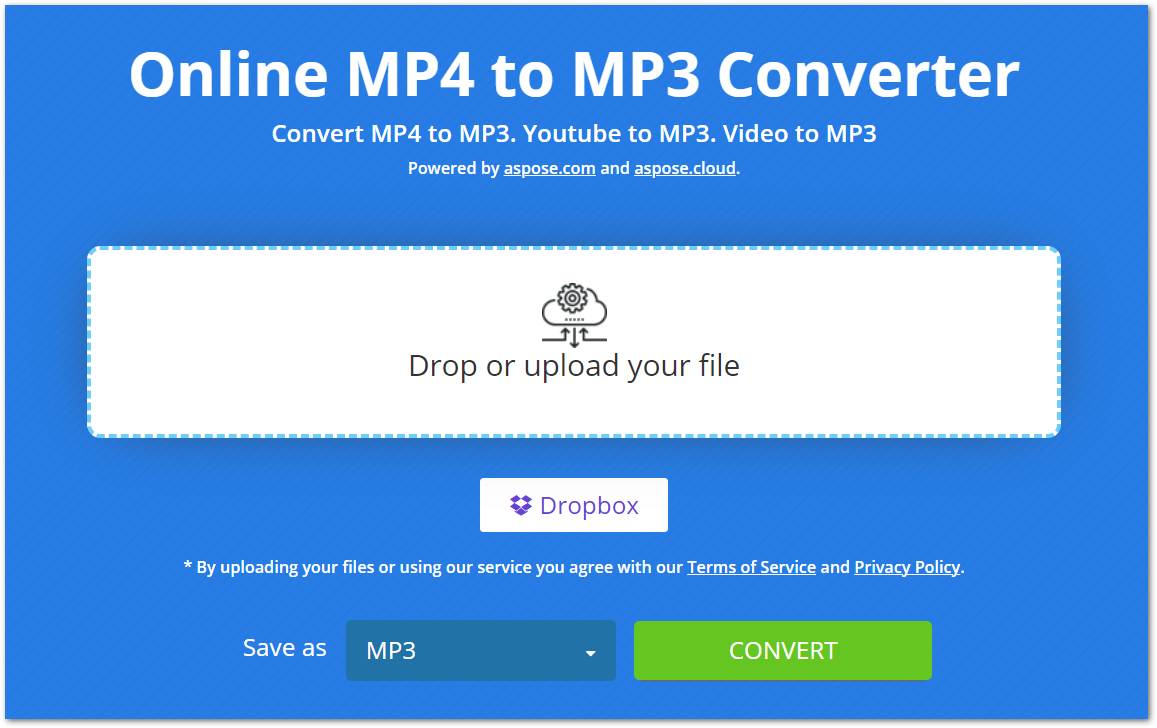
استخدام محول عبر الإنترنت من MP4 إلى MP3
مع محولنا عبر الإنترنت ، أصبح التحويل من MP4 إلى MP3 أمرًا سهلاً. تحتاج إلى تنفيذ خطوتين فقط لاستخراج الصوت من ملف MP4 ، كما هو مذكور أدناه.
- قم بتحميل ملف MP4 الخاص بك من جهاز الكمبيوتر الخاص بك أو Dropbox.
- بمجرد التحميل ، اضغط على زر “CONVERT” لبدء التحويل.
- بعد التحويل ، سيكون ملف MP3 متاحًا للتنزيل.
يرجى ملاحظة أننا نحتفظ بملفات MP4 / MP3 التي تم تحميلها وتحويلها بأمان وحذفها من خوادمنا بعد 24 ساعة.
لماذا محول MP4 إلى MP3 عبر الإنترنت؟
هناك العديد من الأسباب التي تجعل محول MP4 إلى MP3 عبر الإنترنت مفيدًا ، بما في ذلك:
سهولة الوصول: نظرًا لأنه محول قائم على الويب ، يمكنك الوصول إليه من أي جهاز متصل بالإنترنت.
مجاني: يمكنك تحويل ملفات MP4 إلى MP3 مجانًا تمامًا باستخدام هذا المحول. أيضًا ، لا يوجد حد لعدد التحويلات التي يمكنك إجراؤها.
لا تسجيل: نحن لا نطلب منك إنشاء حساب قبل استخدام محول MP4 عبر الإنترنت. ما عليك سوى فتحه في متصفحك والبدء في تحويل الملفات.
سهل الاستخدام: واجهة هذا المحول سهلة الاستخدام حتى تتمكن من تحويل ملفاتك دون عناء.
دليل المطور
يعتمد هذا المحول عبر الإنترنت على واجهة برمجة التطبيقات Aspose.Slides الخاصة بنا والمتاحة لـ .NET و [Java](https: //products.aspose.com / slides / java/) ، C++ ، Python ، PHP و الأنظمة الأساسية الأخرى.يوجد أدناه شرح لكيفية استخدام واجهة برمجة التطبيقات هذه وتحويل عرض PowerPoint التقديمي إلى تنسيق فيديو.
سي
- قم بتثبيت Aspose.Slides for .NET in your application.
- قم بتنزيل وتثبيت حزمة ffmpeg.
- استخدم الكود أدناه لإنشاء فيديو من PPT:
using System.Collections.Generic;
using Aspose.Slides;
using FFMpegCore; // Will use FFmpeg binaries we extracted to "c:\tools\ffmpeg" before
using Aspose.Slides.Animation;
using (Presentation presentation = new Presentation())
{
// Adds a smile shape and then animates it
IAutoShape smile = presentation.Slides[0].Shapes.AddAutoShape(ShapeType.SmileyFace, 110, 20, 500, 500);
IEffect effectIn = presentation.Slides[0].Timeline.MainSequence.AddEffect(smile, EffectType.Fly, EffectSubtype.TopLeft, EffectTriggerType.AfterPrevious);
IEffect effectOut = presentation.Slides[0].Timeline.MainSequence.AddEffect(smile, EffectType.Fly, EffectSubtype.BottomRight, EffectTriggerType.AfterPrevious);
effectIn.Timing.Duration = 2f;
effectOut.PresetClassType = EffectPresetClassType.Exit;
const int Fps = 33;
List<string> frames = new List<string>();
using (var animationsGenerator = new PresentationAnimationsGenerator(presentation))
using (var player = new PresentationPlayer(animationsGenerator, Fps))
{
player.FrameTick += (sender, args) =>
{
string frame = $"frame_{(sender.FrameIndex):D4}.png";
args.GetFrame().Save(frame);
frames.Add(frame);
};
animationsGenerator.Run(presentation.Slides);
}
// Configure ffmpeg binaries folder. See this page: https://github.com/rosenbjerg/FFMpegCore#installation
GlobalFFOptions.Configure(new FFOptions { BinaryFolder = @"c:\tools\ffmpeg\bin", });
// Converts frames to webm video
FFMpeg.JoinImageSequence("smile.webm", Fps, frames.Select(frame => ImageInfo.FromPath(frame)).ToArray());
}
جافا
- قم بتثبيت Aspose.Slides for Java in your application.
- أضف التبعية التالية.
<dependency>
<groupId>net.bramp.ffmpeg</groupId>
<artifactId>ffmpeg</artifactId>
<version>0.7.0</version>
</dependency>
- انسخ والصق الرمز أدناه لإنشاء فيديو من PPT:
Presentation presentation = new Presentation();
try {
// Adds a smile shape and then animates it
IAutoShape smile = presentation.getSlides().get_Item(0).getShapes().addAutoShape(ShapeType.SmileyFace, 110, 20, 500, 500);
ISequence mainSequence = presentation.getSlides().get_Item(0).getTimeline().getMainSequence();
IEffect effectIn = mainSequence.addEffect(smile, EffectType.Fly, EffectSubtype.TopLeft, EffectTriggerType.AfterPrevious);
IEffect effectOut = mainSequence.addEffect(smile, EffectType.Fly, EffectSubtype.BottomRight, EffectTriggerType.AfterPrevious);
effectIn.getTiming().setDuration(2f);
effectOut.setPresetClassType(EffectPresetClassType.Exit);
final int fps = 33;
ArrayList<String> frames = new ArrayList<String>();
PresentationAnimationsGenerator animationsGenerator = new PresentationAnimationsGenerator(presentation);
try
{
PresentationPlayer player = new PresentationPlayer(animationsGenerator, fps);
try {
player.setFrameTick((sender, arguments) ->
{
try {
String frame = String.format("frame_%04d.png", sender.getFrameIndex());
ImageIO.write(arguments.getFrame(), "PNG", new java.io.File(frame));
frames.add(frame);
} catch (IOException e) {
throw new RuntimeException(e);
}
});
animationsGenerator.run(presentation.getSlides());
} finally {
if (player != null) player.dispose();
}
} finally {
if (animationsGenerator != null) animationsGenerator.dispose();
}
// Configure ffmpeg binaries folder. See this page: https://github.com/rosenbjerg/FFMpegCore#installation
FFmpeg ffmpeg = new FFmpeg("path/to/ffmpeg");
FFprobe ffprobe = new FFprobe("path/to/ffprobe");
FFmpegBuilder builder = new FFmpegBuilder()
.addExtraArgs("-start_number", "1")
.setInput("frame_%04d.png")
.addOutput("output.avi")
.setVideoFrameRate(FFmpeg.FPS_24)
.setFormat("avi")
.done();
FFmpegExecutor executor = new FFmpegExecutor(ffmpeg, ffprobe);
executor.createJob(builder).run();
} catch (IOException e) {
e.printStackTrace();
}
C++
- قم بتثبيت Aspose.Slides for C++ in your application.
- قم بتنزيل وتثبيت حزمة ffmpeg.
- استخدم الكود أدناه لإنشاء فيديو من PPT:
void OnFrameTick(System::SharedPtr<PresentationPlayer> sender, System::SharedPtr<FrameTickEventArgs> args)
{
System::String fileName = System::String::Format(u"frame_{0}.png", sender->get_FrameIndex());
args->GetFrame()->Save(fileName);
}
void Run()
{
auto presentation = System::MakeObject<Presentation>();
auto slide = presentation->get_Slide(0);
// Adds a smile shape and then animates it
System::SharedPtr<IAutoShape> smile = slide->get_Shapes()->AddAutoShape(ShapeType::SmileyFace, 110.0f, 20.0f, 500.0f, 500.0f);
auto sequence = slide->get_Timeline()->get_MainSequence();
System::SharedPtr<IEffect> effectIn = sequence->AddEffect(smile, EffectType::Fly, EffectSubtype::TopLeft, EffectTriggerType::AfterPrevious);
System::SharedPtr<IEffect> effectOut = sequence->AddEffect(smile, EffectType::Fly, EffectSubtype::BottomRight, EffectTriggerType::AfterPrevious);
effectIn->get_Timing()->set_Duration(2.0f);
effectOut->set_PresetClassType(EffectPresetClassType::Exit);
const int32_t fps = 33;
auto animationsGenerator = System::MakeObject<PresentationAnimationsGenerator>(presentation);
auto player = System::MakeObject<PresentationPlayer>(animationsGenerator, fps);
player->FrameTick += OnFrameTick;
animationsGenerator->Run(presentation->get_Slides());
const System::String ffmpegParameters = System::String::Format(
u"-loglevel {0} -framerate {1} -i {2} -y -c:v {3} -pix_fmt {4} {5}",
u"warning", m_fps, "frame_%d.png", u"libx264", u"yuv420p", "video.mp4");
auto ffmpegProcess = System::Diagnostics::Process::Start(u"ffmpeg", ffmpegParameters);
ffmpegProcess->WaitForExit();
}
استكشف مكتبات PowerPoint
إذا كنت ترغب في استكشاف المزيد حول مكتبات معالجة PowerPoint الخاصة بنا ، فإليك بعض الموارد المفيدة أدناه.
أسئلة وأجوبة
كيفية تحويل MP4 إلى MP3؟
لتحويل ملف MP4 إلى MP3 ، ما عليك سوى تحميل الملف وبدء التحويل بالضغط على زر CONVERT. بمجرد التحويل ، سيكون ملف MP3 جاهزًا للتنزيل.
هل من الآمن تحميل ملفات MP4 الخاصة بي هنا؟
نعم ، نحتفظ بملفاتك آمنة ونحذفها من خوادمنا بعد 24 ساعة.
هل هذا المحول يحول MP4 إلى MP3 بجودة عالية؟
قطعاً! يضمن المحول التحويل عالي الجودة لملفات MP4 إلى MP3.
خاتمة
في هذه المقالة ، تعلمت كيفية تحويل ملفات MP4 إلى MP3 باستخدام محول MP4 إلى MP3 عبر الإنترنت. وبالتالي ، يمكنك تحويل ملفات MP4 في أي وقت ومن أي مكان. بالإضافة إلى ذلك ، قمنا بتزويدك بمكتباتنا المستقلة التي يمكنك استخدامها لمعالجة مقاطع الفيديو في عروض PowerPoint التقديمية.