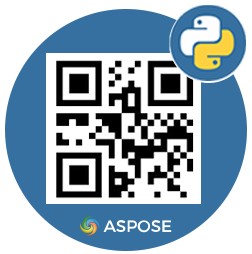
QR codes have become an essential part of our daily lives, from scanning product codes to accessing digital content. They are a convenient and efficient way to store and share information, and with the help of Python, it’s easy to generate QR codes for your projects. In this blog post, we will explore the Python QR code generator library and learn how to create QR codes in Python. We’ll cover everything, from installing the library to creating QR codes for different types of data. Whether you’re a beginner or an experienced programmer, this guide will provide you with the tools and knowledge you need. This guide will enable you to unlock the potential of QR codes for your projects. After following the steps mentioned, we will have our own Python QR Code Generator. So let’s begin.
The following topics will be covered in this article:
- Python QR Code Generator API
- How to Create QR Code in Python?
- Create QR Codes with Python
- Generate Micro QR Code in Python
- Generate Custom QR Code
- Save QR Code in Different Image Formats
- QR Code Generator PNG
- Save QR Code in TIFF
- Get a Free License for the Python QR Code Library
- Generate QR Code Online
- Python QR Code Library - Learning Resources
Python QR Code Generator API
Aspose.BarCode for Python is a powerful Python QR Code library that allows you to generate and read barcodes and QR codes in Python. It supports a wide range of barcode formats, such as QR code, Code 128, Code 39, EAN, UPC, and many more. With Aspose.BarCode for Python, you can easily create a barcode or QR code in various image formats, such as PNG, JPEG, and TIFF. Additionally, it provides the capability to read barcodes from images and PDF files, which makes it an ideal solution for automating barcode-based workflows.
One of the key features of Aspose.BarCode for Python is its ability to generate barcodes or QR codes with custom properties such as size, font, and color. This allows you to generate custom QR codes and barcodes that match your application’s design or website. Additionally, the library provides the capability to validate barcodes, which helps to ensure that the barcodes are readable and can be scanned correctly.
How to Create QR Code in Python?
For creating a QR code in Python, we will be using Aspose.BarCode Python. We can easily integrate it into Python projects. It is compatible with various platforms, such as Windows, Linux, and macOS. With its comprehensive set of features, it is a smart choice for developers looking for a powerful and flexible barcode generation and reading library for Python.
Create QR Code in Python
We can create QR codes with Aspose.BarCode for Python by following the steps given below:
- Firstly, please either download the package or install the API from PyPI using the following pip command in the console:
pip install aspose-barcode-for-python-via-net
- Next, create an instance of the BarcodeGenerator class and set the EncodeTypes as “QR”.
- Then, specify the input code text.
- Optionally, specify QR code customization options.
- Finally, call the save() method to save the generated QR code image at the given file path.
The following code sample shows how to create a QR code using Python.

Create QR Code in Python.
Generate Micro QR Code in Python
A micro QR code is a smaller version of a standard QR code. Micro QR codes are designed to take up less space than standard QR codes and are commonly used in applications where space is limited, such as on business cards or in print advertisements.
We can easily generate Micro QR codes by following the steps mentioned earlier. However, we need to specify qr_encode_type as QREncodeType.FORCE_MICRO_QR.
The following code sample shows how to generate a Micro QR code using Python.
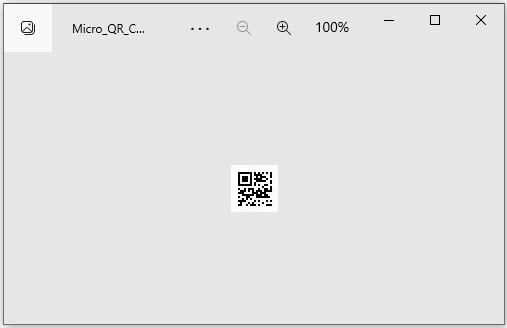
Generate Micro QR Code in Python.
Generate Custom QR Code
We can customize the appearance of a QR code by setting its resolution, background color, border color, caption color, image height, etc. To customize the appearance of a QR code, please follow the steps mentioned earlier. However, we need to set additional required properties.
The following code sample shows how to customize the appearance of a QR code using Python.
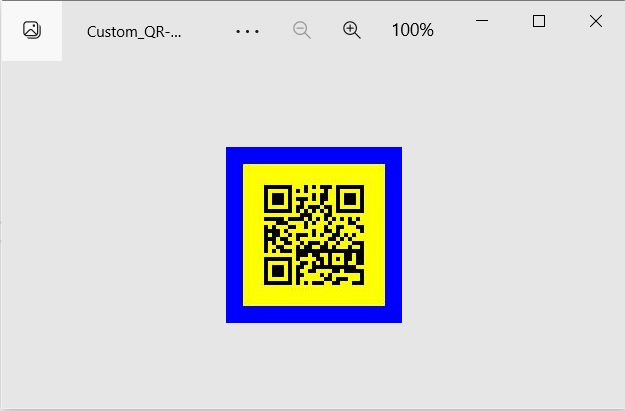
Generate Custom QR Code in Python.
Save QR Code in Different Image Formats
We can save the generated QR code in popular image formats such as JPG, PNG, TIFF, BMP, etc. Please follow the steps mentioned earlier to save the QR code in required image format. However, we just need to specify the output image format in the last step.
QR Code Generator PNG
The following code sample shows how to save the QR code as a PNG image in Python.
Save QR Code in TIFF
The following code sample shows how to save the QR code as a TIFF image in Python.
Python QR Code Generator - Get a Free License
Aspose offers a free evaluation version that can be used to test the features and capabilities of the library. You can get a free temporary license to try the library without evaluation limitations.
Generate QR Code Online
You may generate QR codes online for free using this online QR code generator web app, which is developed using this API.
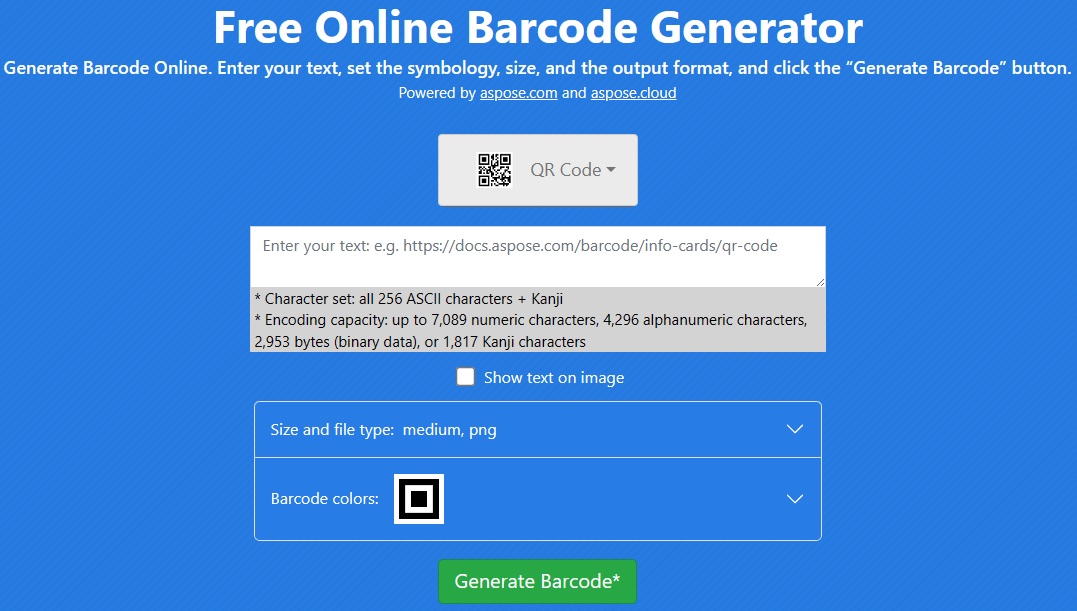
Python QR Code Library - Learning Resources
You can learn more about generating QR code and explore other features of Aspose.BarCode, a Python QR Code Library using the resources given below:
Conclusion
In this blog post, we’ve shown you how to develop your own customized Python QR Code Generator using Python QR Code Library. By following the steps outlined in this guide, you can easily generate QR codes for different types of data. With just a few lines of code, you can create beautiful QR codes that can be used for website links, contact information, and more. Whether you’re a developer, marketer, or just someone looking to create a QR code for personal use, the Aspose.BarCode for Python is the perfect solution. Try it out for yourself and see how easy it is to create stunning QR codes in just minutes. In case of any ambiguity, please feel free to contact us on our free support forum.