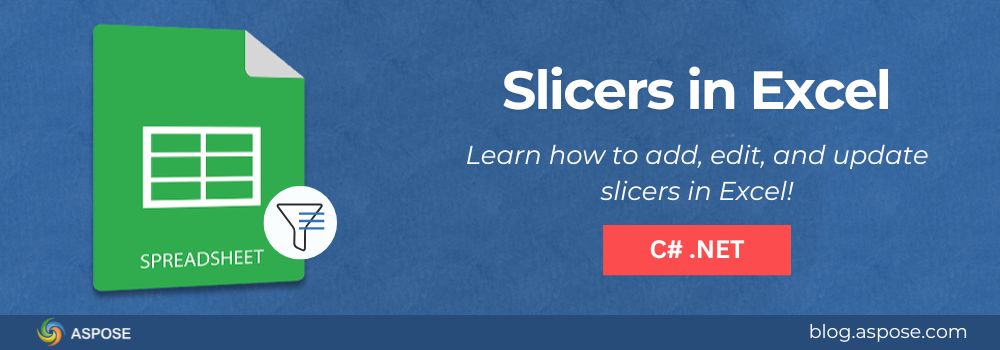The slicers in Excel are one of Excel’s most intuitive tools for filtering and visualizing data. They allow users to use clickable buttons to filter PivotTables or charts quickly, making more interactive reports. For developers, creating a slicer in Excel using C# can make Excel-based dashboards dynamic, polished, and easy to use.
In this guide, you will learn how to add slicers in Excel using C#. You will also learn how to move on to editing and updating slicers programmatically. By the end, you will know how to enhance Excel workbooks with interactive filters perfectly for analysts, data professionals, and developers who want full control over Excel automation.
What is a Slicer in Excel?
If you’ve ever created a PivotTable in Excel, you probably know that filtering data using drop-down lists can be clunky. That’s where slicers shine. Slicing in Excel provides a visual, button-based interface for filtering data categories such as region, product, or department, instantly showing what’s selected.
Here’s why slicers are valuable:
- Better readability: You can see active filters at a glance.
- Quick filtering: Click a button instead of searching in long dropdowns.
- Improved interactivity: They make dashboards visually appealing and easier to use.
- Multiple visual controls: You can connect one slicer to several PivotTables or charts.
When developing Excel automation solutions, adding slicers programmatically helps ensure your reports are ready to use without manual setup.
Aspose.Cells to Add, Edit, and Update Slicers in Excel
Aspose.Cells for .NET is a powerful API that enables developers to create, manipulate, and render Excel files in C# applications without Microsoft Excel installed. Among its advanced features, it supports adding, updating, and editing slicers in Excel.
To get started:
- Install Aspose.Cells via NuGet:
Install-Package Aspose.Cells
- Include the namespace in your C# file:
using Aspose.Cells;
using Aspose.Cells.Pivot;
using Aspose.Cells.Slicers;
Now, let’s explore how to add, edit, and update slicers in Excel step by step.
Create a Slicer for an Excel Table Using C#
Adding slicers in Excel directly to structured tables allows users to filter table data visually. It is a great option for reports where data is presented in list or table format rather than summarized pivots.
With Aspose.Cells for .NET, you can add slicers to Excel tables programmatically with just a few lines of C# code by following the steps below:
- Load the Excel workbook that contains a formatted table.
- Access the target worksheet.
- Retrieve the table (ListObject) you want to filter.
- Add a slicer connected to a specific column within that table.
- Save the updated workbook.
The following code example shows how to create a slicer for an Excel table in C#:

Create a Slicer for an Excel Table Using C#
In this example, the slicer is created for the first column of the Excel table and placed at cell H5. When opened in Excel, it displays filter buttons that instantly update the table data when clicked.
This approach is perfect for creating interactive Excel tables without converting them to PivotTables. It’s an efficient way to enhance user experience and data visibility in reports generated automatically through your C# applications.
Add Slicer to an Existing PivotTable in Excel Using C#
You don’t always need to create a PivotTable from scratch. If your Excel workbook already includes a PivotTable, you can easily add a slicer in Excel that connects to it. This approach is ideal for automating report enhancement that converts static spreadsheets into interactive dashboards without rebuilding the data model.
Follow the steps below:
- Load the Excel file that already contains a PivotTable.
- Access the desired worksheet.
- Retrieve the target PivotTable from the sheet.
- Use the Slicers.Add() method to insert a slicer linked to a specific field.
- Save the workbook in your preferred format.
The following code example shows how to add a slicer to an existing PivotTable in C#:

Add Slicer to an Existing PivotTable in Excel Using C#
This example shows how to add a slicer to an existing PivotTable in Excel using C#. The code connects the slicer to the first base field of the PivotTable and places it at cell B12. This method is especially useful when automating reports generated regularly, allowing every Excel file to include fully functional slicers without any manual setup.
Format and Customize a Slicer in Excel Using C#
Once you’ve added slicers, you can take things a step further by customizing their appearance and layout. With Aspose.Cells for .NET, you can easily edit slicers in Excel through code. You can adjust their style, color theme, and number of columns to match your dashboard design. Formatting slicers not only enhances the visual appeal but also makes reports more organized and easier to read.
Follow the steps below to customize the formatting of a slicer in Excel using C#:
- Load the workbook that contains the slicer.
- Access the desired worksheet.
- Retrieve the target slicer from the slicer collection.
- Modify slicer layout and style properties (like columns or style type).
- Save the formatted workbook.
The following code example shows how to format a slicer in Excel using C#:

Format and Customize a Slicer in Excel Using C#
This example shows how to format a slicer by changing its layout (two columns) and applying a predefined Excel slicer style called SlicerStyleLight6. You can experiment with different style types available in the SlicerStyleType enumeration to match your report theme.
By customizing slicers in this way, you can create professional, visually appealing Excel dashboards that maintain consistent branding and design standards across your automated reports.
How to Update a Slicer in Excel Using C#
Sometimes you will need to refresh or change slicer selections based on specific conditions, for example, deselecting certain items or updating visible data automatically. With Aspose.Cells for .NET, you can easily update a slicer in Excel through code to reflect the latest data or preferred filter state. This is especially useful in automated reports where you want to preset slicer filters dynamically without manual input.
Follow the steps below to update a slicer in Excel:
- Load the Excel file that already contains a slicer.
- Access the worksheet and retrieve the slicer from the slicer collection.
- Get the list of slicer cache items (these represent slicer buttons).
- Loop through the cache items and modify their selection states.
- Refresh the slicer and save the updated workbook.
The following code example shows how to update a slicer in Excel using C#:

How to Update a Slicer in Excel Using C#
In this example, the slicer items “Pink” and “Green” are programmatically deselected. The slicer is then refreshed to apply the updated selections. When you open the resulting Excel file, you will see the slicer reflecting the new state—ready to display filtered results instantly.
This technique gives you full control over editing and updating slicers in Excel dynamically, which is perfect for scenarios like scheduled report generation, automated dashboards, or data refresh systems.
Get a Free License
Aspose offers a Free Temporary License so you can try Aspose.Cells for .NET without restrictions. This is perfect for developers who want to test slicer automation before deploying it in production.
Tips for Managing Slicers in Large Excel Workbooks
When dealing with complex or large Excel files, keep these points in mind:
- Limit slicers per sheet to avoid clutter.
- Use meaningful names for slicers and slicer caches.
- Optimize file size by clearing unused slicer caches.
- Group related slicers for consistent filtering across reports.
- Lock slicer positions to maintain layout integrity in shared dashboards.
These practices help maintain performance and keep your Excel automation efficient.
Free Additional Resources
Conclusion
Slicers bring life to Excel reports by turning static tables into dynamic, interactive dashboards. With Aspose.Cells for .NET, you can add slicers in Excel, update slicer properties, and edit slicer visuals programmatically. It’s a powerful way to automate reporting and create user-friendly experiences.
Try out the examples above, experiment with chart connections, and you’ll quickly see how easy it is to build professional-level Excel dashboards using C#.
If you have any questions or need further assistance, please feel free to reach out at our free support forum.