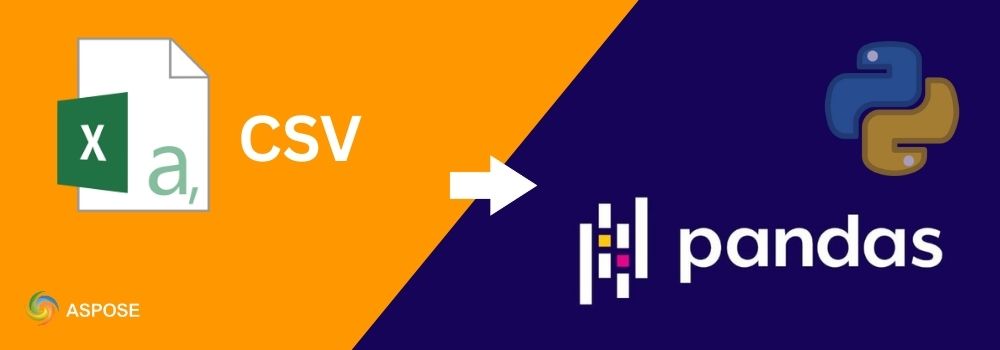Working with CSV files is a daily task for data analysts and developers. If you need to convert CSV to Pandas DataFrame, Pandas provides a direct read_csv() function, but sometimes you need more power. This is where Aspose.Cells for Python comes in. With Aspose.Cells, you can import CSV in Pandas while ensuring better control, reliability, and compatibility with Excel formats. In this blog post, you will learn step by step how to convert CSV to Pandas, handle Excel files, and export them to Pandas DataFrames.
By the end, you will know multiple ways to go from CSV to DataFrame Pandas quickly and efficiently.
Python Library to Convert CSV to Pandas DataFrame
Aspose.Cells for Python via .NET is a powerful library for working with spreadsheets. It allows you to create, read, edit, and convert Excel and CSV files programmatically without requiring Microsoft Excel. When dealing with CSV to Pandas conversions, Aspose.Cells acts as a reliable bridge between raw CSV files and structured Pandas DataFrames.
Prerequisites
Before running the examples, make sure you have the following installed:
- Aspose.Cells for Python via .NET: Download from releases or install with pip:
pip install aspose-cells-python
- Pandas – install with pip:
pip install pandas
These two libraries will allow you to load and process CSV/Excel files with Aspose.Cells and then convert them into Pandas DataFrames for analysis.
Aspose.Cells for Python via .NET → for reading and processing CSV/Excel files.
Pandas → for building and analyzing DataFrames.
Convert CSV to Pandas DataFrame: Step by Step
In this section, you will walk through the complete process of turning a CSV file into a Pandas DataFrame using Aspose.Cells for Python. Each step is divided into small tasks. This makes it easy for you to follow. You will start by loading the CSV into a workbook. Extract its contents and build a Pandas DataFrame.
Step 1: Load CSV into Workbook
Let’s start by loading a CSV file into an Aspose.Cells workbook.
- Import the Workbook class.
- Load the CSV file.
- Access the first worksheet.
import aspose.cells as ac
# Load CSV file into Workbook
csv_wb = ac.Workbook("data.csv")
# Access the first worksheet (CSV loads as sheet)
csv_ws = csv_wb.worksheets[0]
Step 2: Extract Data from Worksheet
Once the file is loaded, extract its content row by row. This prepares the data for conversion into a DataFrame.
- Get the cell collection.
- Loop through rows and columns.
- Store values in a list of lists.
cells = csv_ws.cells
# Extract CSV data into Python list
data = []
for row_idx in range(cells.min_data_row, cells.max_data_row + 1):
row_data = []
for col_idx in range(cells.min_data_column, cells.max_data_column + 1):
row_data.append(cells.get(row_idx, col_idx).value)
data.append(row_data)
Step 3: Convert CSV to Pandas DataFrame
Now, convert the extracted list into a Pandas DataFrame. This step shows how to go from CSV to Pandas DataFrame with proper headers.
- Import Pandas.
- Use the first row as headers.
- Create DataFrame from remaining rows.
import pandas as pd
# Convert to Pandas DataFrame
headers = data[0] # First row as header
rows = data[1:] # Remaining rows as data
df = pd.DataFrame(rows, columns=headers)
print(df.head())
You have now successfully converted CSV to DataFrame Pandas using Aspose.Cells.
With these steps, you’ve seen how to convert a CSV file into a Pandas DataFrame using Aspose.Cells. Next, let’s explore how to handle Excel files by first saving them as CSV and then loading them into Pandas.
Convert Excel to Pandas DataFrame via CSV File
Sometimes your data is in Excel format (.xlsx or .xls) and you want to convert Excel to Pandas DataFrame via CSV. Aspose.Cells makes this seamless.
Follow the steps below to convert Excel to Pandas DataFrames via CSV file:
- Load the Excel file into the
Workbookclass object. - Save the Excel file as a CSV.
- Reload the newly created CSV file into a workbook.
- Access the first worksheet by its index.
- Extract all cell values into a Python list of lists.
- Use the first row as column headers and the rest as data rows.
- Create a Pandas DataFrame from the extracted data.
- Print the results.
The following code example shows how to convert Excel to a pandas DataFrame in Python:

Sample Excel file for converting into a Pandas DataFrame via CSV.
Output
Product A Product B Period
0 50 160 Q1
1 100 32 Q2
2 170 50 Q3
3 300 40 Q4
Working with Large CSV Files
For very large datasets, Aspose.Cells handles memory better than plain Pandas. You can even enable memory optimization. Follow the same steps as before. The only change is to load the CSV file with LoadOptions and set MEMORY_PREFERENCE to handle large files efficiently.
The following code example shows how to convert a large CSV file to a pandas DataFrame in Python:
This makes importing CSV in Pandas more efficient in data pipelines.
Get a Free License
Try Aspose.Cells for Python today to enhance your CSV to Pandas DataFrame conversions. Download the free trial or get a temporary license to explore the full capabilities without limitations.
CSV to DF: Additional Free Resources
You can use the resources below to explore more about CSV import, DataFrame conversion, and other Excel and CSV processing features available in Aspose.Cells for Python.
Conclusion
In this guide, you learned how to load CSV files directly into Aspose.Cells and convert them into Pandas DataFrames, as well as how to save Excel files as CSV before importing them. Together with Pandas, Aspose.Cells gives you greater control, performance, and flexibility, making your data processing tasks more reliable and scalable.
If you have any questions or need assistance, please visit our free support forum. Our support team is available to help you.