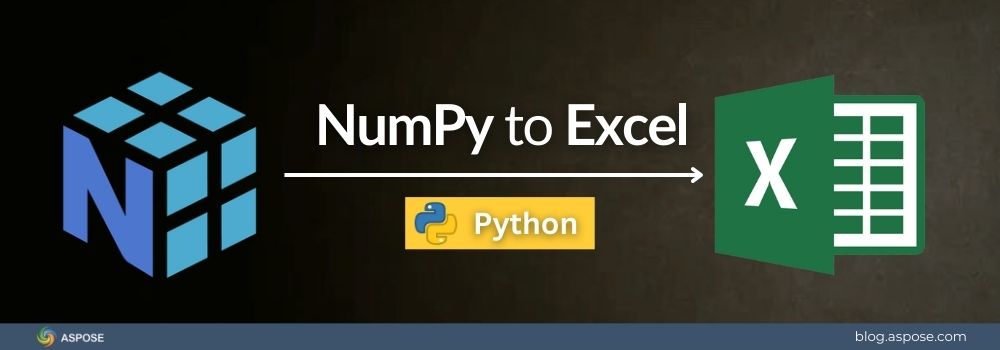NumPy is one of the most popular libraries in Python. It powers data science, machine learning, and numerical analysis. Many developers use NumPy arrays (ndarray) to handle large datasets quickly.
In our previous blog post, we explained how to convert Excel files into NumPy arrays. That workflow is useful when you need to bring external data into Python for analysis. But what if you want the reverse? Many times, you need to export your Python results from NumPy to Excel for reporting and sharing. Excel is widely used in businesses, schools, and organizations, making it the ideal format for collaboration.
In this guide, we will show you step-by-step how to convert NumPy to Excel using Python and Aspose.Cells for Python via .NET.
Why Convert NumPy to Excel?
NumPy is perfect for calculations and analysis inside Python. But we often need to share the results with others. Most business users prefer Excel because it is familiar and easy to use.
Here are some common reasons why you may need to export NumPy to Excel:
- Data reporting: Convert processed data into Excel files for managers or clients.
- Collaboration: Share results with teammates who do not use Python.
- Business analysis: Combine NumPy results with existing Excel reports and dashboards.
- Visualization: Use Excel charts and pivot tables to make data more meaningful.
Excel is a universal format. It bridges the gap between Python developers and non-technical users. By exporting NumPy arrays to Excel, you make your data accessible, usable, and easy to understand.
Python NumPy Excel Library
Aspose.Cells for Python is a powerful spreadsheet library. It allows you to create, edit, and process Excel files without installing Microsoft Excel. It is the best Excel library for Python, designed for developers who need full control over Excel documents. You can:
- Load and save Excel files in different formats.
- Work with worksheets, tables, ranges, and charts.
- Import and export data from Python objects, including NumPy arrays.
- Handle large datasets with high speed and accuracy.
The best part is that Aspose.Cells works independently. You do not need Excel or any external software. It runs smoothly in your Python applications and integrates well with scientific workflows. This makes it a reliable solution for converting NumPy data into Excel files.
Convert NumPy to Excel in Python
Converting a NumPy array to Excel with Aspose.Cells is simple. Follow these quick steps:
Step 1: Install Aspose.Cells for Python via .NET
Install the package using pip:
pip install aspose-cells-python
Step 2: Import Required Libraries
In your Python script, import NumPy and Aspose.Cells:
import numpy as np
import aspose.cells as cells
Step 3: Create a Sample NumPy Array
For testing, create a simple 2D array:
data = np.array([[1, 2, 3],
[4, 5, 6],
[7, 8, 9]])
Step 4: Define a Custom Function – insert_numpy_array
NumPy values often come as types like numpy.int64, numpy.float32, or numpy.bool_. These need conversion into native Python types before writing into Excel cells.
The helper function below performs this conversion and inserts the array directly into a worksheet starting from a given row and column:
In the next sections, we’ll demonstrate how to insert NumPy data into a Workbook, Worksheet, ListObject, Range, and Named Range. The code examples in the upcoming sections use the helper function defined in the Step 4: Custom Function section.
How to Convert NumPy ndarray to Excel Workbook
You can create a complete Excel workbook from a NumPy array in just a few lines. This method is perfect when you want to export data analysis results, machine learning outputs, or tabular datasets into a professional Excel file that can be shared or further processed.
Follow the steps below to convert NumPy ndarray to Excel Workbook:
- Create a NumPy 2D array with your data.
- Initialize a new empty workbook using the
Workbookclass. - Add a new worksheet to the workbook using the
worksheets.add()method. - Access the new worksheet by its index.
- Loop through the NumPy array and insert values into worksheet cells.
- Save the workbook as an Excel file.
The following code example shows how to convert a NumPy ndarray to an Excel workbook.

How to Convert NumPy to Excel Workbook
Insert NumPy ndarray into Worksheet
Sometimes you already have a workbook, and you only want to insert NumPy data into one worksheet.
Follow the steps below to convert NumPy ndarray to Worksheet:
- Create a NumPy 2D array with your data.
- Load an existing Excel file using the
Workbookclass. - Select the worksheet where you want to place the data.
- Loop through the NumPy array and insert values into worksheet cells.
- Save the workbook as an Excel file.
The following code example shows how to insert a NumPy ndarray into a specific worksheet of an Excel workbook:

How to Convert NumPy ndarray to Worksheet
How to Convert NumPy ndarray to ListObject (Excel Table)
Excel tables (also called ListObjects) are a powerful way to organize and analyze data. With Aspose.Cells, you can directly import a NumPy array into a ListObject.
Please follow the steps below to convert NumPy ndarray to ListObject (Excel Table):
- Create a NumPy 2D array with sample data.
- Initialize a new workbook and access the first worksheet.
- Insert the NumPy data into worksheet cells using a helper function.
- Define the starting and ending rows and columns based on array dimensions.
- Add a
ListObjectto the worksheet usingworksheet.list_objects.add(). - Assign a display name to the
ListObject. - Save the workbook as an Excel file.
The following code example shows how to convert a NumPy ndarray to an Excel table:

How to Convert NumPy ndarray to ListObject (Excel Table)
Convert NumPy ndarray to Range
Sometimes you may want to place a NumPy array into a specific range of cells. This method is ideal when you need precise placement of data inside worksheets, such as filling a predefined table area or exporting analysis results into a selected cell block.
Follow the steps below to convert NumPy ndarray to Range:
- Create a 2D NumPy ndarray.
- Create a new workbook or open an existing one.
- Select the target worksheet.
- Loop through ndarray values and insert into corresponding Excel cells.
- Create a
Rangeobject withcells.create_range(start_cell, end_cell). - Export the worksheet with the filled range to an Excel file.
The following code example shows how to insert a NumPy ndarray into an Excel range:

How to Convert NumPy ndarray to Range
How to Convert NumPy ndarray to Name (Named Range)
Sometimes you may want to assign a meaningful name to a specific data range in Excel. This makes it easier to reference the data in formulas, charts, or other worksheets. In this section, we will show you how to convert NumPy to Excel Named Range using Python and Aspose.Cells. By creating a named range, you can work with your NumPy data more efficiently inside Excel.
Follow the steps below for converting a NumPy ndarray to a Named Range in Excel using Aspose.Cells
- Create a NumPy array in Python.
- Create a new workbook and access the target worksheet.
- Loop through the array and insert each value into the worksheet.
- Define a range covering the imported data.
- Assign a name to that range.
- Save the workbook as an Excel file.
The following code example shows how to insert a NumPy ndarray into a named range in Excel:

How to Convert NumPy ndarray to Name (Named Range)
Get Started with Aspose.Cells for Python
You have now seen how easy it is to convert NumPy arrays into Excel using Aspose.Cells. The library gives you full control over workbooks, worksheets, tables, ranges, and named ranges.
Here are some useful links to enhance your understanding:
Get a free temporary license and start using Aspose.Cells today to make your Python data fully compatible with Excel workflows.
NumPy to Excel: FAQs
Q1: Do I need Microsoft Excel installed to use Aspose.Cells?
No. Aspose.Cells works independently. You do not need Excel or any other software installed.
Q2: Can Aspose.Cells handle large NumPy arrays?
Yes. The library is optimized for large datasets and performs well even with big arrays.
Q3: What Excel formats are supported?
You can save your NumPy data into XLSX, XLS, CSV, ODS, and many other spreadsheet formats.
Q4: Can I format Excel cells after exporting NumPy data?
Yes. You can apply styles, number formats, formulas, and even create charts or pivot tables.
Q5: Is there a free version of Aspose.Cells?
Yes. You can download a free trial or request a temporary license for testing.
Conclusion
NumPy is a core tool for data science and numerical analysis in Python, but real-world reporting often requires Excel. With Aspose.Cells for Python via .NET, converting NumPy to Excel becomes seamless and flexible. In this guide, we explored different methods: exporting NumPy arrays to a complete workbook, inserting data into a worksheet, formatting as a ListObject (Excel table), mapping arrays into a range, and assigning them to a named range. Each approach serves a unique purpose. By combining the power of NumPy with the flexibility of Aspose.Cells, you can efficiently move from Python-based analysis to professional Excel reports, ensuring your data is both accessible and presentation-ready.
If you have got any questions, please feel free to ask at our free support forum, and we will be happy to help.