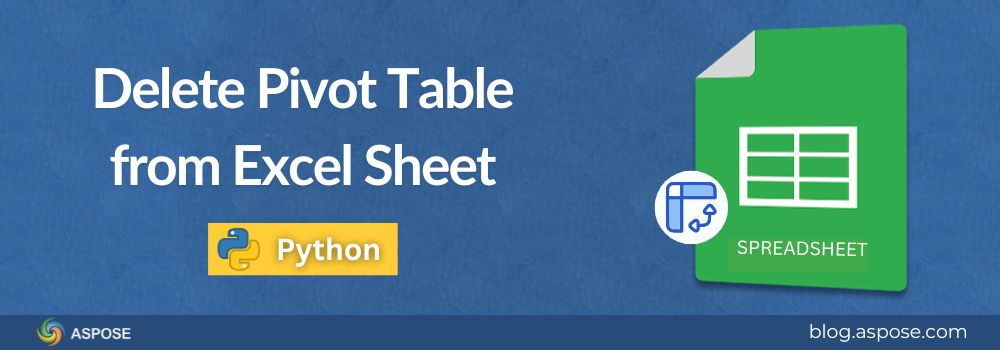When working with Excel data, pivot tables make analysis easier by summarizing large datasets. But as your analysis evolves, you may need to remove old pivot tables to keep the sheet clean or prepare it for new insights. You can delete any pivot table in seconds, with no manual hunting and no broken references left behind. In this guide, we will walk you through how to delete a pivot table from an Excel sheet using Python.
Who’s this for?
- Excel power users who automate monthly decks
- Data analysts who rebuild dashboards every Monday
- Python devs who’d rather write five lines of code than fight a GUI
- Automation engineers who need bulletproof, repeatable cleanups
So, are you ready? Let’s delete that pivot table and get on with life.
Delete Pivot Table using Aspose.Cells for Python
Aspose.Cells for Python via .NET is a powerful Excel automation library. It allows developers to create, modify, and manage Excel files programmatically without relying on Microsoft Excel. It supports a wide range of Excel operations, including working with pivot tables, charts, data validation, and formulas.
To get started, install Aspose.Cells via pip:
pip install aspose-cells-python
Step-by-Step: Delete a Pivot Table from an Excel Sheet in Python
Below is the shortest reliable pattern we can use to delete a pivot table from an Excel sheet in Python. Just copy-paste it, change the file name, and you’re golden.
Step 1: Import the Aspose.Cells module.
Import the required module to start working with Excel files.
from aspose.cells import Workbook
Step 2: Load the Excel file.
Load an existing Excel file that contains the pivot table using the Workbook class.
workbook = Workbook("pivot_table_example.xlsx")
Step 3: Access the worksheet containing the pivot table.
Select the specific sheet that holds your pivot table.
worksheet = workbook.worksheets[0]
Step 4: Access the pivot table collection.
Every worksheet has a collection of pivot tables. Access it to perform operations like deletion.
pivot_tables = worksheet.pivot_tables
Step 5: Delete the pivot table.
You can remove a specific pivot table by its index. For example, to delete the first pivot table:
pivot_table = worksheet.pivot_tables[0]
pivot_tables.remove_pivot_table(pivot_table)
Step 6: Save the cleaned file.
After deleting the pivot table, write to a new file so we can always go back to the original.
workbook.save("pivot_table_deleted.xlsx")
That’s it. A few lines of code and the pivot table(s) are history.
Complete Example: How to Delete a Pivot Table from an Excel Sheet in Python
Please find below the complete code example showing how to remove a pivot table using Aspose.Cells:

How to Delete a Pivot Table from an Excel Sheet in Python
Why Use Aspose.Cells for Pivot Table Management?
Aspose.Cells doesn’t just help you delete pivot tables but also allows you to create, customize, and refresh them too. Here’s why it’s an ideal choice for Excel automation:
- Works without installing Microsoft Excel
- Supports all Excel formats, including XLSX, XLS, XLSB, and CSV
- Handles pivot tables, charts, and formulas with precision
- Enables large-scale automation for data processing tasks
- Integrates easily with Python-based data pipelines
If your goal is to automate data analysis and management, Aspose.Cells is a robust and reliable choice.
Need a Free License?
Aspose offers a free temporary license that unlocks the full API, no watermarks, and no row limits. Grab it now from the license page. After that, drop the license file next to your script and load it with:
lic = License()
lic.set_license("Aspose.Cells.lic")
Free Additional Resources
Explore more useful guides and code examples related to Excel automation in Python:
- Official Documentation
- Aspose.Cells for Python API Reference
- Free Online Excel Conversion Tools
- Developer Tutorials and Examples
Wrapping Up
Deleting a pivot table from an Excel sheet is simple when you use Aspose.Cells for Python. With Aspose.Cells, this process is efficient and fully automated, with no need to even open Excel. It is perfect for developers and analysts who manage large volumes of Excel data through Python. You can clean up your worksheets, automate repetitive cleanup tasks, or prepare Excel files for new analyses with just a few lines of code. Now that you know how to delete a pivot table in Excel using Python, you can manage your reports more efficiently and keep your workbooks organized.
Are you stuck somewhere? Feel free to visit our free support forum. The Aspose team usually answers within a couple of hours.