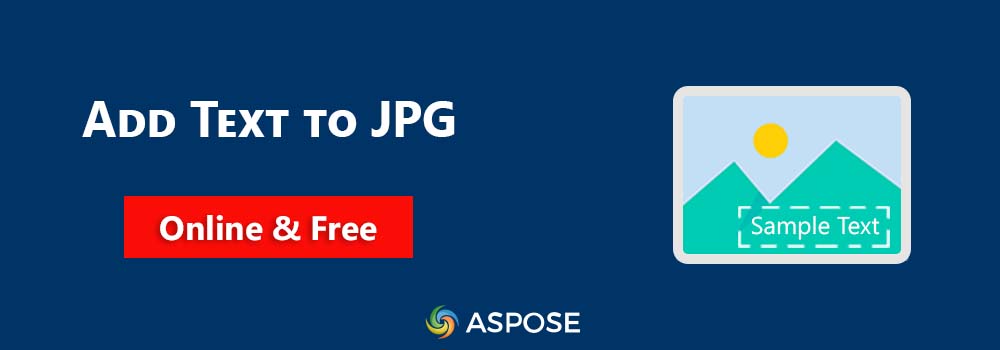
In this blog post, we will show you how to add text to JPG/JPEG images using a free online text on image tool. We’ll take you through step-by-step instructions on how to write on JPG, including uploading your image, choosing fonts, adding text, and saving your newly edited image. This tool is a must-have for bloggers and content creators looking to add an extra element of creativity to their visuals. So let’s get started!
Add Text to JPG Image Online – Write on JPG
Add text to JPG images online with our free text on image app. Its user-friendly interface makes it easy and simple to write on JPG images without installing any extra software, creating an account, or subscribing to anything.
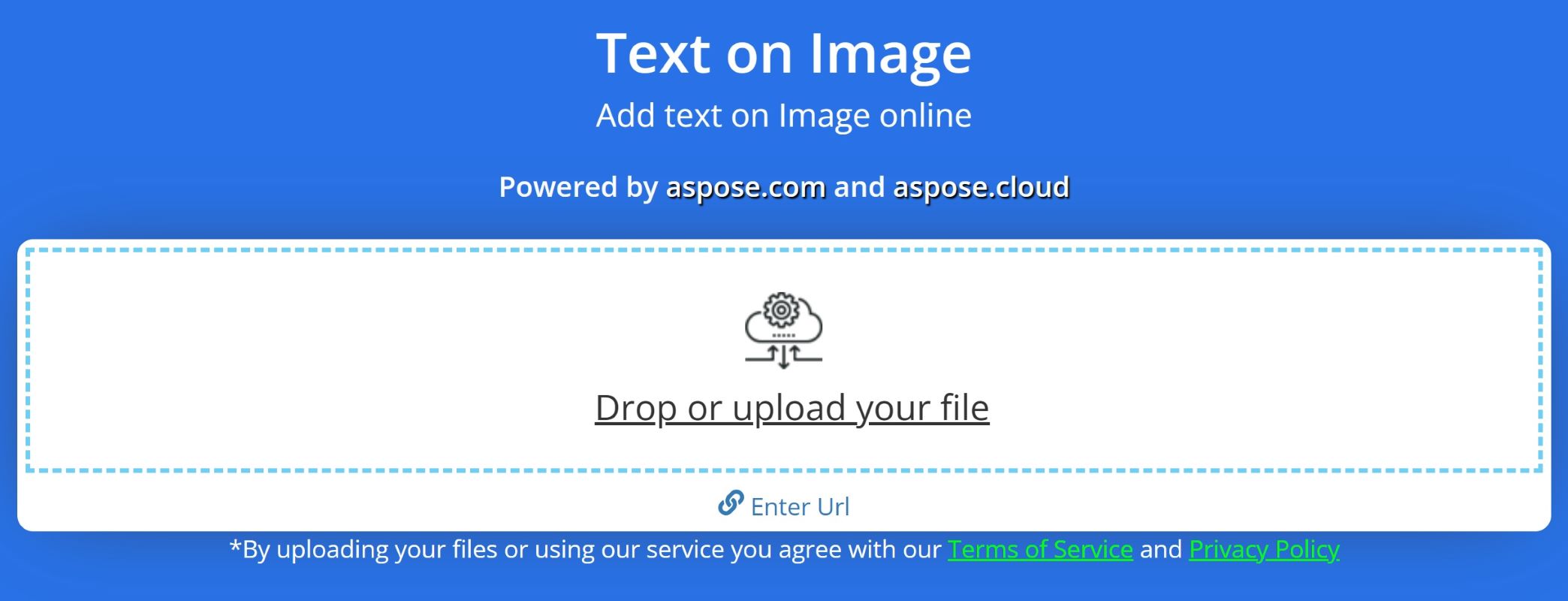
How to Add Text to a JPEG
- Drop or upload your image.
- Add your text and customize its appearance.
- Choose JPG format from the Save as dropdown.
- After that, click on the Add Text button, and you will be redirected to the download page.
- Finally, download using the DOWNLOAD NOW button or send directly to an email.
Our online text on image tool is accessible from your browser, so you can start using it right away.
Please note that your files will be removed from our servers within 24 hours, and download links will be deactivated after this period.
Customize the Text Appearance – Write on JPG
Our tool allows you to add multiple text lines. You can apply standard formatting to the text such as text alignment, font, color, size, transparency, etc.
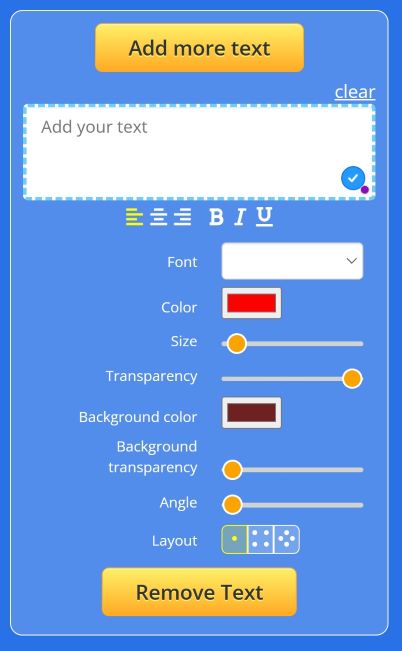
Benefits of Using the Add Text to JPG Online App
Visual content is a crucial aspect of any blog or online content. Adding text to images can enhance the visual appeal of your blog and make it more engaging for your audience. But not everyone is familiar with graphic design software or has the budget to hire a designer. In that case, this online tool is invaluable.
- Effortlessly add text to any image file
- Edit and customize text: add, remove, or modify it as you like
- Choose from a variety of fonts and text styles to enhance your image
- Save your image as a JPG file online with ease.
Add Text to JPG – Free Learning Resources
Our free text on image app to add text to JPG was built using the Aspose.Drawing library. You can learn more about displaying vector graphics and text on raster images, along with various other features of the library, using the resources given below:
- Aspose.Drawing developer’s guide
- Free online applications
- API reference
- How-to guides and articles
- Free support forum
Frequently Asked Questions – FAQs
How do I add text to JPG image using Text on Image?
To add text to your image, simply upload your file by dragging and dropping it onto the white area. Alternatively, click inside the area to select a file from your computer. Customize the appearance of your text, and click “Add Text”. Once you’re done, you can download the final result.
How long does it take to add Text to JPG image with Text on Image?
The text on image app is a fast and efficient way to add text to images. You can add text to your image in just a few seconds.
What operating system can I use for the text on image app?
This online tool works on any operating system with a web browser and lets you write on JPG. You don’t need to download or install any software.
Can I edit or delete the text I added to an image later on?
No, you cannot edit or delete the text using this app after downloading the image.
What file formats does it support?
Text to Image supports JPG, PNG, BMP, and TIFF image file formats.
Is the Text on Image app completely free to use?
You can write on JPG images with the text on image app, which is a completely free online tool. There are no hidden costs or fees.