
המרת MP4 ל-MP3
אם אתם מחפשים כלי איכותי להמרת MP4 ל-MP3, השתמש בממיר MP4 ל-MP3 המקוון שלנו. עם ממשק ידידותי למשתמש, ממיר MP4 המקוון שלנו מאפשר לך לחלץ את האודיו מקבצי הווידאו בכמה שלבים.
המר את קובצי ה-MP4 שלך ל-MP3 עם ממיר MP4 ל-MP3 בחינם מבלי ליצור חשבון. היפטר מממירי MP4 הניתנים להתקנה.
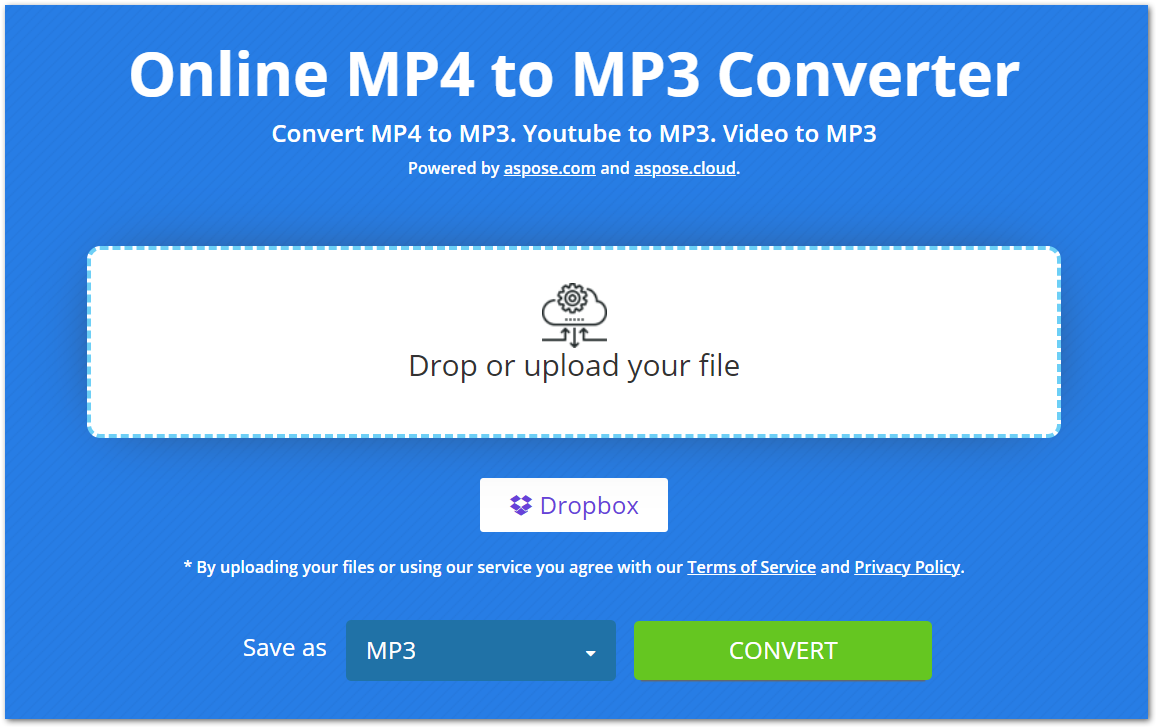
שימוש בממיר MP4 ל-MP3 מקוון
עם הממיר המקוון שלנו, המרת MP4 ל-MP3 הפכה ללא מאמץ. עליך לבצע רק כמה שלבים כדי לחלץ אודיו מקובץ MP4, כפי שצוין להלן.
- העלה את קובץ ה-MP4 שלך מהמחשב או Dropbox.
- לאחר ההעלאה, לחץ על כפתור “המר” כדי להתחיל את ההמרה.
- לאחר ההמרה, קובץ ה-MP3 יהיה זמין להורדה.
לידיעתך, אנו שומרים על קבצי MP4/MP3 שהעלית והומרו בטוחים ומוחקים אותם מהשרתים שלנו לאחר 24 שעות.
למה ממיר MP4 ל-MP3 מקוון?
ישנן מספר סיבות מדוע ממיר MP4 ל-MP3 מקוון זה שימושי, כולל:
קל לגישה: מכיוון שהוא ממיר מבוסס אינטרנט, אתה יכול לגשת אליו מכל מכשיר שיש לו חיבור לאינטרנט.
חינם: זה בחינם לחלוטין להמיר את קבצי MP4 שלך ל-MP3 באמצעות ממיר זה. כמו כן, אין הגבלה על מספר ההמרות שתוכל לבצע.
אין הרשמה: איננו מבקשים ממך ליצור חשבון לפני השימוש בממיר MP4 מקוון זה. פשוט פתח אותו בדפדפן שלך והתחל להמיר את הקבצים.
ידידותי למשתמש: הממשק של ממיר זה ידידותי למשתמש כך שתוכל להמיר את הקבצים שלך ללא מאמץ.
מדריך למפתחים
ממיר מקוון זה מבוסס על ה-API שלנו, Aspose.Slides, הזמין עבור .NET, Java, C++, Python, PHP, ו-פלטפורמות אחרות. להלן ההדגמה כיצד ניתן להשתמש ב-API זה ולהמיר מצגת PowerPoint לפורמט וידאו.
C#
- התקן את Aspose.Slides עבור NET in your application.
- הורד והתקן את חבילת ffmpeg.
- השתמש בקוד שלהלן כדי ליצור סרטון מ-PPT:
using System.Collections.Generic;
using Aspose.Slides;
using FFMpegCore; // Will use FFmpeg binaries we extracted to "c:\tools\ffmpeg" before
using Aspose.Slides.Animation;
using (Presentation presentation = new Presentation())
{
// Adds a smile shape and then animates it
IAutoShape smile = presentation.Slides[0].Shapes.AddAutoShape(ShapeType.SmileyFace, 110, 20, 500, 500);
IEffect effectIn = presentation.Slides[0].Timeline.MainSequence.AddEffect(smile, EffectType.Fly, EffectSubtype.TopLeft, EffectTriggerType.AfterPrevious);
IEffect effectOut = presentation.Slides[0].Timeline.MainSequence.AddEffect(smile, EffectType.Fly, EffectSubtype.BottomRight, EffectTriggerType.AfterPrevious);
effectIn.Timing.Duration = 2f;
effectOut.PresetClassType = EffectPresetClassType.Exit;
const int Fps = 33;
List<string> frames = new List<string>();
using (var animationsGenerator = new PresentationAnimationsGenerator(presentation))
using (var player = new PresentationPlayer(animationsGenerator, Fps))
{
player.FrameTick += (sender, args) =>
{
string frame = $"frame_{(sender.FrameIndex):D4}.png";
args.GetFrame().Save(frame);
frames.Add(frame);
};
animationsGenerator.Run(presentation.Slides);
}
// Configure ffmpeg binaries folder. See this page: https://github.com/rosenbjerg/FFMpegCore#installation
GlobalFFOptions.Configure(new FFOptions { BinaryFolder = @"c:\tools\ffmpeg\bin", });
// Converts frames to webm video
FFMpeg.JoinImageSequence("smile.webm", Fps, frames.Select(frame => ImageInfo.FromPath(frame)).ToArray());
}
Java
- התקן את Aspose.Slides עבור Java in your application.
- הוסף את התלות הבאה.
<dependency>
<groupId>net.bramp.ffmpeg</groupId>
<artifactId>ffmpeg</artifactId>
<version>0.7.0</version>
</dependency>
- העתק והדבק את הקוד למטה כדי ליצור סרטון מ-PPT:
Presentation presentation = new Presentation();
try {
// Adds a smile shape and then animates it
IAutoShape smile = presentation.getSlides().get_Item(0).getShapes().addAutoShape(ShapeType.SmileyFace, 110, 20, 500, 500);
ISequence mainSequence = presentation.getSlides().get_Item(0).getTimeline().getMainSequence();
IEffect effectIn = mainSequence.addEffect(smile, EffectType.Fly, EffectSubtype.TopLeft, EffectTriggerType.AfterPrevious);
IEffect effectOut = mainSequence.addEffect(smile, EffectType.Fly, EffectSubtype.BottomRight, EffectTriggerType.AfterPrevious);
effectIn.getTiming().setDuration(2f);
effectOut.setPresetClassType(EffectPresetClassType.Exit);
final int fps = 33;
ArrayList<String> frames = new ArrayList<String>();
PresentationAnimationsGenerator animationsGenerator = new PresentationAnimationsGenerator(presentation);
try
{
PresentationPlayer player = new PresentationPlayer(animationsGenerator, fps);
try {
player.setFrameTick((sender, arguments) ->
{
try {
String frame = String.format("frame_%04d.png", sender.getFrameIndex());
ImageIO.write(arguments.getFrame(), "PNG", new java.io.File(frame));
frames.add(frame);
} catch (IOException e) {
throw new RuntimeException(e);
}
});
animationsGenerator.run(presentation.getSlides());
} finally {
if (player != null) player.dispose();
}
} finally {
if (animationsGenerator != null) animationsGenerator.dispose();
}
// Configure ffmpeg binaries folder. See this page: https://github.com/rosenbjerg/FFMpegCore#installation
FFmpeg ffmpeg = new FFmpeg("path/to/ffmpeg");
FFprobe ffprobe = new FFprobe("path/to/ffprobe");
FFmpegBuilder builder = new FFmpegBuilder()
.addExtraArgs("-start_number", "1")
.setInput("frame_%04d.png")
.addOutput("output.avi")
.setVideoFrameRate(FFmpeg.FPS_24)
.setFormat("avi")
.done();
FFmpegExecutor executor = new FFmpegExecutor(ffmpeg, ffprobe);
executor.createJob(builder).run();
} catch (IOException e) {
e.printStackTrace();
}
C++
- התקן את Aspose.Slides עבור C++ in your application.
- הורד והתקן את חבילת ffmpeg.
- השתמש בקוד שלהלן כדי ליצור סרטון מ-PPT:
void OnFrameTick(System::SharedPtr<PresentationPlayer> sender, System::SharedPtr<FrameTickEventArgs> args)
{
System::String fileName = System::String::Format(u"frame_{0}.png", sender->get_FrameIndex());
args->GetFrame()->Save(fileName);
}
void Run()
{
auto presentation = System::MakeObject<Presentation>();
auto slide = presentation->get_Slide(0);
// Adds a smile shape and then animates it
System::SharedPtr<IAutoShape> smile = slide->get_Shapes()->AddAutoShape(ShapeType::SmileyFace, 110.0f, 20.0f, 500.0f, 500.0f);
auto sequence = slide->get_Timeline()->get_MainSequence();
System::SharedPtr<IEffect> effectIn = sequence->AddEffect(smile, EffectType::Fly, EffectSubtype::TopLeft, EffectTriggerType::AfterPrevious);
System::SharedPtr<IEffect> effectOut = sequence->AddEffect(smile, EffectType::Fly, EffectSubtype::BottomRight, EffectTriggerType::AfterPrevious);
effectIn->get_Timing()->set_Duration(2.0f);
effectOut->set_PresetClassType(EffectPresetClassType::Exit);
const int32_t fps = 33;
auto animationsGenerator = System::MakeObject<PresentationAnimationsGenerator>(presentation);
auto player = System::MakeObject<PresentationPlayer>(animationsGenerator, fps);
player->FrameTick += OnFrameTick;
animationsGenerator->Run(presentation->get_Slides());
const System::String ffmpegParameters = System::String::Format(
u"-loglevel {0} -framerate {1} -i {2} -y -c:v {3} -pix_fmt {4} {5}",
u"warning", m_fps, "frame_%d.png", u"libx264", u"yuv420p", "video.mp4");
auto ffmpegProcess = System::Diagnostics::Process::Start(u"ffmpeg", ffmpegParameters);
ffmpegProcess->WaitForExit();
}
חקור ספריות PowerPoint
אם אתה רוצה לחקור יותר על ספריות המניפולציה של PowerPoint שלנו, להלן כמה משאבים שימושיים.
שאלות נפוצות
כיצד להמיר MP4 ל-MP3?
כדי להמיר קובץ MP4 ל-MP3, פשוט העלה את הקובץ והתחל את ההמרה על ידי לחיצה על כפתור ההמרה. לאחר ההמרה, קובץ ה-MP3 יהיה מוכן להורדה.
האם זה בטוח להעלות לכאן קבצי MP4 שלי?
כן, אנחנו שומרים על הקבצים שלך בטוחים ומוחקים אותם מהשרתים שלנו לאחר 24 שעות.
האם ממיר זה ממיר MP4 ל-MP3 באיכות גבוהה?
בהחלט! הממיר מבטיח המרה באיכות גבוהה של קבצי MP4 ל-MP3.
סיכום
במאמר זה, למדת כיצד להמיר קבצי MP4 ל-MP3 באמצעות ממיר MP4 ל-MP3 המקוון שלנו. לפיכך, אתה יכול להמיר את קבצי MP4 שלך בכל עת ומכל מקום. בנוסף, סיפקנו לך את הספריות העצמאיות שלנו שבהן תוכל להשתמש כדי לתפעל סרטונים במצגות PowerPoint.