
Merging JPEG files involves combining two or more JPEG image files into a single composition. This process can be employed for various purposes, such as creating photo collages, assembling multi-image presentations, or consolidating multiple pictures into one cohesive visual arrangement.
Merge JPG to JPG Online
Easily merge JPG to JPG using our free online JPG merging tool. Combine multiple JPG images into a single JPG in a couple of steps.
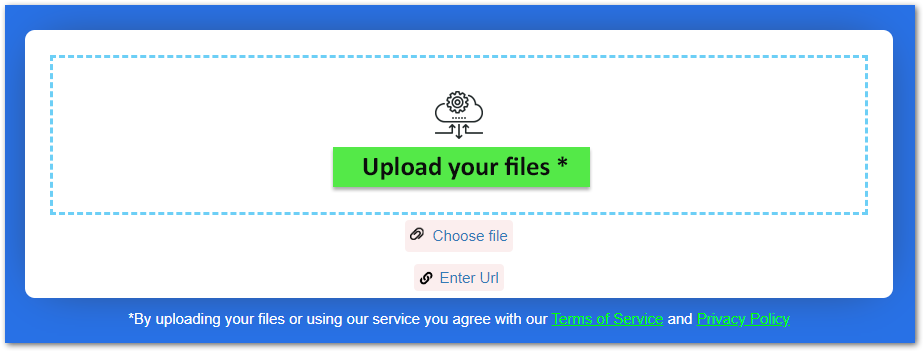
How to Merge JPG to JPG
- Upload the JPG images you want to merge.
- Select the merging mode, i.e. vertical, horizontal, or grid.
- Select the output format and start merging.
- Once done, the output file will be available for download.
Combine as many JPG images as you want. Merge scanned documents, photos, or any other JPG images into a single file. Generate output of the merged JPG images in your desired format, e.g. JPG, PNG, PDF, DOCX, etc. No need to install JPG to JPG merging software.
Simply open this 100% free online JPG merger and merge JPG to JPG with high quality. The JPG images you upload are kept secure and deleted from our servers after 24 hours. Thus, we provide added security to protect your files.
Combine JPG to JPG - Developer’s Guide
You can also merge JPG images programmatically using our standalone library or Cloud API. The following sections give you a quick overview of how to do it.
Merge JPG Images in C#
The following are the steps to combine JPG images in C#.
- Install Aspose.Imaging for .NET in your application.
- Use the following code to merge JPG images.
// Create a list of images
string[] imagePaths = { "image1.jpg", "image2.jpg", "image3.jpg", "image4.jpg", "image5.png" };
// Get resulting image's size
List<Size> imageSizes = new List<Size>();
foreach (string imagePath in imagePaths)
{
using (RasterImage image = (RasterImage)Image.Load(imagePath))
{
imageSizes.Add(image.Size);
}
}
int newWidth = imageSizes.Max(size => size.Width);
int newHeight = imageSizes.Sum(size => size.Height);
// Combine images into new one
using (MemoryStream memoryStream = new MemoryStream())
{
// Create output source
StreamSource outputStreamSource = new StreamSource(memoryStream);
// Create jpeg options
JpegOptions options = new JpegOptions() { Source = outputStreamSource, Quality = 100 };
// Create output image
using (JpegImage newImage = (JpegImage)Image.Create(options, newWidth, newHeight))
{
int stitchedHeight = 0;
// Merge images
foreach (string imagePath in imagePaths)
{
using (RasterImage image = (RasterImage)Image.Load(imagePath))
{
Rectangle bounds = new Rectangle(0, stitchedHeight, image.Width, image.Height);
newImage.SaveArgb32Pixels(bounds, image.LoadArgb32Pixels(image.Bounds));
stitchedHeight += image.Height;
}
}
// Save the merged image
newImage.Save("merged-image.jpg");
}
}
Read a detailed tutorial on how to merge JPG images in C#.
Combine JPG Images in Java
Below are the steps and code sample for Java developers.
- Install Aspose.Imaging for Java in your application.
- Use the following code to combine JPG images.
// List of images
String[] imagePaths = { "image.jpg", "image.jpg" };
// Output image path
String outputPath = "output-horizontal.jpg";
String tempFilePath = "temp.jpg";
// Get resulting image size
int newWidth = 0;
int newHeight = 0;
for (String imagePath : imagePaths) {
try (RasterImage image = (com.aspose.imaging.RasterImage) com.aspose.imaging.Image.load(imagePath)) {
Size size = image.getSize();
newWidth += size.getWidth();
newHeight = Math.max(newHeight, size.getHeight());
}
}
// Combine images into new one
try (JpegOptions options = new JpegOptions()) {
Source tempFileSource = new FileCreateSource(tempFilePath, true);
options.setSource(tempFileSource);
options.setQuality(100);
// Create resultant image
try (JpegImage newImage = (JpegImage) Image.create(options, newWidth, newHeight)) {
int stitchedWidth = 0;
for (String imagePath : imagePaths) {
try (RasterImage image = (RasterImage) Image.load(imagePath)) {
Rectangle bounds = new Rectangle(stitchedWidth, 0, image.getWidth(), image.getHeight());
newImage.saveArgb32Pixels(bounds, image.loadArgb32Pixels(image.getBounds()));
stitchedWidth += image.getWidth();
}
}
// Save output image
newImage.save(outputPath);
}
}
Read the complete guide on merging JPG images in Java.
Explore Cloud API
You can also explore our Cloud-based image processing API to merge images.
FAQs
How to merge JPG to JPG online?
We provide the simplest way to merge JPG images. Upload the JPG files, choose a mode, select the output format, and initiate the merging process. Once merged, the output file will be available for download.
How long does it take to merge JPG to JPG?
Our online JPG merger is amazingly fast and merges JPG images in a few seconds.
How can I create a JPG merger tool?
You can do it using our standalone libraries or Cloud API.
Is this JPG merging tool browser dependent?
No, you can use any modern browser such as Chrome, Edge, Firefox, etc.
Conclusion
In a world where digital content creation and sharing have become integral parts of our lives, online tools for merging JPG files have proven to be invaluable. Seamlessly combining multiple images into a single JPG not only streamlines the process but also offers a convenient way to enhance storytelling, collages, and creative projects. Through the ease and accessibility of our online JPG merging tool, users can now effortlessly craft visually engaging images.