
MP4をMP3に変換
MP4 を MP3 に変換する高品質のツールをお探しの場合は、オンライン MP4 MP3 コンバーターをご利用ください。ユーザーフレンドリーなインターフェイスを備えたオンライン MP4 コンバーターを使用すると、数ステップでビデオ ファイルからオーディオを抽出できます。
アカウントを作成せずに、この Free MP4 to MP3 Converter を使用して MP4 ファイルを MP3 に変換します。インストール可能な MP4 コンバーターを削除します。
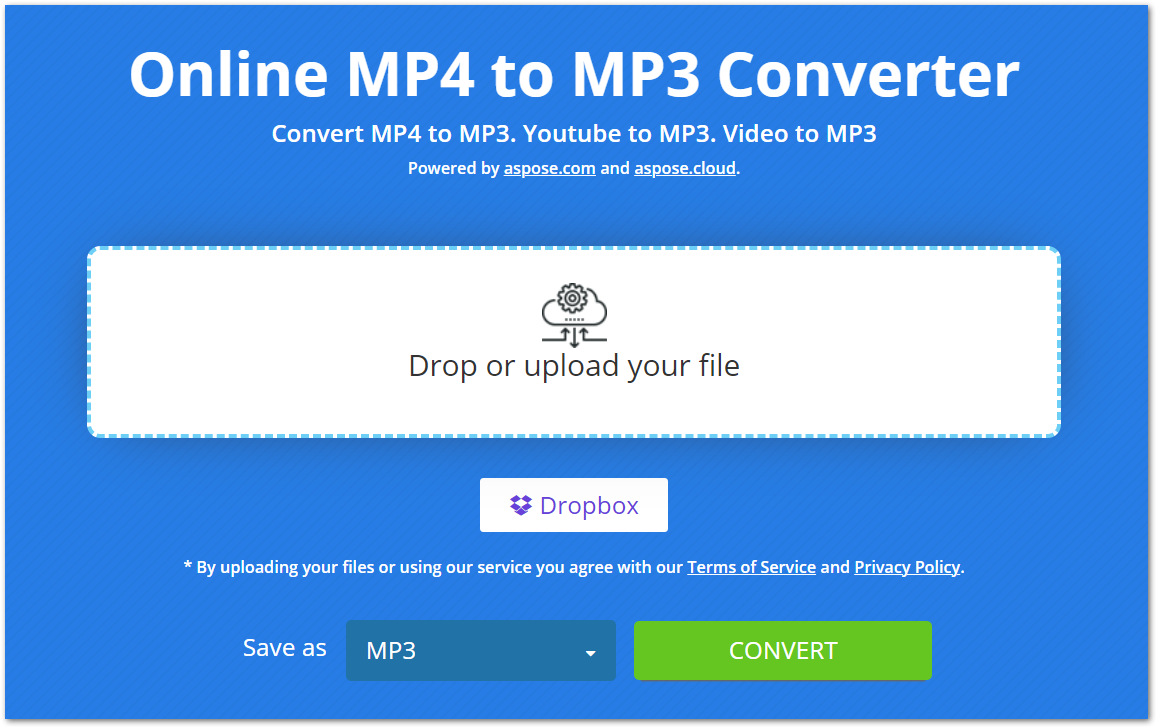
オンライン MP4 から MP3 コンバーターの使用
当社のオンラインコンバーターを使用すると、MP4 から MP3 への変換が簡単になります。以下で説明するように、MP4 ファイルからオーディオを抽出するには、いくつかの手順を実行するだけです。
- MP4 ファイルをコンピュータまたは Dropbox からアップロードします。
- アップロードしたら、「変換」ボタンを押して変換を開始します。
- 変換後、MP3 ファイルをダウンロードできるようになります。
アップロードおよび変換された MP4/MP3 ファイルは安全に保管され、24 時間後にサーバーから削除されることに注意してください。
オンライン MP4 から MP3 コンバーターを選ぶ理由
このオンライン MP4 から MP3 コンバーターが役立つ理由は次のとおりです。
アクセスが簡単: Web ベースのコンバーターであるため、インターネット接続のある任意のデバイスからアクセスできます。
無料: このコンバーターを使用して MP4 ファイルを MP3 に変換するのは完全に無料です。また、実行できる変換の数に制限はありません。
サインアップなし: このオンライン MP4 コンバーターを使用する前にアカウントを作成する必要はありません。ブラウザで開いてファイルの変換を開始するだけです。
ユーザーフレンドリー: このコンバーターのインターフェイスはユーザーフレンドリーなので、ファイルを簡単に変換できます。
開発者ガイド
このオンライン コンバータは、.NET、Java、C++、Python、 PHP、および その他のプラットフォーム。以下は、この API を使用して PowerPoint プレゼンテーションをビデオ形式に変換する方法のデモです。
C#
- Aspose.Slides for .NET をインストールする in your application.
- ffmpeg パッケージをダウンロードしてインストールします。
- PPT からビデオを作成するには、以下のコードを使用します。
using System.Collections.Generic;
using Aspose.Slides;
using FFMpegCore; // Will use FFmpeg binaries we extracted to "c:\tools\ffmpeg" before
using Aspose.Slides.Animation;
using (Presentation presentation = new Presentation())
{
// Adds a smile shape and then animates it
IAutoShape smile = presentation.Slides[0].Shapes.AddAutoShape(ShapeType.SmileyFace, 110, 20, 500, 500);
IEffect effectIn = presentation.Slides[0].Timeline.MainSequence.AddEffect(smile, EffectType.Fly, EffectSubtype.TopLeft, EffectTriggerType.AfterPrevious);
IEffect effectOut = presentation.Slides[0].Timeline.MainSequence.AddEffect(smile, EffectType.Fly, EffectSubtype.BottomRight, EffectTriggerType.AfterPrevious);
effectIn.Timing.Duration = 2f;
effectOut.PresetClassType = EffectPresetClassType.Exit;
const int Fps = 33;
List<string> frames = new List<string>();
using (var animationsGenerator = new PresentationAnimationsGenerator(presentation))
using (var player = new PresentationPlayer(animationsGenerator, Fps))
{
player.FrameTick += (sender, args) =>
{
string frame = $"frame_{(sender.FrameIndex):D4}.png";
args.GetFrame().Save(frame);
frames.Add(frame);
};
animationsGenerator.Run(presentation.Slides);
}
// Configure ffmpeg binaries folder. See this page: https://github.com/rosenbjerg/FFMpegCore#installation
GlobalFFOptions.Configure(new FFOptions { BinaryFolder = @"c:\tools\ffmpeg\bin", });
// Converts frames to webm video
FFMpeg.JoinImageSequence("smile.webm", Fps, frames.Select(frame => ImageInfo.FromPath(frame)).ToArray());
}
ジャワ
- Aspose.Slides for Java をインストールする in your application.
- 次の依存関係を追加します。
<dependency>
<groupId>net.bramp.ffmpeg</groupId>
<artifactId>ffmpeg</artifactId>
<version>0.7.0</version>
</dependency>
- 以下のコードをコピーして貼り付けて、PPT からビデオを作成します。
Presentation presentation = new Presentation();
try {
// Adds a smile shape and then animates it
IAutoShape smile = presentation.getSlides().get_Item(0).getShapes().addAutoShape(ShapeType.SmileyFace, 110, 20, 500, 500);
ISequence mainSequence = presentation.getSlides().get_Item(0).getTimeline().getMainSequence();
IEffect effectIn = mainSequence.addEffect(smile, EffectType.Fly, EffectSubtype.TopLeft, EffectTriggerType.AfterPrevious);
IEffect effectOut = mainSequence.addEffect(smile, EffectType.Fly, EffectSubtype.BottomRight, EffectTriggerType.AfterPrevious);
effectIn.getTiming().setDuration(2f);
effectOut.setPresetClassType(EffectPresetClassType.Exit);
final int fps = 33;
ArrayList<String> frames = new ArrayList<String>();
PresentationAnimationsGenerator animationsGenerator = new PresentationAnimationsGenerator(presentation);
try
{
PresentationPlayer player = new PresentationPlayer(animationsGenerator, fps);
try {
player.setFrameTick((sender, arguments) ->
{
try {
String frame = String.format("frame_%04d.png", sender.getFrameIndex());
ImageIO.write(arguments.getFrame(), "PNG", new java.io.File(frame));
frames.add(frame);
} catch (IOException e) {
throw new RuntimeException(e);
}
});
animationsGenerator.run(presentation.getSlides());
} finally {
if (player != null) player.dispose();
}
} finally {
if (animationsGenerator != null) animationsGenerator.dispose();
}
// Configure ffmpeg binaries folder. See this page: https://github.com/rosenbjerg/FFMpegCore#installation
FFmpeg ffmpeg = new FFmpeg("path/to/ffmpeg");
FFprobe ffprobe = new FFprobe("path/to/ffprobe");
FFmpegBuilder builder = new FFmpegBuilder()
.addExtraArgs("-start_number", "1")
.setInput("frame_%04d.png")
.addOutput("output.avi")
.setVideoFrameRate(FFmpeg.FPS_24)
.setFormat("avi")
.done();
FFmpegExecutor executor = new FFmpegExecutor(ffmpeg, ffprobe);
executor.createJob(builder).run();
} catch (IOException e) {
e.printStackTrace();
}
C++
- Aspose.Slides for C++ をインストールする in your application.
- ffmpeg パッケージをダウンロードしてインストールします。
- PPT からビデオを作成するには、以下のコードを使用します。
void OnFrameTick(System::SharedPtr<PresentationPlayer> sender, System::SharedPtr<FrameTickEventArgs> args)
{
System::String fileName = System::String::Format(u"frame_{0}.png", sender->get_FrameIndex());
args->GetFrame()->Save(fileName);
}
void Run()
{
auto presentation = System::MakeObject<Presentation>();
auto slide = presentation->get_Slide(0);
// Adds a smile shape and then animates it
System::SharedPtr<IAutoShape> smile = slide->get_Shapes()->AddAutoShape(ShapeType::SmileyFace, 110.0f, 20.0f, 500.0f, 500.0f);
auto sequence = slide->get_Timeline()->get_MainSequence();
System::SharedPtr<IEffect> effectIn = sequence->AddEffect(smile, EffectType::Fly, EffectSubtype::TopLeft, EffectTriggerType::AfterPrevious);
System::SharedPtr<IEffect> effectOut = sequence->AddEffect(smile, EffectType::Fly, EffectSubtype::BottomRight, EffectTriggerType::AfterPrevious);
effectIn->get_Timing()->set_Duration(2.0f);
effectOut->set_PresetClassType(EffectPresetClassType::Exit);
const int32_t fps = 33;
auto animationsGenerator = System::MakeObject<PresentationAnimationsGenerator>(presentation);
auto player = System::MakeObject<PresentationPlayer>(animationsGenerator, fps);
player->FrameTick += OnFrameTick;
animationsGenerator->Run(presentation->get_Slides());
const System::String ffmpegParameters = System::String::Format(
u"-loglevel {0} -framerate {1} -i {2} -y -c:v {3} -pix_fmt {4} {5}",
u"warning", m_fps, "frame_%d.png", u"libx264", u"yuv420p", "video.mp4");
auto ffmpegProcess = System::Diagnostics::Process::Start(u"ffmpeg", ffmpegParameters);
ffmpegProcess->WaitForExit();
}
PowerPoint ライブラリを探索する
PowerPoint 操作ライブラリについてさらに詳しく知りたい場合は、以下の役立つリソースを参照してください。
よくある質問
MP4をMP3に変換するにはどうすればよいですか?
MP4 ファイルを MP3 に変換するには、ファイルをアップロードし、CONVERT ボタンを押して変換を開始します。変換が完了すると、MP3 ファイルをダウンロードできるようになります。
MP4 ファイルをここにアップロードしても安全ですか?
はい、ファイルは安全に保管され、24 時間後にサーバーから削除されます。
このコンバーターはMP4を高品質でMP3に変換しますか?
絶対!このコンバーターは、MP4 ファイルを MP3 に高品質で変換します。
結論
この記事では、オンライン MP4 MP3 コンバーターを使用して MP4 ファイルを MP3 に変換する方法を学びました。したがって、いつでもどこからでも MP4 ファイルを変換できます。さらに、PowerPoint プレゼンテーションでビデオを操作するために使用できるスタンドアロン ライブラリも提供しています。