
MP4를 MP3로 변환
MP4를 MP3로 변환하는 고품질 도구를 찾고 있다면 온라인 MP4 to MP3 변환기를 사용하십시오. 사용자 친화적인 인터페이스를 갖춘 온라인 MP4 변환기를 사용하면 몇 단계를 거쳐 비디오 파일에서 오디오를 추출할 수 있습니다.
계정을 만들지 않고 이 무료 MP4 to MP3 변환기를 사용하여 MP4 파일을 MP3로 변환하세요. 설치 가능한 MP4 변환기를 제거하십시오.
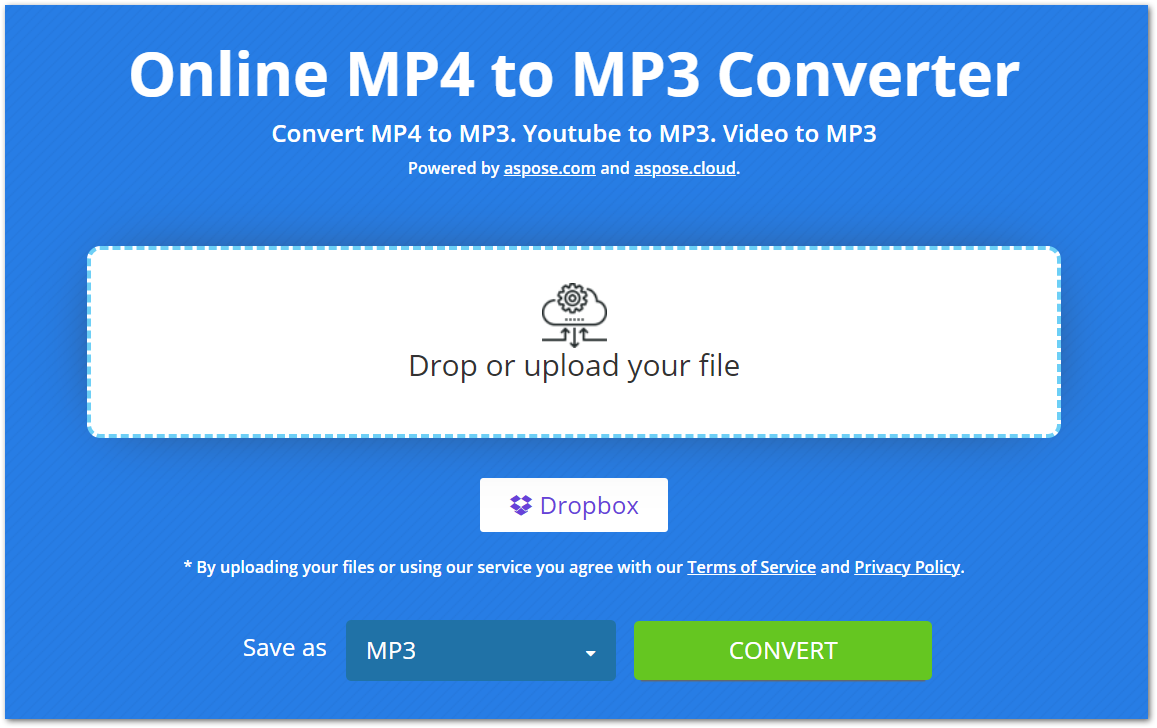
온라인 MP4 to MP3 변환기 사용
온라인 변환기를 사용하면 MP4에서 MP3로의 변환이 수월해졌습니다. 아래에 언급된 것처럼 MP4 파일에서 오디오를 추출하려면 몇 단계만 수행하면 됩니다.
- 컴퓨터 또는 Dropbox에서 MP4 파일을 업로드합니다.
- 업로드가 완료되면 “변환” 버튼을 눌러 변환을 시작하십시오.
- 변환 후 MP3 파일을 다운로드할 수 있습니다.
업로드 및 변환된 MP4/MP3 파일은 안전하게 보관되며 24시간 후에 서버에서 삭제됩니다.
왜 온라인 MP4에서 MP3로 변환해야 합니까?
이 온라인 MP4 to MP3 변환기가 유용한 몇 가지 이유는 다음과 같습니다.
쉬운 액세스: 웹 기반 변환기이므로 인터넷에 연결된 모든 장치에서 액세스할 수 있습니다.
무료: 이 변환기를 사용하여 MP4 파일을 MP3로 변환하는 것은 완전히 무료입니다. 또한 수행할 수 있는 변환 횟수에는 제한이 없습니다.
가입 불가: 이 온라인 MP4 변환기를 사용하기 전에 계정 생성을 요청하지 않습니다. 브라우저에서 파일을 열고 파일 변환을 시작하기만 하면 됩니다.
사용자 친화적: 이 변환기의 인터페이스는 사용자 친화적이므로 파일을 쉽게 변환할 수 있습니다.
개발자 가이드
이 온라인 변환기는 .NET, Java, C++, Python, PHP 및 기타 플랫폼. 다음은 이 API를 사용하고 PowerPoint 프레젠테이션을 비디오 형식으로 변환하는 방법에 대한 데모입니다.
씨#
- .NET용 Aspose.Slides 설치 in your application.
- ffmpeg 패키지를 다운로드하여 설치합니다.
- 아래 코드를 사용하여 PPT에서 비디오를 만듭니다.
using System.Collections.Generic;
using Aspose.Slides;
using FFMpegCore; // Will use FFmpeg binaries we extracted to "c:\tools\ffmpeg" before
using Aspose.Slides.Animation;
using (Presentation presentation = new Presentation())
{
// Adds a smile shape and then animates it
IAutoShape smile = presentation.Slides[0].Shapes.AddAutoShape(ShapeType.SmileyFace, 110, 20, 500, 500);
IEffect effectIn = presentation.Slides[0].Timeline.MainSequence.AddEffect(smile, EffectType.Fly, EffectSubtype.TopLeft, EffectTriggerType.AfterPrevious);
IEffect effectOut = presentation.Slides[0].Timeline.MainSequence.AddEffect(smile, EffectType.Fly, EffectSubtype.BottomRight, EffectTriggerType.AfterPrevious);
effectIn.Timing.Duration = 2f;
effectOut.PresetClassType = EffectPresetClassType.Exit;
const int Fps = 33;
List<string> frames = new List<string>();
using (var animationsGenerator = new PresentationAnimationsGenerator(presentation))
using (var player = new PresentationPlayer(animationsGenerator, Fps))
{
player.FrameTick += (sender, args) =>
{
string frame = $"frame_{(sender.FrameIndex):D4}.png";
args.GetFrame().Save(frame);
frames.Add(frame);
};
animationsGenerator.Run(presentation.Slides);
}
// Configure ffmpeg binaries folder. See this page: https://github.com/rosenbjerg/FFMpegCore#installation
GlobalFFOptions.Configure(new FFOptions { BinaryFolder = @"c:\tools\ffmpeg\bin", });
// Converts frames to webm video
FFMpeg.JoinImageSequence("smile.webm", Fps, frames.Select(frame => ImageInfo.FromPath(frame)).ToArray());
}
자바
- Aspose.Slides for Java 설치 in your application.
- 다음 종속성을 추가합니다.
<dependency>
<groupId>net.bramp.ffmpeg</groupId>
<artifactId>ffmpeg</artifactId>
<version>0.7.0</version>
</dependency>
- PPT에서 동영상을 만들려면 아래 코드를 복사하여 붙여넣으세요.
Presentation presentation = new Presentation();
try {
// Adds a smile shape and then animates it
IAutoShape smile = presentation.getSlides().get_Item(0).getShapes().addAutoShape(ShapeType.SmileyFace, 110, 20, 500, 500);
ISequence mainSequence = presentation.getSlides().get_Item(0).getTimeline().getMainSequence();
IEffect effectIn = mainSequence.addEffect(smile, EffectType.Fly, EffectSubtype.TopLeft, EffectTriggerType.AfterPrevious);
IEffect effectOut = mainSequence.addEffect(smile, EffectType.Fly, EffectSubtype.BottomRight, EffectTriggerType.AfterPrevious);
effectIn.getTiming().setDuration(2f);
effectOut.setPresetClassType(EffectPresetClassType.Exit);
final int fps = 33;
ArrayList<String> frames = new ArrayList<String>();
PresentationAnimationsGenerator animationsGenerator = new PresentationAnimationsGenerator(presentation);
try
{
PresentationPlayer player = new PresentationPlayer(animationsGenerator, fps);
try {
player.setFrameTick((sender, arguments) ->
{
try {
String frame = String.format("frame_%04d.png", sender.getFrameIndex());
ImageIO.write(arguments.getFrame(), "PNG", new java.io.File(frame));
frames.add(frame);
} catch (IOException e) {
throw new RuntimeException(e);
}
});
animationsGenerator.run(presentation.getSlides());
} finally {
if (player != null) player.dispose();
}
} finally {
if (animationsGenerator != null) animationsGenerator.dispose();
}
// Configure ffmpeg binaries folder. See this page: https://github.com/rosenbjerg/FFMpegCore#installation
FFmpeg ffmpeg = new FFmpeg("path/to/ffmpeg");
FFprobe ffprobe = new FFprobe("path/to/ffprobe");
FFmpegBuilder builder = new FFmpegBuilder()
.addExtraArgs("-start_number", "1")
.setInput("frame_%04d.png")
.addOutput("output.avi")
.setVideoFrameRate(FFmpeg.FPS_24)
.setFormat("avi")
.done();
FFmpegExecutor executor = new FFmpegExecutor(ffmpeg, ffprobe);
executor.createJob(builder).run();
} catch (IOException e) {
e.printStackTrace();
}
C++
- C++용 Aspose.Slides 설치 in your application.
- ffmpeg 패키지를 다운로드하여 설치합니다.
- 아래 코드를 사용하여 PPT에서 비디오를 만듭니다.
void OnFrameTick(System::SharedPtr<PresentationPlayer> sender, System::SharedPtr<FrameTickEventArgs> args)
{
System::String fileName = System::String::Format(u"frame_{0}.png", sender->get_FrameIndex());
args->GetFrame()->Save(fileName);
}
void Run()
{
auto presentation = System::MakeObject<Presentation>();
auto slide = presentation->get_Slide(0);
// Adds a smile shape and then animates it
System::SharedPtr<IAutoShape> smile = slide->get_Shapes()->AddAutoShape(ShapeType::SmileyFace, 110.0f, 20.0f, 500.0f, 500.0f);
auto sequence = slide->get_Timeline()->get_MainSequence();
System::SharedPtr<IEffect> effectIn = sequence->AddEffect(smile, EffectType::Fly, EffectSubtype::TopLeft, EffectTriggerType::AfterPrevious);
System::SharedPtr<IEffect> effectOut = sequence->AddEffect(smile, EffectType::Fly, EffectSubtype::BottomRight, EffectTriggerType::AfterPrevious);
effectIn->get_Timing()->set_Duration(2.0f);
effectOut->set_PresetClassType(EffectPresetClassType::Exit);
const int32_t fps = 33;
auto animationsGenerator = System::MakeObject<PresentationAnimationsGenerator>(presentation);
auto player = System::MakeObject<PresentationPlayer>(animationsGenerator, fps);
player->FrameTick += OnFrameTick;
animationsGenerator->Run(presentation->get_Slides());
const System::String ffmpegParameters = System::String::Format(
u"-loglevel {0} -framerate {1} -i {2} -y -c:v {3} -pix_fmt {4} {5}",
u"warning", m_fps, "frame_%d.png", u"libx264", u"yuv420p", "video.mp4");
auto ffmpegProcess = System::Diagnostics::Process::Start(u"ffmpeg", ffmpegParameters);
ffmpegProcess->WaitForExit();
}
PowerPoint 라이브러리 탐색
PowerPoint 조작 라이브러리에 대해 자세히 알아보려면 아래에 몇 가지 유용한 리소스가 있습니다.
FAQ
MP4를 MP3로 변환하는 방법?
MP4 파일을 MP3로 변환하려면 파일을 업로드하고 CONVERT 버튼을 눌러 변환을 시작하면 됩니다. 변환이 완료되면 MP3 파일을 다운로드할 수 있습니다.
내 MP4 파일을 여기에 업로드해도 안전합니까?
예, 파일을 안전하게 보관하고 24시간 후에 서버에서 삭제합니다.
이 변환기는 MP4를 고품질 MP3로 변환합니까?
전적으로! 변환기는 MP4 파일을 MP3로 고품질로 변환합니다.
결론
이 기사에서는 온라인 MP4 to MP3 변환기를 사용하여 MP4 파일을 MP3로 변환하는 방법을 배웠습니다. 따라서 언제 어디서나 MP4 파일을 변환할 수 있습니다. 또한 PowerPoint 프레젠테이션에서 비디오를 조작하는 데 사용할 수 있는 독립 실행형 라이브러리를 제공했습니다.