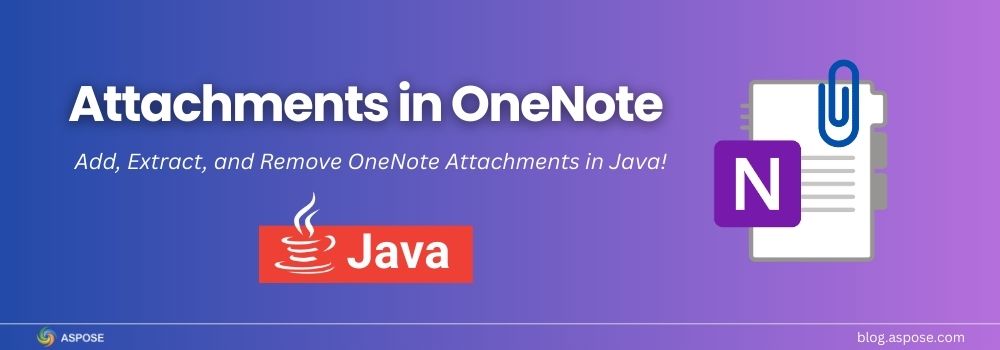Managing information effectively often requires more than just text-based notes. Microsoft OneNote helps users organize ideas, project details, and supporting material in one place. One of its most valuable features is the ability to store attachments, such as PDFs, images, and spreadsheets, directly within notebooks, making it a versatile tool for both personal and professional use. In this article, you will learn how to add, extract, and remove OneNote attachments in Java.
This article covers the following:
- Attach a file in the OneNote programmatically
- Attach a file with a custom icon
- Retrieve existing attachments from OneNote
- Remove attachments from a notebook
Java Library to Work with OneNote Attachments
Aspose.Note for Java simplifies the process of attaching files in OneNote documents using Java. This powerful API gives developers full control over OneNote notebooks. It allows you to create, edit, and manage content programmatically. With its robust features, you can efficiently handle OneNote attachments, including adding, extracting, customizing icons, and removing files.
Aspose.Note for Java is the ideal choice for managing attachments in OneNote because of its:
- Easy Integration: Add the library to your Java project quickly.
- Flexibility: Supports a wide range of file formats for attachments.
- Advanced Customization: Control how files and icons are displayed inside notebooks.
Installing Aspose.Note for Java
You can set up Aspose.Note for Java in just a few steps:
- Download the latest version from the Aspose releases page.
- If you are using Maven, add the following dependency to your
pom.xml:
<dependency>
<groupId>com.aspose</groupId>
<artifactId>aspose-note</artifactId>
<version>25.6</version> <!-- use latest version -->
<classifier>jdk17</classifier>
</dependency>
For Gradle and other build tools, instructions are available in the Aspose.Note for Java documentation.
Attach a File in OneNote using Java
You can also attach a file in OneNote programmatically in Java. This is useful when generating automated reports or meeting notes with supporting documents.
Follow the steps below to attach a file in OneNote using Java with Aspose.Note:
- Create a new
Documentobject. - Initialize a
Page,Outline, andOutlineElement. - Create an
AttachedFileobject by providing the document and file path. - Append the attached file to the outline element.
- Add the outline element to the outline.
- Add the outline to the page.
- Append the page to the document.
- Save the OneNote document with the newly attached file.
Here’s a Java code example that implements these steps:
Attach File with a Custom Icon in OneNote
Instead of the default icon, you can display a custom icon for better visualization. For example, you might want to show a PDF icon when attaching a PDF. You can attach a file and set its icon by following the steps mentioned earlier. However, you just need to provide the icon path in the AttachedFile class instance, as shown in the following code example.

Attach File and Set its Icon
Extract Attachments from OneNote in Java
If your notebook already contains attachments, you may need to extract them. Aspose.Note makes this simple with the getChildNodes(AttachedFile.class) method.
Follow the steps below to extract attachments from OneNote in Java using Aspose.Note:
- Load the OneNote document using the
Documentclass. - Call
getChildNodes(AttachedFile.class)to collect all attachments. - Loop through the list of
AttachedFileobjects. - Access each file’s
getFileName()andgetBytes()properties. - Save the extracted files to your local directory.
Here’s a Java code example that extracts all embedded files (e.g., PDF, DOCX, XLSX) and saves them in your chosen folder.
Remove Attachments from OneNote in Java
If you need to keep your notebook clean, you can easily remove unwanted attachments from your OneNote documents. This is useful when cleaning up notebooks or reducing file size.
Follow these steps:
- Load the OneNote document using the
Documentclass. - Retrieve all attachments with the
getChildNodes(AttachedFile.class)method. - Iterate through the list of attachments.
- Remove each attachment by calling the
remove()method. - Save the updated document to apply changes.
The following code example deletes all embedded files and saves a lighter version of your notebook.
Get a Free License
You can try Aspose.Note for Java without limitations by applying for a free temporary license. This allows you to test all features, including creating OneNote notebooks, extracting files, and managing attachments, without evaluation restrictions.
Get a free temporary license and unlock the full potential of working with OneNote attachments in Java.
OneNote Attachments: Free Resources
To help you explore more about attachments in OneNote, here are some useful resources:
- Aspose.Note for Java Documentation
- Aspose.Note for Java API Examples
- API Reference
- Free Online OneNote Tools
- How-to guides and articles
These resources will guide you in learning how to attach files in OneNote, remove attachments, and build automation with Java applications.
Conclusion
Managing attachments in OneNote with Java becomes efficient and reliable when using Aspose.Note for Java. The library enables developers to extract files from notebooks, add new attachments, apply custom icons, and remove unnecessary content with precision. This level of control allows you to integrate file management directly into your applications, making OneNote a more powerful tool for handling project documents and reference materials. By adopting Aspose.Note for Java, you gain the ability to enhance productivity and maintain well-organized notebooks in your development projects.
If you have any questions or need further assistance, please feel free to reach out at our free support forum.