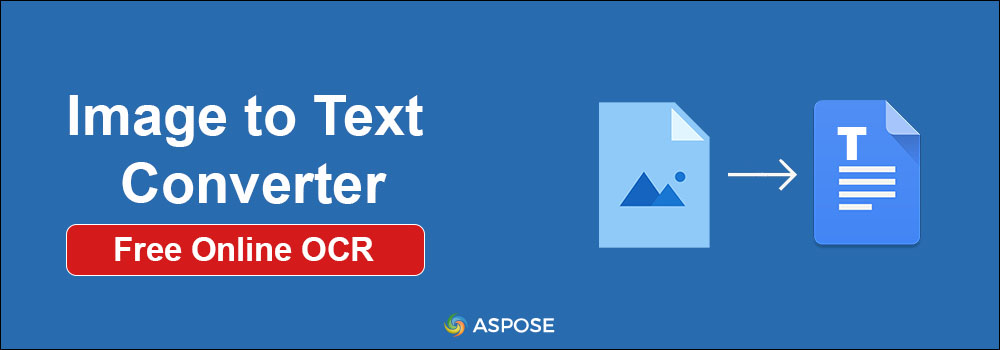
Are you looking for a way to convert your images into text as quickly as possible? It could be a time consuming process to read and extract textual information from images. It may take days to manually type out the data from an image. But thanks to advancements in technology, we can easily extract text from images in no time. In this article, we will learn how to perform free OCR and extract text from an image using image to text converter online.
Image to Text Converter Online
Extract text from images with our free online image to text converter.

This free online converter is a web-based tool that extracts text from images. It allows converting images of scanned documents, PDFs, and other image formats into editable text files. Our converter supports over 30 languages and can convert images into DOC, DOCX, MarkDown, PDF and Text files. Additionally, you can input images using the inbuilt camera or from a live URL to perform OCR and extract text.
Steps to Convert Image to Text Online
- Upload your image using the Browse File button or simply drag & drop an image file.
- Press the Recognize button to start the recognition process.
- Wait until the recognition result is displayed.
- Press the Download button to download the extracted text or simply copy it to the clipboard.
Image to Text Converter Online - Developer’s Guide
You can easily integrate an image to text conversion tool into your application and develop your own OCR converter. The guidelines for converting images to text using C#, Java, C++ or our Cloud APIs are provided in the following sections.
- Image to Text Conversion in C#
- Java Image to Text Conversion
- Image to Text Conversion in C++
- Cloud Image to Text Converter
Image to Text Conversion in C#
Please follow the steps and code sample given below to extract text from image in C#.
- Install Aspose.OCR for .NET in your application.
- Copy the code below to convert an image file to text:
// Initialize AsposeOCR recognition engine
Aspose.OCR.AsposeOcr recognitionEngine = new Aspose.OCR.AsposeOcr();
// Load and recognize an image
string result = recognitionEngine.RecognizeImage("source.png");
// Show results
Console.WriteLine(result);
Read OCR Image to Text and Spelling Correction in C# for more details.
Java Image to Text Conversion
Please follow the steps and code sample given below to extract text from image in Java.
- Install Aspose.OCR for Java in your application.
- Copy the code below to convert an image file to text:
// Initialize AsposeOCR recognition engine
AsposeOCR api = new AsposeOCR();
// Load and recognize an image
String result = RecognizePage("source.png");
// Show results
System.out.println("Recognition result:\n" + result + "\n\n");
Read more about converting image to text in Java.
Image to Text Conversion in C++
Similarly, use the code sample given below and follow the steps for converting image to text using C++.
- Install Aspose.OCR for C++ in your application.
- Copy the given below code to convert an image file to text:
std::string image_path = "sample.png";
// Prepare buffer for result (in symbols, len_byte = len * sizeof(wchar_t))
const size_t len = 4096;
wchar_t buffer[len] = { 0 };
// Perform OCR
size_t size = aspose::ocr::page(image_path.c_str(), buffer, len);
//Print result
std::wcout << buffer << L"\n";
Read Convert Image to Text using C++ OCR Library for more details.
Cloud Image to Text Converter
You can also use our Cloud APIs to perform OCR and convert your image files into text files. Please visit Aspose.OCR Low Code APIs page for more details.
OCR Image to Text - Get a Free License
You can get a free temporary license to try Aspose.OCR library to evaluate the image to text conversion feature without any limitations.
Conclusion
Image to text converter online is a helpful tool for quickly and accurately extracting text from images. It saves you time and energy by scanning documents into editable text in just a few seconds. So there is no need to manually type text word by word. If you are looking for an efficient way of digitizing paper-based documents, using an image to text converter is definitely the way to go! In case of any ambiguity, please feel free to contact us on our free support forum.