
TIFF (Tagged Image File Format) and EPS (Encapsulated PostScript) are two common image file formats. TIFF is often used for storing high-quality images, while EPS is widely used for storing vector images. There are a number of reasons why you might want to convert a TIFF image to EPS format. For example, you might need to do this if you want to print the image on a high-resolution printer or if you want to use the image in a vector graphics program. In this blog post, we will show you how to convert a TIFF to EPS in C#. So let’s start!
This article covers the following topics:
- C# TIFF to EPS Converter API – Free Download
- Convert TIFF to EPS in C#
- Convert TIFF to EPS using FileStream
- Save TIFF as EPS using Bitmap
- Convert TIFF to EPS Online
- TIFF to EPS - Free Learning Resources
C# TIFF to EPS Converter API – Free Download
We will use the Aspose.Page for .NET API to convert TIFF to EPS in C#. It allows developers to create, edit, render, print, and convert XPS, EPS, and PS documents. It is a standalone API that does not require any additional software or libraries. Aspose.Page for .NET is easy to use and can be integrated within .NET applications.
Please download the DLL of the API or install it using NuGet.
PM> Install-Package Aspose.Page
Convert TIFF to EPS in C#
We can convert TIFF to EPS by following the steps below:
- Create an instance of the PsSaveOptions class.
- Call the PsDocument.SaveImageAsEps(string imageFilePath, string epsFilePath, PsSaveOptions options) method to save the input TIFF image as an EPS file.
The SaveImageAsEps(string imageFilePath, string epsFilePath, PsSaveOptions options) method of the PsDocument class takes the image file path, EPS file path, and PsSaveOptions as arguments.
The following code example shows how to convert a TIFF image to EPS format in C#.
Convert TIFF to EPS using FileStream
We can also convert TIFF to EPS using FileStream by following the steps below:
- Create an instance of the PsSaveOptions class.
- Read a TIFF image using FileStream.
- Create an EPS file output stream.
- Call the PsDocument.SaveImageAsEps(Stream imageStream, Stream epsStream, PsSaveOptions options) method to save the TIFF image as an EPS file.
The SaveImageAsEps(Stream imageStream, Stream epsStream, PsSaveOptions options) method of the PsDocument class takes the input and output stream objects along with PsSaveOptions as arguments.
The following code example shows how to convert a TIFF image to EPS format using Stream in C#.
Convert TIFF to EPS using Bitmap
Similarly, we can convert TIFF to EPS using Bitmap by following the steps below:
- Create an instance of the PsSaveOptions class.
- Create a bitmap object from an image file.
- Call the PsDocument.SaveImageAsEps(Bitmap image, string epsFilePath, PsSaveOptions options) method to save the input TIFF as an EPS file.
The SaveImageAsEps(Bitmap image, string epsFilePath, PsSaveOptions options) method of the PsDocument class takes the bitmap image, EPS file path, and PsSaveOptions as arguments.
The following code example shows how to convert a TIFF image to EPS format using Bitmap in C#.
TIFF to EPS Converter Library – Get a Free License
You can get a free temporary license to try the library without any limitations.
Convert TIFF to EPS Online
Please try our free online TIFF to EPS converter app developed using the above API. It is an ideal tool for those who need to convert TIFF files to EPS quickly.
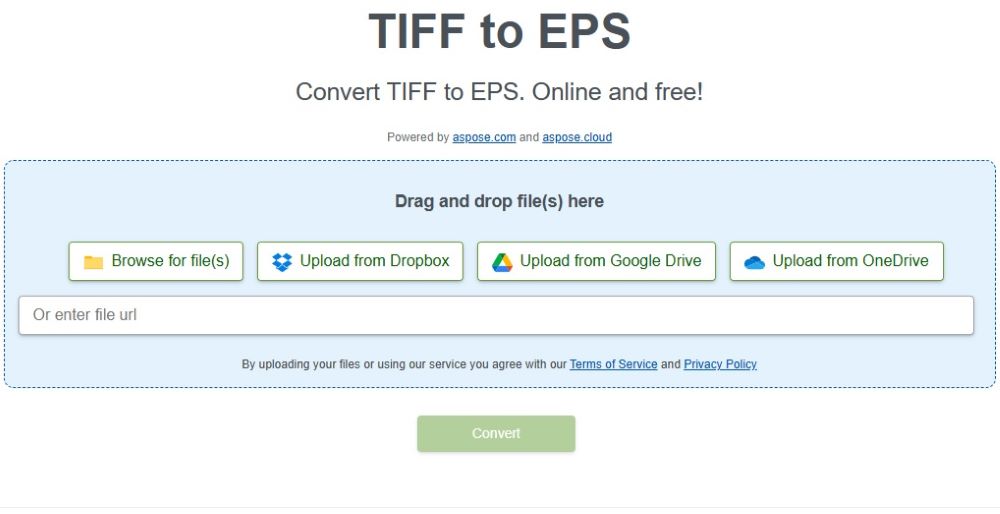
TIFF to PS – Learning Resources
Besides converting TIFF images into EPS format, learn more and explore various other features of the library using the resources below:
Conclusion
In this article, we have learned how to convert TIFF to EPS in C#. We have seen that with just a few lines of code, you can convert your TIFF images into EPS format so that you can print them on high-resolution printers or use them in vector graphics programs. We have also shown various methods to convert TIFF images programmatically. Furthermore, we have introduced an online tool to convert TIIF to EPS for free. In case of any ambiguity, please contact us on our free support forum.