
Are you looking for a way to convert XPS to PDF online? If so, you’re in the right place. In this article, we’ll explore a free online XPS to PDF converter.
Convert XPS to PDF Online Free
Convert XPS files into PDF format using our free online XPS to PDF converter. Experience high-quality XPS to PDF conversion using our powerful XPS converter.
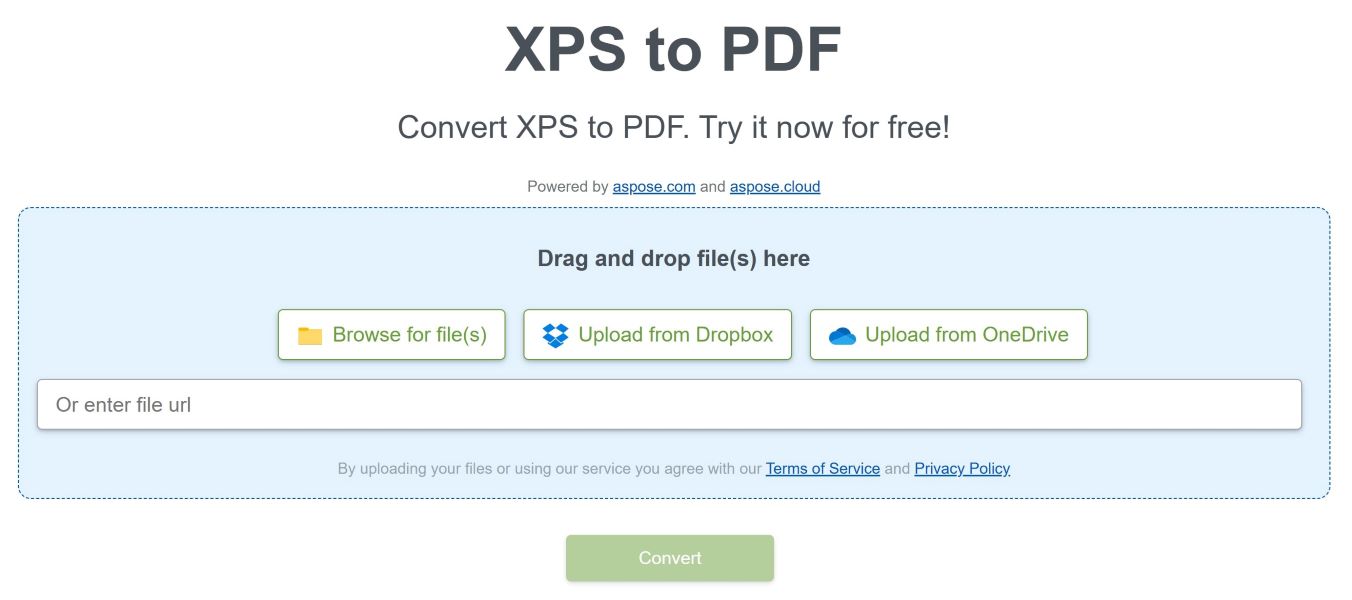
How to Convert XPS to PDF Online
- Drag & drop your XPS file(s) or upload using the Browse for file button. You may also upload a file from Dropbox, Google Drive, or OneDrive.
- Click on the Convert button to convert your uploaded file into PDF format.
- After that, the Result box shall appear at the bottom.
- Download the converted file by clicking on the Save result to your computer link shown in the Result box.
You can convert XPS to PDF online for free by accessing our free online converter in your browser. It allows you to convert as many XPS files as you like without installing any software or plugins.
Note: You don’t need to worry about security since every input and output file is automatically deleted after 24 hours.
Why Convert XPS to PDF Online
Converting XPS to PDF online is a quick and easy way to transform your XPS documents into a more widely accepted format. With XPS to PDF converter, you can upload your XPS files, convert them to PDF, and download the resultant file within seconds. Additionally, it is safe and secure, as your data is protected and the files are deleted after a certain time period. Whether you’re using a Windows, Mac, or Linux operating system, you can access an XPS to PDF converter using just a web browser. So, if you need to convert XPS files to PDF, an online converter is definitely a worthwhile option to consider.
How to Develop Your Own XPS to PDF Converter
Our free online XPS to PDF converter was built using the Aspose.Page library. You can develop your own application to convert and manipulate XPS files programmatically. In the following sections, you’ll find steps and code samples for converting XPS files to PDF format.
- Convert XPS to PDF in C#
- Convert XPS to PDF in Java
- Convert XPS to PDF Online – Learning Resources
- XPS to PDF Converter Library – Get a Free License
Convert XPS to PDF in C#
Please follow the steps given below to convert XPS files into PDF format using C#.
- Install Aspose.Page for .NET in your application.
- Use the code sample given below to load an XPS file and convert it to PDF.
Convert XPS to PDF in Java
Please follow the steps given below to export XPS documents to PDF format in Java.
- Install Aspose.Page for Java in your application.
- Use the following code sample to load and convert the XPS file.
Convert XPS to PDF Online – Learning Resources
You can learn more about exporting XPS to PDF and explore other features of the Aspose.Page library using the resources given below:
XPS to PDF Converter Library – Get a Free License
You can get a free temporary license to use the Aspose.Page library. You can evaluate and explore its features without any limitations.
Frequently Asked Questions – FAQs
Do I need to create an account to use the XPS to PDF converter?
No, you do not need to create an account or provide any personal information to use the converter. Simply upload your XPS file, convert it to PDF, and download the result.
Can I convert multiple XPS files to PDF at once?
Yes, our converter allows you to convert multiple files at once. You can select multiple XPS files to upload or drag & drop files.
Will the formatting of my XPS file be preserved after conversion to PDF?
Yes, the formatting of your XPS file should be preserved after conversion to PDF. However, some complex formatting, such as certain fonts or special characters, may not be supported by the PDF format.
How long does it take to convert XPS to PDF?
The conversion process is typically very fast and takes only a few seconds to complete. The actual time may vary depending on factors such as file size, internet connection speed, and server load. However, in most cases, you can expect the conversion process to be quick and efficient.
Is the XPS to PDF converter compatible with Linux, macOS, and Android operating systems?
Absolutely! You can use the converter on any device with a web browser, regardless of the operating system. Since the converter works online, there is no need to download or install any additional software. Simply upload your XPS file, convert it to PDF, and download the result from any device, whether it’s a desktop computer, laptop, tablet, or smartphone.