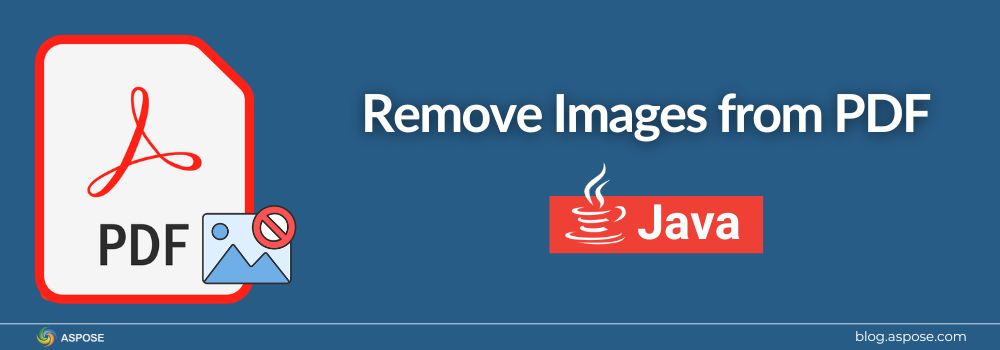Images can make a PDF heavy, cluttered, or difficult to share. Sometimes you just need a clean version without photos, icons, or graphics. In this guide, you will learn how to remove images from PDF files using Java. You will see how to delete all images, erase pictures from selected pages, remove a specific image only, and even filter out grayscale images. Let’s begin!
Remove Images from PDF with Aspose.PDF for Java
Aspose.PDF for Java is a powerful library designed for PDF editing, creation, and automation. Developers use it to handle tasks like image extraction, text editing, annotations, digital signatures, and much more.
Download the JAR package from the official releases page or add Aspose.PDF for Java to your project through Maven:
<dependency>
<groupId>com.aspose</groupId>
<artifactId>aspose-pdf</artifactId>
<version>25.10</version>
</dependency>
Once added, you can use the library to modify and delete images from PDF, including targeted removal of photos, icons, stamps, and inline graphics.
How to Remove All Images from PDF Document using Java
You might need a clean text-only PDF. Aspose.PDF lets you wipe out every image with ease. Below is how you can remove all images from the whole file.
Follow the steps below to delete all images from a PDF document:
- Load your PDF using the
Documentclass. - Loop through all pages.
- Access the image collection from each page’s resources.
- Clear or remove the images.
- Save the updated PDF.
The following Java code sample shows how to remove all images from a PDF document.

Remove All Images from PDF using Java
This example systematically removes all images from a PDF document using the Aspose.PDF library. It loads the source file using the Document class, iterates through each page, and for every page, accesses its resource collection to delete all embedded images. After processing every page in the document, it saves the modified version, resulting in a new PDF that retains the original text and layout but contains no visual image content.
Remove Images from Specific Pages of PDF using Java
Sometimes you don’t want to remove images from the entire PDF. You may want to keep graphics on most pages but erase pictures only from a specific page.
Follow the steps below to delete images from a specific page of a PDF document:
- Load the PDF.
- Identify the page numbers you want to clean.
- Delete images from only those pages.
- Save the result.
The following Java code sample shows how to delete images from a specified page of a PDF file.
This example shows how to remove all images from a specific page in a PDF document using Aspose.PDF for Java. It simply loads an existing PDF file into a Document object, targets page 1 of the document, and accesses its image resources. Once the image collection is retrieved, the delete() method is called to remove every image found on that page. After cleaning the page, the updated PDF is saved to a new file, giving you a version of the document where only the chosen page has had its images removed. This approach keeps image content intact on other pages while cleaning only the ones you choose.
Remove Specific Image from PDF using Java
If your document has multiple images on a single page, and you want to remove a specific image from a PDF without affecting others, Aspose.PDF gives you fine control.
Follow the steps below:
- Load the PDF.
- Pick the page containing the image.
- Identify the image index.
- Delete that single image.
- Save the updated document.
The following code sample shows how to remove a single image from a PDF:
This lets you erase only the unwanted image, such as a logo, header, or small photo, leaving the rest untouched.
How to Remove Grayscale Images from PDF using Java
Some PDFs include grayscale photos that inflate file size or add visual clutter. You can filter and remove grayscale images programmatically by inspecting their color space.
Steps to follow:
- Load the PDF.
- Loop through each page.
- Check each image’s color space.
- Remove only images that are grayscale.
- Save the final PDF.
The following Java example shows how to remove only Grayscale images from a PDF document.
This code example selectively removes only grayscale images from a PDF document. It loads an existing PDF and iterates through each page, employing an ImagePlacementAbsorber to detect image placements and inspect their ColorType property. Images identified as ColorType.Grayscale are deleted from the page resources, while RGB and other color format images are intentionally preserved. After filtering all pages, the modified document is saved as a new file, producing a PDF that retains its original layout but with grayscale visual content excised.
Get a Free License
Aspose.PDF works fully in trial mode with limitations, but you can request a free temporary license to unlock everything. Visit the Aspose website and get a free temporary license. This lets you test all advanced features without restrictions.
Free Additional Resources
Besides removing images from PDF documents, here are a few helpful links to deepen your understanding. These resources can help you explore text editing, annotations, conversions, form processing, and more.
- Aspose.PDF for Java Documentation
- Free PDF AI Agents
- Online PDF Tools
- Java API Reference Guide
- How-to Guides and Tutorials
Conclusion
In this article, we have seen how easy it is to remove images from a PDF using Java with Aspose.PDF library. You can delete all images, remove photos from selected pages, erase a single picture, or filter based on grayscale mode. The library gives you control over every image inside the document, making it perfect for automation, content cleaning, and document preparation.
If you have any questions? Get free expert help on our support forum, Just post your questions and our team will guide you forward.