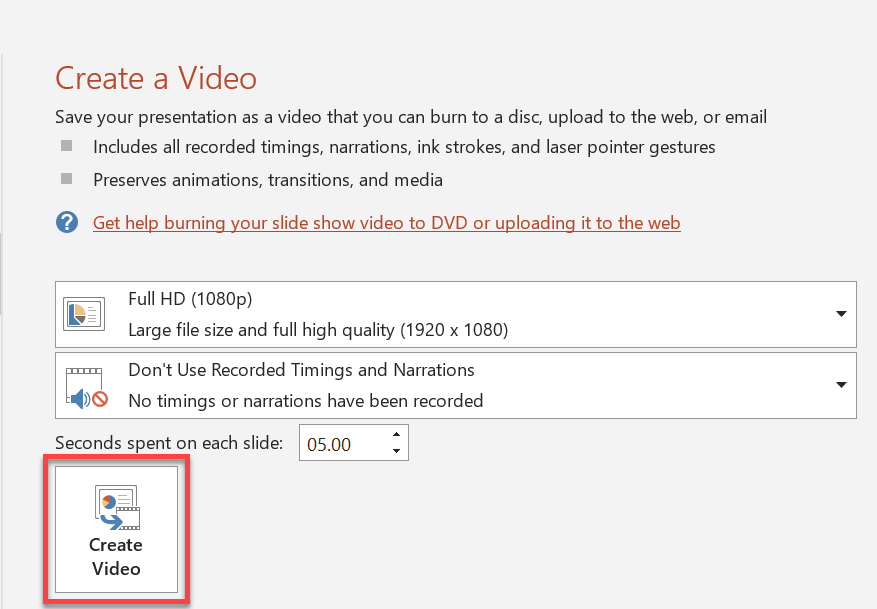
A video derived from a PowerPoint presentation is quite effective at showcasing a data visualization and marketing a product. It is also quite proficient at delivering different kinds of messages to a wide audience category. Given the benefits associated with a real video playback over a standard presentation, it makes sense to convert PPT to video in many scenarios.
Convert PPT to Video in C#
In this article, we intend to walk you through an operation on performing the PPT to MP4 conversion task programmatically. See how to convert PPT to video in C# below.
C# APIs to Convert PPT to Video

A video consists of frames, so the PowerPoint to video conversion process requires you to do two things:
Generate a set of frames based on the presentation slides. Aspose.Slides for .NET comes in handy here. To install Aspose.Slides for .NET, see Installation.
create a video based on the generated frames. This is where ffmpeg (and ffmpeg core for .NET) comes in—download ffmpeg here.
Info: Aspose provides a free PowerPoint to video converter that allows to transform PowerPoint presentations into video. You may want to see this converter because it is a live implementation of the process here.
Convert PPT to Video in C#
Add Aspose.Slides for .NET and FFMpegCore to your project through the
dotnet add package command:- To add Aspose.Slides for .NET, run
dotnet add package Aspose.Slides.NET --version 22.11.0 - To add FFMpegCore, run
dotnet add package FFMpegCore --version 4.8.0
- To add Aspose.Slides for .NET, run
Specify the path to the ffmpeg you got earlier (for example, you extracted it to “C:\tools\ffmpeg”) this way:
GlobalFFOptions.Configure(new FFOptions { BinaryFolder = @"c:\tools\ffmpeg\bin",} );Run the code for converting PowerPoint to video:
Apply Effects and Animations in Video
Presentations containing transitions and animations are generally more engaging and interesting than those without those effects. The same principle applies to videos—a video that simply slides in quick succession just won’t cut it sometimes.
Aspose.Slides supports common transitions and animations, so you can apply and use those effects in your video. Assuming we continue with the code from the previous section, we can another slide and a transition this way:
Besides animations for slides, Aspose.Slides allows you to add animations for texts. This way, you get to animate paragraphs on objects to make them appear one after the other (with the delay set to one second, for example):
Get a Free License
Looking to try out Aspose.Slides features without limitations? Get a free temporary license.
Conclusion
At this point, we believe you now know how to convert PowerPoint PPT to simple videos or more complicated videos with animations, transitions, and other effects.
To learn more about Aspose.Slides features, see our documentation. If you have questions, you can post them on our forum.