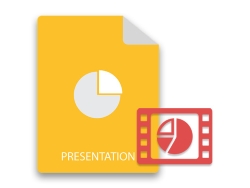
When you convert PowerPoint to video, you get increased accessibility and a bigger audience for your presentation or content. The MP4 video format is an incredibly popular file format, so more people will find it easier to open or play your video compared to a PPT file. Furthermore, most people watch and consume video more than other forms of content so your video is likely to get a bigger audience compared to a presentation.
PowerPoint to Video in Java
By the time you finish reading this article, you will have learned how to convert PowerPoint to video in Java.
Java APIs to Convert PPT to Video

To convert a PowerPoint presentation to a video programmatically, you need:
- An API to generate a set of frames from the presentation slides. We recommend Aspose.Slides for Java. Aspose.Slides for Java for is a popular API for creating, editing, converting, and manipulating PowerPoint presentations (without Microsoft PowerPoint or Office). To install Aspose.Slides for Java, see Installation.
- And another API to create a video based on the generated frames. We recommend ffmpeg (for Java).
Info: Aspose developed a free PowerPoint to video converter that allows you to create stunning videos from presentations. This converter is essentially a live implementation of the PowerPoint to video conversion process.
Convert PPT to Video in Java
- Add this to your POM file:
<dependency>
<groupId>net.bramp.ffmpeg</groupId>
<artifactId>ffmpeg</artifactId>
<version>0.7.0</version>
</dependency>
Download ffmpeg here.
Run the PowerPoint to video Java code.
This Java code shows you how to convert PPT to video:
Apply Effects and Animations in Video
PowerPoint allows you to apply animations to the contents of your presentations and also use transitions between slides. Those effects make a presentation (especially in the form of a slideshow) more engaging and interesting. When you convert a PowerPoint presentation to video, it makes sense to use similar effects in the resulting video and Aspose.Slides allows you to do precisely that.
To demonstrate the use of effects and animations in a video, let’s add another slide and transition to the code for the presentation in the previous section this way:
Then we animate paragraphs on objects to make those objects appear one after the other (with the delay between appearances set to a second):
Get a Free License
If you are looking to try Aspose.Slides features without limitations, we recommend you get a free temporary license.
Conclusion
We believe you now know how to convert PPT to video and also apply animations, transitions, and other effects in your work.
To learn more about Aspose.Slides features, see our documentation. If you have questions, you can post them on our forum.