
In this blog post, we will explore a freely available tool to convert PNG to SVG online. Raster images can often lose quality when scaled. With our free PNG to SVG file converter, you can easily convert your PNG image to a vector graphic that can be scaled to any size without any loss of quality. Learn more about the conversion process and develop your own converter in C#. Get started with our free online converter now!
Convert PNG to SVG Online
This free tool to convert PNG to SVG online turns your PNG images into Scalable Vector Graphics (SVG) with high quality. Easily convert PNG to SVG online in just a couple of steps.
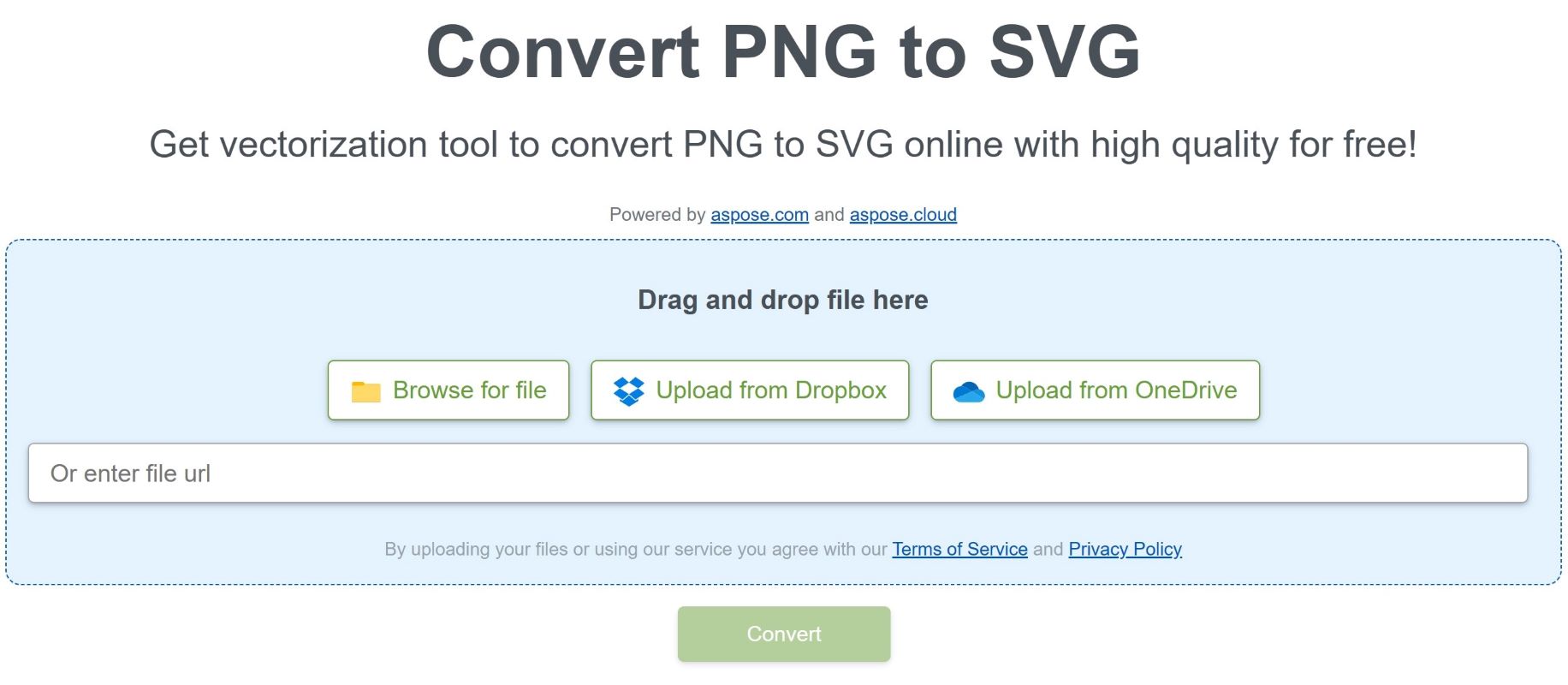
Get rid of software installation and convert as many PNG images as you want. This online PNG to SVG file converter ensures high-quality image conversion. Simply access the tool from your browser and enjoy hassle-free PNG to vector graphics conversion.
Are you worried about the privacy and security of your files? Have no fear. Because all input and output files are kept secure and deleted from our servers after 24 hours.
How to Convert PNG to SVG Online
Upload a PNG image using the Browse for File button, or simply drag & drop an image file. You may also upload an image from Dropbox or OneDrive.
Click on the Convert button to convert your uploaded PNG to an SVG file.
After that, you will be redirected to preview the source image and the converted image side-by-side.
Optionally, adjust the following settings to get the desired result: Palette, Maximum number of colors, Smoothness, Roundness, Noise Reduction, Stroke, and Width.
Download the resultant file by clicking on the Save result to your computer link shown in the result box.
10 Tips for using the Best PNG to SVG Converter
Our free online conversion tool is one of the best PNG to SVG converters due to a number of reasons. Within a few seconds, you will be able to convert PNG images easily and quickly. It can be accessed online using any available platform such as Windows, Linux, Android, and iOS. The conversion process includes various steps to ensure high-quality results such as color quantization, contour tracing, and trace simplification.
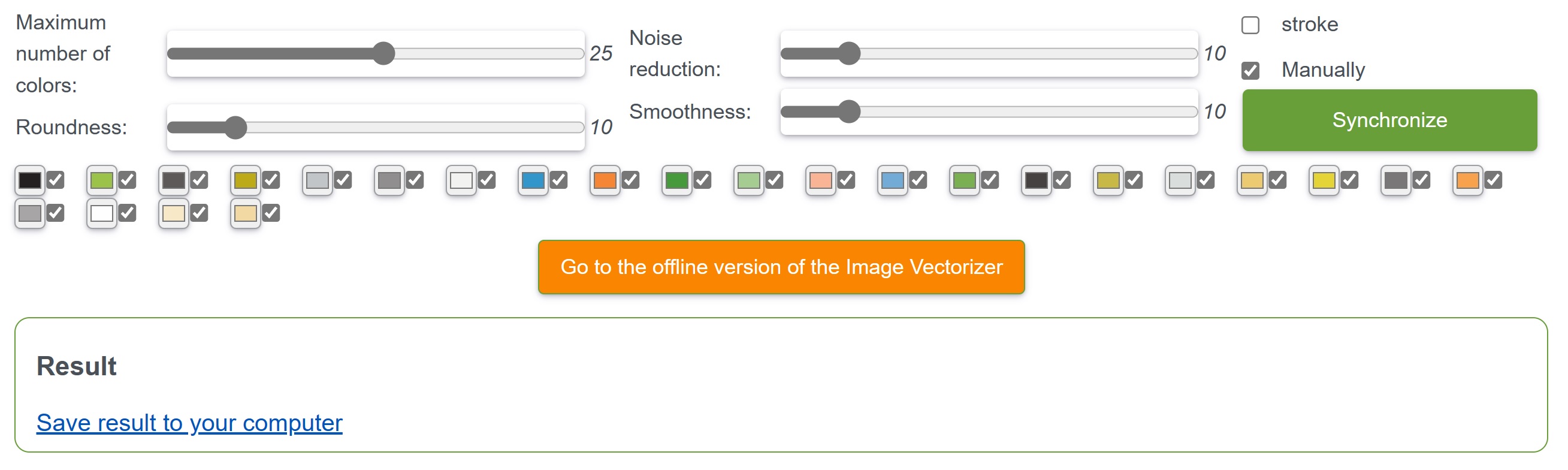
Preprocessing Options
The following tips will help you convert PNG to SVG online more efficiently.
- Use the palette option to regulate the color balance of the image.
- Determine the number of colors you need with the Maximum Number of Colors option.
- Improve transitions between colors with the Smoothness option.
- Control the circularity of the image’s borders with the Roundness option.
- Remove noise and unwanted spots with the Noise Reduction option.
- Create an outlined image with the Stroke & Width option.
- Experiment with different options to find the combination that works best for your image.
- Pay attention to the aspect ratio of the original image when choosing the size to convert to.
- Save the converted file to the disk.
- Preview the converted image before finalizing it.
The options mentioned above are available in our free converter tool. They can be used to preprocess the image before conversion, resulting in a more accurate and visually appealing result.
Free PNG to SVG File Converter – Learning Resources
This free tool to convert PNG to SVG online was built using the Aspose.SVG library. You can develop your own software to convert PNG to SVG programmatically. You can learn more about developing your own converter and explore various other features of the Aspose.SVG library using the following resources:
- Aspose.SVG Online Documentation
- Aspose.SVG GitHub Code Examples
- Online Free Applications
- How-to guides and articles
Convert PNG to SVG in C#
Please follow the steps given below and use a code sample to create an SVG from a PNG in C#.
- Install Aspose.SVG for .NET in your application.
- Use the code below to load a PNG file and convert it to SVG:
// This code example demonstrates how to convert PNG to SVG.
using Aspose.Svg.ImageVectorization;
// Initialize an instance of the ImageVectorizer class
var vectorizer = new ImageVectorizer
{
// Optionally set configuration
Configuration =
{
//optionally set path builder
PathBuilder = new BezierPathBuilder {
//optionally set trace smoother
TraceSmoother = new ImageTraceSmoother(1),
ErrorThreshold = 30,
MaxIterations = 30
},
ColorsLimit = 25,
LineWidth = 1
}
};
// Vectorize PNG from the specified file
using var document = vectorizer.Vectorize("C:\\Files\\source.png");
// Save vectorized PNG as SVG file
document.Save("C:\\Files\\source.svg");
Aspose.SVG Library – Get a Free License
You can get a free temporary license to try the Aspose.SVG library to evaluate the image conversion features without any limitations.
Conclusion
In this blog post, we learned how to convert PNG to SVG online with our free online converter tool. It enables you to easily transform your PNG images into high-quality vector graphics. We have also seen how to achieve the most effective results by following the tips provided. So, what are you waiting for? Start converting PNG images into SVG format today. As it is freely available online, you are free to use it as much as you want. In case of any ambiguity, please feel free to contact us on our free support forum.