
ผู้คนมักจะพยายามแปลง PPT เป็นวิดีโอด้วยเหตุผลหลายประการ เมื่อแปลง PowerPoint เป็นวิดีโอ พวกเขาจะได้รับไฟล์สื่อ ([mp4](https://docs.fileformat.com/video/mp4/ เป็นต้น) ที่แชร์และเปิดได้ง่ายมาก นอกจากเพิ่มโอกาสในการแบ่งปันแล้ว รูปแบบวิดีโอที่ได้ยังช่วยให้พวกเขาใช้เนื้อหาของงานนำเสนอในลักษณะที่ดึงดูดผู้ชมได้มากขึ้น
แปลง PowerPoint PPT เป็นวิดีโอออนไลน์
แม้ว่าแอป PowerPoint จะมีฟังก์ชันที่ช่วยให้ผู้ใช้สามารถแปลงสไลด์เป็นวิดีโอได้ แต่กระบวนการสร้างวิดีโอก็แทบจะไม่ตรงไปตรงมา คุณอาจได้ประโยชน์มากขึ้นจากการใช้เครื่องมือออนไลน์ง่ายๆ เช่น เว็บแอป PowerPoint to Video จาก Aspose เมื่อคุณอ่านบทความนี้เสร็จแล้ว คุณจะได้เรียนรู้วิธีการแปลง PowerPoint PPT เป็นวิดีโอโดยใช้ตัวแปลงออนไลน์และโดยการเรียกใช้โค้ดใน C#, Java และ C++
ออนไลน์ PPT เพื่อแปลง MP4
- ไปที่หน้า Aspose Online ตัวแปลง PPT เป็น MP4
- คลิกวางหรืออัปโหลดไฟล์ของคุณ
- อัปโหลดงานนำเสนอ PowerPoint ที่คุณต้องการแปลงเป็นวิดีโอ MP4
- คลิกแปลง
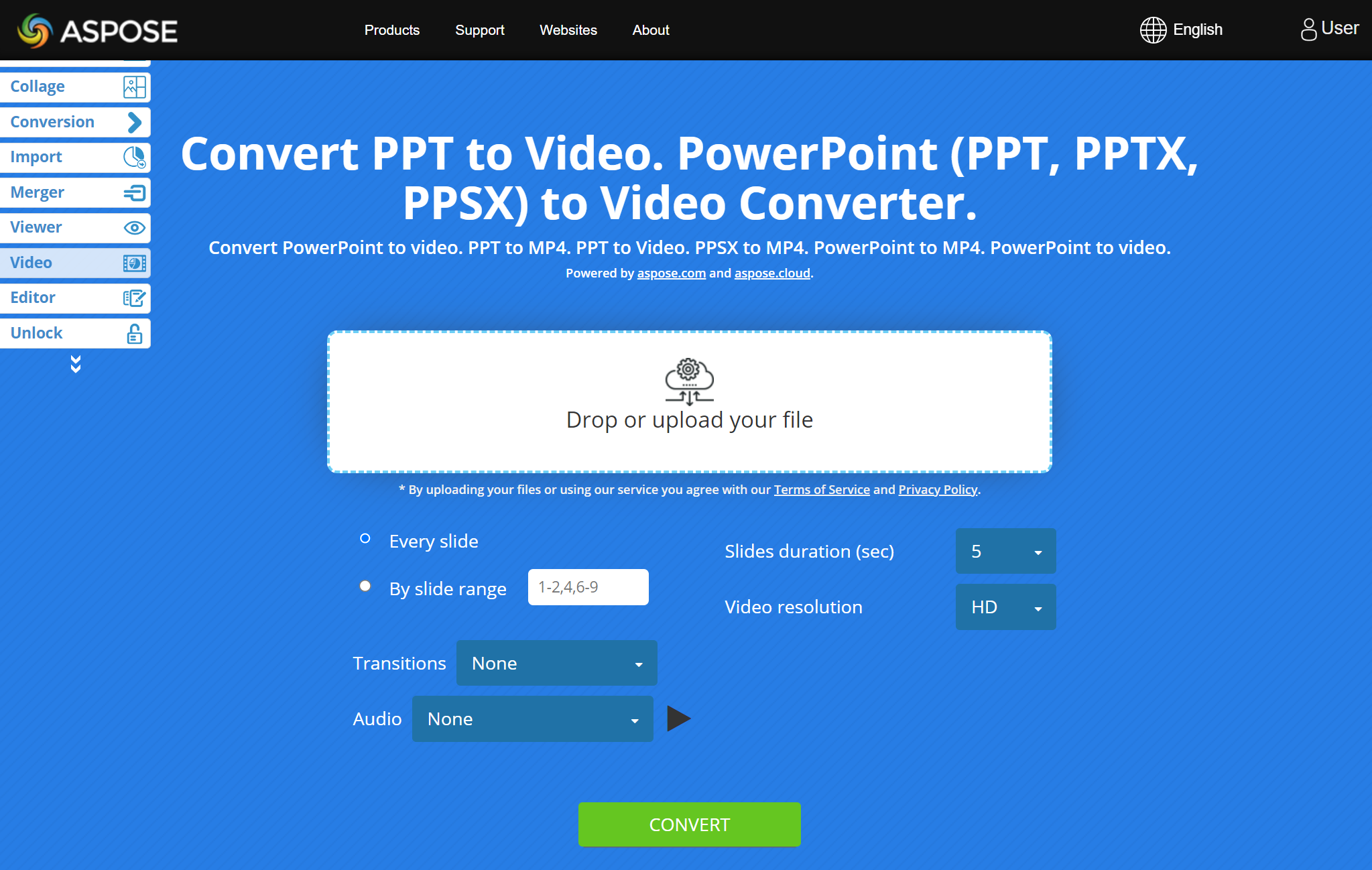
ตัวแปลง PPT เป็น MP4 ออนไลน์มีพารามิเตอร์ที่ช่วยให้คุณ:
- ระบุสไลด์จากงานนำเสนอที่คุณต้องการใช้ในวิดีโอ
- เพิ่มช่วงการเปลี่ยนภาพที่น่าสนใจ
- กำหนดระยะเวลาที่คุณต้องการให้แต่ละสไลด์ปรากฏในวิดีโอ
- เพิ่มเสียงหรือเพลงลงในวิดีโอ และ
- เลือกคุณภาพวิดีโอที่คุณต้องการ
PowerPoint PPT เป็น MP4 - คำถามที่พบบ่อย
ฉันจะแปลง PPT เป็นวิดีโอ MP4 ออนไลน์ได้อย่างไร
ใช้โปรแกรมแปลงวิดีโอ PowerPoint เป็น MP4 ออนไลน์ของเราเพื่อแปลงงานนำเสนอ PPT เป็นไฟล์วิดีโอ อัปโหลดงานนำเสนอของคุณ ระบุพารามิเตอร์หรือตัวเลือกที่คุณต้องการ จากนั้นคลิก แปลง
วิดีโอที่ได้อยู่ในรูปแบบใด
MP4 เป็นรูปแบบของวิดีโอที่ได้
ใช้เวลานานเท่าใดในการแปลง PowerPoint เป็นวิดีโอ
โดยปกติจะใช้เวลาไม่กี่นาที เวลาที่จำเป็นสำหรับการแปลง PowerPoint เป็นวิดีโอขึ้นอยู่กับจำนวนของสไลด์ที่เกี่ยวข้อง การเปลี่ยนที่เลือก คุณภาพวิดีโอที่เลือก และพารามิเตอร์อื่น ๆ ที่ส่งผลต่อการดำเนินการ
ฉันสามารถแปลง PowerPoint PPT เป็นวิดีโอบนสมาร์ทโฟนของฉันได้หรือไม่
ใช่. คุณสามารถใช้แอปเว็บ Aspose PowerPoint เป็นวิดีโอบนโทรศัพท์มือถือของคุณได้ ตัวแปลงทำงานในลักษณะเดียวกับบนอุปกรณ์พกพาเหมือนกับที่ทำกับคอมพิวเตอร์
แปลง PPT เป็นวิดีโอโดยใช้รหัส
เมื่อใช้ Aspose API นักพัฒนาและแอปพลิเคชันสามารถสร้างเฟรมตามสไลด์ PowerPoint (ซึ่งสามารถแปลงเป็นวิดีโอได้) แปลงงานนำเสนอเป็นไฟล์อื่น แก้ไขและจัดการงานนำเสนอ และอื่นๆ
แปลง PPT เป็นวิดีโอ MP4 ใน C#
- ใช้คำสั่ง dotnet add package เพื่อเพิ่ม Aspose.Slides และ FFMpegCore ในโครงการของคุณ:
- เรียกใช้
dotnet เพิ่มแพ็คเกจ Aspose.Slides.NET --version 22.11.0 - รัน
dotnet add package FFMpegCore --version 4.8.0
- เรียกใช้
- ดาวน์โหลด ffmpeg ที่นี่
- FFMpegCore ต้องการให้คุณระบุพาธไปยัง ffmpeg ที่ดาวน์โหลดมา (เช่น แยกเป็น “C:\tools\ffmpeg”):
GlobalFFOptions.Configure(new FFOptions { BinaryFolder = @"c:\tools\ffmpeg\bin",} ); - เรียกใช้โค้ด C# ต่อไปนี้เพื่อแปลง PowerPoint PPT เป็นวิดีโอ:
using System.Collections.Generic;
using Aspose.Slides;
using FFMpegCore; // Will use FFmpeg binaries we extracted to "c:\tools\ffmpeg" before
using Aspose.Slides.Animation;
using (Presentation presentation = new Presentation())
{
// เพิ่มรูปร่างรอยยิ้มแล้วทำให้เคลื่อนไหว
IAutoShape smile = presentation.Slides[0].Shapes.AddAutoShape(ShapeType.SmileyFace, 110, 20, 500, 500);
IEffect effectIn = presentation.Slides[0].Timeline.MainSequence.AddEffect(smile, EffectType.Fly, EffectSubtype.TopLeft, EffectTriggerType.AfterPrevious);
IEffect effectOut = presentation.Slides[0].Timeline.MainSequence.AddEffect(smile, EffectType.Fly, EffectSubtype.BottomRight, EffectTriggerType.AfterPrevious);
effectIn.Timing.Duration = 2f;
effectOut.PresetClassType = EffectPresetClassType.Exit;
const int Fps = 33;
List<string> frames = new List<string>();
using (var animationsGenerator = new PresentationAnimationsGenerator(presentation))
using (var player = new PresentationPlayer(animationsGenerator, Fps))
{
player.FrameTick += (sender, args) =>
{
string frame = $"frame_{(sender.FrameIndex):D4}.png";
args.GetFrame().Save(frame);
frames.Add(frame);
};
animationsGenerator.Run(presentation.Slides);
}
// กำหนดค่าโฟลเดอร์ไบนารี ffmpeg ดูหน้านี้: https://github.com/rosenbjerg/FFMpegCore#installation
GlobalFFOptions.Configure(new FFOptions { BinaryFolder = @"c:\tools\ffmpeg\bin", });
// แปลงเฟรมเป็นวิดีโอ webm
FFMpeg.JoinImageSequence("smile.webm", Fps, frames.Select(frame => ImageInfo.FromPath(frame)).ToArray());
}
หากคุณต้องการเรียนรู้เพิ่มเติมเกี่ยวกับ Aspose.Slides for .NET ความสามารถ ในแง่ของการแปลง PowerPoint เป็นวิดีโอ โปรดอ่าน แปลง PowerPoint PPT เป็นวิดีโอบทความ
แปลง PPT เป็น MP4 ใน Java
<dependency>
<groupId>net.bramp.ffmpeg</groupId>
<artifactId>เอฟเอ็มเพก</artifactId>
<version>0.7.0</version>
</dependency>
- เรียกใช้รหัส Java ต่อไปนี้เพื่อสร้างวิดีโอ MP4 จาก PowerPoint PPT:
Presentation presentation = new Presentation();
try {
// เพิ่มรูปร่างรอยยิ้มแล้วทำให้เคลื่อนไหว
IAutoShape smile = presentation.getSlides().get_Item(0).getShapes().addAutoShape(ShapeType.SmileyFace, 110, 20, 500, 500);
ISequence mainSequence = presentation.getSlides().get_Item(0).getTimeline().getMainSequence();
IEffect effectIn = mainSequence.addEffect(smile, EffectType.Fly, EffectSubtype.TopLeft, EffectTriggerType.AfterPrevious);
IEffect effectOut = mainSequence.addEffect(smile, EffectType.Fly, EffectSubtype.BottomRight, EffectTriggerType.AfterPrevious);
effectIn.getTiming().setDuration(2f);
effectOut.setPresetClassType(EffectPresetClassType.Exit);
final int fps = 33;
ArrayList<String> frames = new ArrayList<String>();
PresentationAnimationsGenerator animationsGenerator = new PresentationAnimationsGenerator(presentation);
try
{
PresentationPlayer player = new PresentationPlayer(animationsGenerator, fps);
try {
player.setFrameTick((sender, arguments) ->
{
try {
String frame = String.format("frame_%04d.png", sender.getFrameIndex());
ImageIO.write(arguments.getFrame(), "PNG", new java.io.File(frame));
frames.add(frame);
} catch (IOException e) {
throw new RuntimeException(e);
}
});
animationsGenerator.run(presentation.getSlides());
} finally {
if (player != null) player.dispose();
}
} finally {
if (animationsGenerator != null) animationsGenerator.dispose();
}
// กำหนดค่าโฟลเดอร์ไบนารี ffmpeg ดูหน้านี้: https://github.com/rosenbjerg/FFMpegCore#installation
FFmpeg ffmpeg = new FFmpeg("path/to/ffmpeg");
FFprobe ffprobe = new FFprobe("path/to/ffprobe");
FFmpegBuilder builder = new FFmpegBuilder()
.addExtraArgs("-start_number", "1")
.setInput("frame_%04d.png")
.addOutput("output.avi")
.setVideoFrameRate(FFmpeg.FPS_24)
.setFormat("avi")
.done();
FFmpegExecutor executor = new FFmpegExecutor(ffmpeg, ffprobe);
executor.createJob(builder).run();
} catch (IOException e) {
e.printStackTrace();
}
หากคุณต้องการเรียนรู้เพิ่มเติมเกี่ยวกับ Aspose.Slides for Java ความสามารถ ในแง่ของการแปลง PowerPoint เป็นวิดีโอ โปรดอ่าน แปลง PowerPoint เป็น MP4 วิดีโอบทความ
สร้างวิดีโอจาก PPT ใน C++
- ติดตั้ง Aspose.Slides โดยทำตามคำแนะนำที่ให้ไว้ที่นี่
- ดาวน์โหลด ffmpeg ที่นี่
- เพิ่มเส้นทางไปยัง
ffmpeg.exeไปยังตัวแปรสภาพแวดล้อม ‘PATH’ - เรียกใช้รหัส C ++ นี้สำหรับการแปลง PPT เป็น MP4:
void OnFrameTick(System::SharedPtr<PresentationPlayer> sender, System::SharedPtr<FrameTickEventArgs> args)
{
System::String fileName = System::String::Format(u"frame_{0}.png", sender->get_FrameIndex());
args->GetFrame()->Save(fileName);
}
void Run()
{
auto presentation = System::MakeObject<Presentation>();
auto slide = presentation->get_Slide(0);
// เพิ่มรูปร่างรอยยิ้มแล้วทำให้เคลื่อนไหว
System::SharedPtr<IAutoShape> smile = slide->get_Shapes()->AddAutoShape(ShapeType::SmileyFace, 110.0f, 20.0f, 500.0f, 500.0f);
auto sequence = slide->get_Timeline()->get_MainSequence();
System::SharedPtr<IEffect> effectIn = sequence->AddEffect(smile, EffectType::Fly, EffectSubtype::TopLeft, EffectTriggerType::AfterPrevious);
System::SharedPtr<IEffect> effectOut = sequence->AddEffect(smile, EffectType::Fly, EffectSubtype::BottomRight, EffectTriggerType::AfterPrevious);
effectIn->get_Timing()->set_Duration(2.0f);
effectOut->set_PresetClassType(EffectPresetClassType::Exit);
const int32_t fps = 33;
auto animationsGenerator = System::MakeObject<PresentationAnimationsGenerator>(presentation);
auto player = System::MakeObject<PresentationPlayer>(animationsGenerator, fps);
player->FrameTick += OnFrameTick;
animationsGenerator->Run(presentation->get_Slides());
const System::String ffmpegParameters = System::String::Format(
u"-loglevel {0} -framerate {1} -i {2} -y -c:v {3} -pix_fmt {4} {5}",
u"warning", m_fps, "frame_%d.png", u"libx264", u"yuv420p", "video.mp4");
auto ffmpegProcess = System::Diagnostics::Process::Start(u"ffmpeg", ffmpegParameters);
ffmpegProcess->WaitForExit();
}
อ่าน การแปลงไฟล์ PowerPoint เป็นวิดีโอ เพื่อดูรายละเอียดเพิ่มเติม
สำรวจ Cloud APIs
นอกจาก API ภายในองค์กรแล้ว Aspose ยังมี ผลิตภัณฑ์ระบบคลาวด์ ที่ให้คุณแปลง PowerPoint เป็นวิดีโอหรือไฟล์อื่นๆ แก้ไขและจัดการงานนำเสนอ นำเข้าเอกสารอื่นๆ ลงในงานนำเสนอ ฯลฯ
บทสรุป
ในบทความนี้ คุณจะได้รู้วิธีการแปลง PowerPoint PPT เป็นวิดีโอคลิปออนไลน์โดยใช้โปรแกรมแปลง PPT เป็นวิดีโอฟรี นอกจากนี้ คุณได้เห็นวิธีการแปลง PPT เป็นวิดีโอโดยทางโปรแกรมในภาษาโปรแกรมต่างๆ