
Chuyển đổi MP4 sang MP3
Nếu bạn đang tìm kiếm một công cụ chất lượng cao để chuyển đổi MP4 sang MP3, hãy sử dụng trình chuyển đổi MP4 sang MP3 trực tuyến của chúng tôi. Với giao diện thân thiện với người dùng, trình chuyển đổi MP4 trực tuyến của chúng tôi cho phép bạn trích xuất âm thanh từ các tệp video trong một vài bước.
Chuyển đổi các tệp MP4 của bạn sang MP3 bằng Trình chuyển đổi MP4 sang MP3 miễn phí này mà không cần tạo tài khoản. Loại bỏ các bộ chuyển đổi MP4 có thể cài đặt.
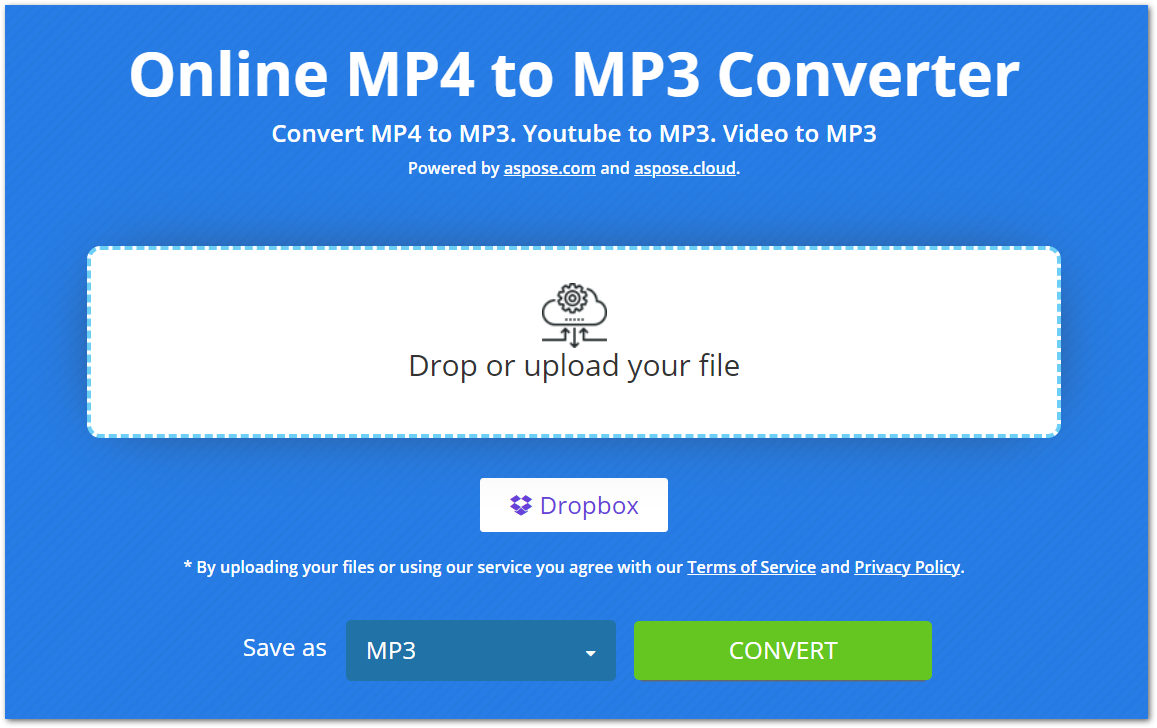
Sử dụng Trình chuyển đổi MP4 sang MP3 trực tuyến
Với trình chuyển đổi trực tuyến của chúng tôi, việc chuyển đổi MP4 sang MP3 trở nên dễ dàng. Bạn chỉ cần thực hiện một vài bước để trích xuất âm thanh từ tệp MP4, như được đề cập bên dưới.
- Tải lên tệp MP4 của bạn từ máy tính hoặc Dropbox.
- Sau khi tải lên, nhấn nút “CHUYỂN ĐỔI” để bắt đầu chuyển đổi.
- Sau khi chuyển đổi, tệp MP3 sẽ có sẵn để tải xuống.
Xin lưu ý rằng chúng tôi giữ an toàn cho các tệp MP4/MP3 đã tải lên và chuyển đổi của bạn và xóa chúng khỏi máy chủ của chúng tôi sau 24 giờ.
Tại sao chuyển đổi MP4 sang MP3 trực tuyến?
Có một số lý do khiến trình chuyển đổi MP4 sang MP3 trực tuyến này hữu ích, bao gồm:
Dễ dàng truy cập: Vì là trình chuyển đổi dựa trên web nên bạn có thể truy cập nó từ bất kỳ thiết bị nào có kết nối internet.
Miễn phí: Hoàn toàn miễn phí khi chuyển đổi các tệp MP4 của bạn sang MP3 bằng trình chuyển đổi này. Ngoài ra, không có giới hạn về số lượng chuyển đổi bạn có thể thực hiện.
Không đăng ký: Chúng tôi không yêu cầu bạn tạo tài khoản trước khi sử dụng trình chuyển đổi MP4 trực tuyến này. Chỉ cần mở nó trong trình duyệt của bạn và bắt đầu chuyển đổi các tập tin.
Thân thiện với người dùng: Giao diện của trình chuyển đổi này thân thiện với người dùng nên bạn có thể dễ dàng chuyển đổi các tệp của mình.
Hướng dẫn dành cho nhà phát triển
Trình chuyển đổi trực tuyến này dựa trên API của chúng tôi, Aspose.Slides, có sẵn cho .NET, Java, C++, Python, PHP và các nền tảng khác. Dưới đây là minh họa về cách bạn có thể sử dụng API này và chuyển đổi bản trình bày PowerPoint sang định dạng video.
C#
- Cài đặt Aspose.Slides for .NET in your application.
- Tải xuống và cài đặt gói ffmpeg.
- Sử dụng mã bên dưới để tạo video từ PPT:
using System.Collections.Generic;
using Aspose.Slides;
using FFMpegCore; // Will use FFmpeg binaries we extracted to "c:\tools\ffmpeg" before
using Aspose.Slides.Animation;
using (Presentation presentation = new Presentation())
{
// Adds a smile shape and then animates it
IAutoShape smile = presentation.Slides[0].Shapes.AddAutoShape(ShapeType.SmileyFace, 110, 20, 500, 500);
IEffect effectIn = presentation.Slides[0].Timeline.MainSequence.AddEffect(smile, EffectType.Fly, EffectSubtype.TopLeft, EffectTriggerType.AfterPrevious);
IEffect effectOut = presentation.Slides[0].Timeline.MainSequence.AddEffect(smile, EffectType.Fly, EffectSubtype.BottomRight, EffectTriggerType.AfterPrevious);
effectIn.Timing.Duration = 2f;
effectOut.PresetClassType = EffectPresetClassType.Exit;
const int Fps = 33;
List<string> frames = new List<string>();
using (var animationsGenerator = new PresentationAnimationsGenerator(presentation))
using (var player = new PresentationPlayer(animationsGenerator, Fps))
{
player.FrameTick += (sender, args) =>
{
string frame = $"frame_{(sender.FrameIndex):D4}.png";
args.GetFrame().Save(frame);
frames.Add(frame);
};
animationsGenerator.Run(presentation.Slides);
}
// Configure ffmpeg binaries folder. See this page: https://github.com/rosenbjerg/FFMpegCore#installation
GlobalFFOptions.Configure(new FFOptions { BinaryFolder = @"c:\tools\ffmpeg\bin", });
// Converts frames to webm video
FFMpeg.JoinImageSequence("smile.webm", Fps, frames.Select(frame => ImageInfo.FromPath(frame)).ToArray());
}
Java
- Cài đặt Aspose.Slides for Java in your application.
- Thêm phụ thuộc sau.
<dependency>
<groupId>net.bramp.ffmpeg</groupId>
<artifactId>ffmpeg</artifactId>
<version>0.7.0</version>
</dependency>
- Sao chép và dán mã bên dưới để tạo video từ PPT:
Presentation presentation = new Presentation();
try {
// Adds a smile shape and then animates it
IAutoShape smile = presentation.getSlides().get_Item(0).getShapes().addAutoShape(ShapeType.SmileyFace, 110, 20, 500, 500);
ISequence mainSequence = presentation.getSlides().get_Item(0).getTimeline().getMainSequence();
IEffect effectIn = mainSequence.addEffect(smile, EffectType.Fly, EffectSubtype.TopLeft, EffectTriggerType.AfterPrevious);
IEffect effectOut = mainSequence.addEffect(smile, EffectType.Fly, EffectSubtype.BottomRight, EffectTriggerType.AfterPrevious);
effectIn.getTiming().setDuration(2f);
effectOut.setPresetClassType(EffectPresetClassType.Exit);
final int fps = 33;
ArrayList<String> frames = new ArrayList<String>();
PresentationAnimationsGenerator animationsGenerator = new PresentationAnimationsGenerator(presentation);
try
{
PresentationPlayer player = new PresentationPlayer(animationsGenerator, fps);
try {
player.setFrameTick((sender, arguments) ->
{
try {
String frame = String.format("frame_%04d.png", sender.getFrameIndex());
ImageIO.write(arguments.getFrame(), "PNG", new java.io.File(frame));
frames.add(frame);
} catch (IOException e) {
throw new RuntimeException(e);
}
});
animationsGenerator.run(presentation.getSlides());
} finally {
if (player != null) player.dispose();
}
} finally {
if (animationsGenerator != null) animationsGenerator.dispose();
}
// Configure ffmpeg binaries folder. See this page: https://github.com/rosenbjerg/FFMpegCore#installation
FFmpeg ffmpeg = new FFmpeg("path/to/ffmpeg");
FFprobe ffprobe = new FFprobe("path/to/ffprobe");
FFmpegBuilder builder = new FFmpegBuilder()
.addExtraArgs("-start_number", "1")
.setInput("frame_%04d.png")
.addOutput("output.avi")
.setVideoFrameRate(FFmpeg.FPS_24)
.setFormat("avi")
.done();
FFmpegExecutor executor = new FFmpegExecutor(ffmpeg, ffprobe);
executor.createJob(builder).run();
} catch (IOException e) {
e.printStackTrace();
}
C++
- Cài đặt Aspose.Slides for C++ in your application.
- Tải xuống và cài đặt gói ffmpeg.
- Sử dụng mã bên dưới để tạo video từ PPT:
void OnFrameTick(System::SharedPtr<PresentationPlayer> sender, System::SharedPtr<FrameTickEventArgs> args)
{
System::String fileName = System::String::Format(u"frame_{0}.png", sender->get_FrameIndex());
args->GetFrame()->Save(fileName);
}
void Run()
{
auto presentation = System::MakeObject<Presentation>();
auto slide = presentation->get_Slide(0);
// Adds a smile shape and then animates it
System::SharedPtr<IAutoShape> smile = slide->get_Shapes()->AddAutoShape(ShapeType::SmileyFace, 110.0f, 20.0f, 500.0f, 500.0f);
auto sequence = slide->get_Timeline()->get_MainSequence();
System::SharedPtr<IEffect> effectIn = sequence->AddEffect(smile, EffectType::Fly, EffectSubtype::TopLeft, EffectTriggerType::AfterPrevious);
System::SharedPtr<IEffect> effectOut = sequence->AddEffect(smile, EffectType::Fly, EffectSubtype::BottomRight, EffectTriggerType::AfterPrevious);
effectIn->get_Timing()->set_Duration(2.0f);
effectOut->set_PresetClassType(EffectPresetClassType::Exit);
const int32_t fps = 33;
auto animationsGenerator = System::MakeObject<PresentationAnimationsGenerator>(presentation);
auto player = System::MakeObject<PresentationPlayer>(animationsGenerator, fps);
player->FrameTick += OnFrameTick;
animationsGenerator->Run(presentation->get_Slides());
const System::String ffmpegParameters = System::String::Format(
u"-loglevel {0} -framerate {1} -i {2} -y -c:v {3} -pix_fmt {4} {5}",
u"warning", m_fps, "frame_%d.png", u"libx264", u"yuv420p", "video.mp4");
auto ffmpegProcess = System::Diagnostics::Process::Start(u"ffmpeg", ffmpegParameters);
ffmpegProcess->WaitForExit();
}
Khám phá thư viện PowerPoint
Nếu bạn muốn khám phá thêm về thư viện thao tác PowerPoint của chúng tôi, dưới đây là một số tài nguyên hữu ích.
câu hỏi thường gặp
Làm cách nào để chuyển đổi MP4 sang MP3?
Để chuyển đổi tệp MP4 sang MP3, chỉ cần tải tệp lên và bắt đầu chuyển đổi bằng cách nhấn nút CHUYỂN ĐỔI. Sau khi chuyển đổi, tệp MP3 sẽ sẵn sàng để tải xuống.
Tải lên các tệp MP4 của tôi ở đây có an toàn không?
Có, chúng tôi giữ an toàn cho tệp của bạn và xóa chúng khỏi máy chủ của chúng tôi sau 24 giờ.
Trình chuyển đổi này có chuyển đổi MP4 sang MP3 với chất lượng cao không?
Tuyệt đối! Bộ chuyển đổi đảm bảo chuyển đổi chất lượng cao của các tệp MP4 sang MP3.
Phần kết luận
Trong bài viết này, bạn đã học cách chuyển đổi các tệp MP4 sang MP3 bằng trình chuyển đổi MP4 sang MP3 trực tuyến của chúng tôi. Do đó, bạn có thể chuyển đổi các tệp MP4 của mình mọi lúc, mọi nơi. Ngoài ra, chúng tôi đã cung cấp cho bạn các thư viện độc lập mà bạn có thể sử dụng để thao tác với video trong bản trình bày PowerPoint.