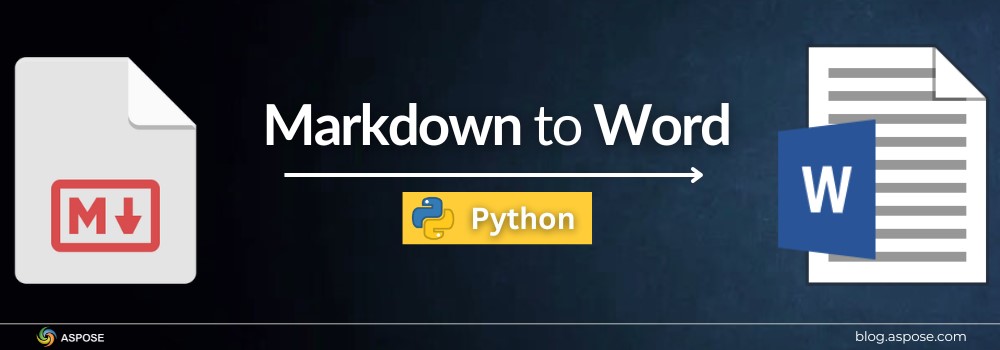Markdown is a lightweight markup language that allows users to write formatted text with plain syntax. It is widely used for documentation and blogs. While it is ideal for web-based content, Word is preferred in professional environments for editing, collaboration, and publishing. To share, edit, or print Markdown (.md) files, you might occasionally need to convert them into Word documents (.docx). This article will guide you through how to convert Markdown to Word in Python.
Python Markdown to Word Converter Library
Aspose.Words for Python via .NET is a high-performance document processing library that supports over 30 file formats, including DOC, DOCX, RTF, ODT, PDF, HTML, and Markdown. It allows developers to generate reports, automate conversions, and build custom document processing solutions in Python.
In this article, we will use Aspose.Words for Python for converting Markdown to DOCX. It loads .md files, preserves headings, lists, tables, links, and images, and then writes clean .docx output with high accuracy. In addition, it lets you programmatically edit content, apply styles, insert images or tables, and export it to other formats such as PDF or HTML without Microsoft Office.
Install Aspose.Words for Python
To begin, you will need to install Aspose.Words for Python. Please download it from the releases or install it directly from PyPI using pip:
pip install aspose-words
Convert Markdown to Word in Python
Using Aspose.Words, the conversion process from Markdown to Word is simple. Aspose.Words can automatically detect Markdown syntax, preserving headings, lists, tables, links, and inline formatting during export.
Follow the steps below to convert Markdown to DOCX in Python:
- Load the Markdown file using the
Documentclass. - Specify the format using
SaveFormat.DOCX. - Save the output file using the
save()method.
The following code example demonstrates how to convert a Markdown file to Word format.

Convert Markdown to Word using Python.
That’s it. You’ve successfully converted a Markdown document into a fully formatted Word file using just a few lines of Python code.
Adding Styles or Editing Content
Aspose.Words not only converts Markdown to Word but also allows you to programmatically modify the document before saving it. You can change headings, insert text, or update styles as needed.

Adding Styles or Editing Content while Converting Markdown to Word using Python.
You can insert new sections, apply styles, or perform batch edits before exporting the file.
Get a Free License
Evaluate Aspose.Words for Python without limitations. Request a free temporary license from the Aspose Licensing Page to unlock the full conversion capability.
Convert Markdown to Word Online
If you prefer not to code, try this free Markdown to Word converter. It is a browser-based tool that lets you upload Markdown files and convert them to DOCX instantly, with no installation required.

Convert MD File to Word: Free Resources
To explore more about working with Markdown and Word documents using Aspose.Words for Python, check out the following helpful guides and tools:
- Learn about supported file formats, API features, and advanced conversion options in the Aspose.Words for Python documentation.
- Review the complete class library and method definitions for developers in the Aspose.Words API reference.
- Try browser-based file converters, mergers, and editors for Word documents using the free online Word tools.
- Explore real-world examples, code samples, and feature guides in the Developer Tutorials and Articles.
MD File to Word: FAQs
Q1: Can I convert Markdown files containing images or tables?
Yes, Aspose.Words fully supports Markdown syntax, including images, tables, lists, and hyperlinks.
Q2: Do I need Microsoft Word installed for conversion?
No, Aspose.Words works independently of Microsoft Office.
Q3: Can I convert multiple Markdown files at once?
Yes, you can loop through a folder of Markdown files and convert them programmatically.
Q4: Does the conversion preserve all Markdown formatting?
Yes, Aspose.Words maintains the structure and formatting as accurately as possible, including headers, emphasis, and bullet points.
Q5: How can I convert the generated DOCX file to PDF?
Simply change the save format to SaveFormat.PDF while saving the document.
Conclusion
Converting Markdown to Word in Python is simple and efficient using Aspose.Words for Python via .NET. It gives you full control over the document conversion and formatting process without relying on third-party tools or manual effort. Whether you are automating documentation, creating reports, or preparing technical documents, Aspose.Words provides a robust and reliable solution.
If you need assistance or have questions about using the API, visit our free support forum.