To protect MS Word documents, you must use a flawless solution to avoid tampering and unauthorized access. So this article is going to provide you with the best yet an easy-to-implement solution to protect MS Word documents in Python.
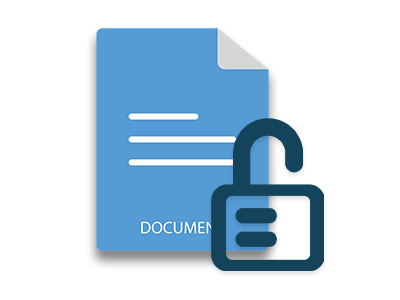
The information stored in Word documents is always prone to be accessed illegally. To avoid unauthorized access and forging while transmitting documents, a protection mechanism must be applied. So let’s see how to protect Word documents with a password in Python. Also, let’s learn how to apply different protection types to a Word document programmatically.
- Python Library to Protect Word Documents
- Protect a Word Document with Password
- Make a Word Document Read Only
- Other Protection Types for Word Documents
Python Library to Protect Word Documents
To password-protect DOCX, DOC, and other Word documents, we’ll use Aspose.Words for Python. It is a Python library to create and manipulate Word documents dynamically. The said library is hosted on PyPI and can be installed using the following pip command.
pip install aspose-words
How to Protect a Word Document in Python
Aspose.Words makes it quite easier for you to protect a Word document. Simply load the document, set a password, and save the protected document. The following are the steps to password-protect a Word DOCX file in Python.
- First, load the Word document using Document class.
- Create an object of OoxmlSaveOptions class (to save in DOC format, use DocSaveOptions class instead).
- Set password using OoxmlSaveOptions.password property.
- Finally, save the protected Word document using Document.save(string, OoxmlSaveOptions) method.
The following code sample shows how to password-protect a Word document.
The following dialogue appears when you open the password-protected Word document.
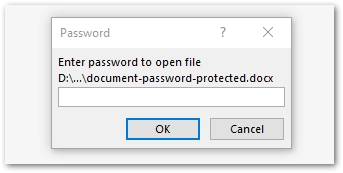
Python: Protect a Word Document with Read Only Option
In certain cases, you may only need to protect the modification of the content in a Word document. In such cases, you can make the document read-only. The following steps show how to make a Word document read-only in Python.
- First, load the Word document using Document class.
- Use Document.protect(ProtectionType.READ_ONLY, string) method to make the Word document read-only.
- Finally, save the protected Word document using Document.save(string) method.
The following code sample shows how to protect a Word document and make it read-only.
Secure a Word Document - Possible Protection Types
Aspose.Words for Python also allows you to use other protection types to protect a Word document. For example, you can allow comments or revisions only. The following is the list of protection types you can apply to a Word document using Aspose.Words for Python.
- ALLOW_ONLY_COMMENTS - To allow adding comments only.
- ALLOW_ONLY_FORM_FIELDS - To allow accessing form fields only.
- ALLOW_ONLY_REVISIONS - To allow revisions only.
- READ_ONLY - To make the document read only.
- NO_PROTECTION - No protection.
To learn more about document protection using Aspose.Words for Python, visit documentation.
Secure Word Documents in Python - Get Free License
You can get a free temporary license and protect your MS Word documents without any evaluation limitations.
Conclusion
In this article, you have learned how to protect Word documents in Python. Moreover, you have seen how to restrict the editing of Word documents using different protection types. You can easily integrate the provided code samples into your application and secure Word documents programmatically.
Word Document Protection Library for Python
To explore more about Aspose.Words for Python, visit the documentation. In case you would have any queries, feel free to ask us on our forum.