
Have you ever come across a situation where you need to remove a watermark from a Word document (DOC or DOCX) using Python? Well, in this blog post, we will walk you through the process of removing a watermark from a Word document using Python.
This article covers the following topics:
- Python Library to Remove Watermarks from Word
- Remove Text Watermark from Word Document
- Remove Image Watermark from Word Document
- Add/Remove Watermark from Word Online
- Delete Watermark in Word - Useful Resources
- Get a Free License
Python Library to Remove Watermark from Word
We will use Aspose.Words for Python, a powerful library that empowers developers to handle documents in numerous formats using Python. This eliminates the need for external software like Microsoft Word, allowing you to create, edit, convert, and analyze Word documents directly within your Python application.
The first thing we need to do is install the library. Please download the package from downloads or install it from PyPI by running the following pip command in the console:
> pip install aspose-words
Remove Text Watermark from Word Document
Once we have the library installed, we can start writing our Python script to remove the watermark from a Word document. Here are the simple steps to follow to remove the text watermark:
- Use the Document class to load the Word document containing a watermark.
- Check if the watermark type is “TEXT”.
- After that, call the remove() method.
- Finally, save the updated Word document using the save() method.
The following code sample shows how to remove a text watermark from a Word document using Python.

Remove Image Watermark from a Word Document
We can also remove the image watermark from a Word document by following the steps below:
- Open the watermarked Word document with the Document class.
- Check if the watermark type is “IMAGE”.
- After that, call the remove() method.
- Finally, save the updated Word document using the save() method.
The following code sample shows how to remove an image watermark from a Word document using Python.

Add or Remove Watermark in Word Online
You may also use this free online tool to add or remove watermarks from Word documents on the go.
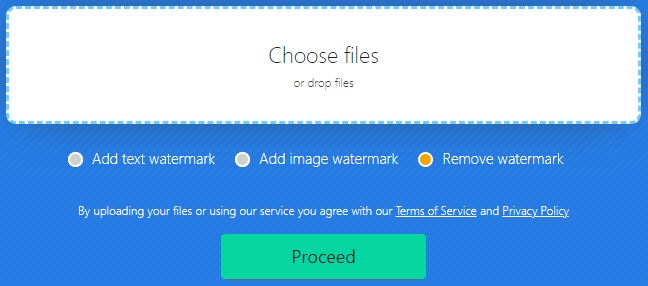
Once you finish, you will be able to download the updated Word document immediately.
Delete Watermark in Word – Useful Resources
- Read the Working with Watermarks section of the official documentation to learn more about adding or removing watermarks
- Read a detailed blog post on how to insert a watermark in a Word document using Python
Besides removing a watermark from a word document, learn more about the library and explore various other features using the resources below:
Get a Free License
Please get a free temporary license to remove watermarks from Word documents without trial restrictions. For this, simply head over to the “Temporary License” page where you’ll find clear instructions on how to obtain your free license quickly and easily.
Conclusion
In this article, we have learned how to remove a text or image watermark from a Word document using Python. By following the steps outlined in this blog post, you can automate the task of removing watermarks to your documents.
If you have any questions or encounter any confusion, don’t hesitate to visit our free support forum for assistance.