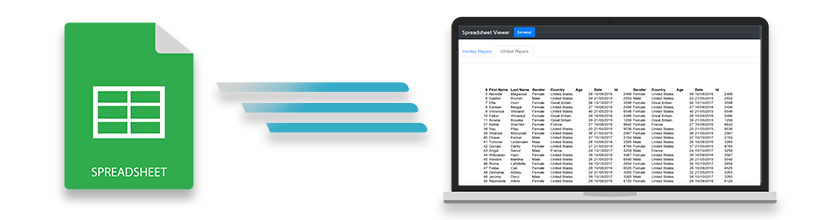
您想在 Web 應用程序中顯示 Microsoft Excel 工作表嗎?您在尋找 ASP.NET MVC Excel 查看器嗎?如果是,那麼您已經降落在一個絕對正確的地方。在此博客中,您將學習如何使用 C# 在 ASP.NET MVC 應用程序中創建 Excel 查看器和顯示 Excel 工作表。花費幾分鐘並執行一些簡單的步驟後,您將擁有並運行自己的 Excel(XLS 或 XLSX)查看器。讓我們開始吧。
ASP.NET MVC Excel 查看器的功能
我們的 ASP.NET Excel 查看器將具有以下功能,您可以根據您的要求增強它們。
- 瀏覽和查看 Excel 文件。
- 在頁面加載時加載默認的 Excel 文件。
- 用於在 Excel 工作表之間導航的選項卡。
在 ASP.NET MVC 中創建 Excel 查看器的步驟
以下是在 ASP.NET MVC 中查看 Excel 文件的一些簡單步驟。
- 在 Visual Studio 中創建一個新的 ASP.NET MVC web 應用程序。
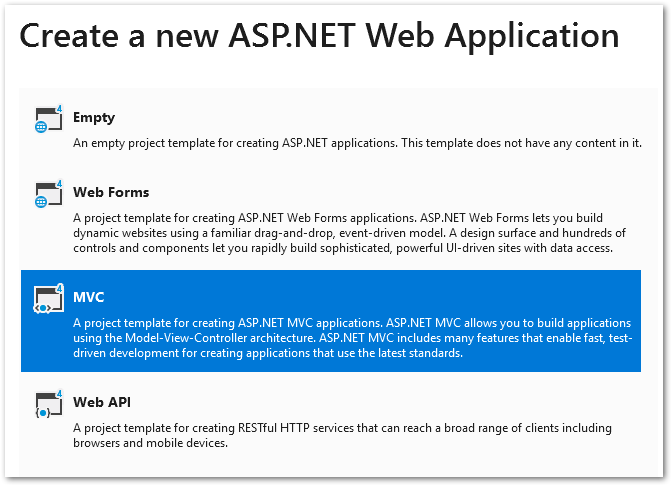
- 打開 NuGet 包管理器並安裝 Aspose.Cells for .NET 包。
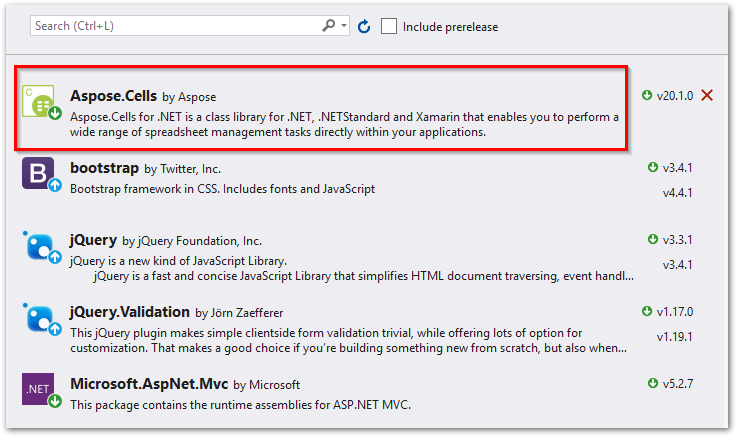
創建一個新文件夾“Documents”以保存 Excel 文件,並創建一個子文件夾“Rendered”以保存渲染圖像。
在根文件夾中創建一個名為“Helpers”的新文件夾。
在“Helpers”文件夾中新建一個名為“Sheet”的類,用來存放Excel工作表的信息。
public class Sheet
{
public string SheetName { get; set; }
public string Path { get; set; }
}
- 打開“HomeController”類並將其代碼替換為以下代碼。確保在索引操作中替換默認的 Excel 文件名。
public class HomeController : Controller
{
public List<Sheet> sheets;
[HttpGet]
public ActionResult Index(string fileName)
{
sheets = new List<Sheet>();
if (fileName == null)
{
// 在頁面加載時顯示默認工作表
sheets = RenderExcelWorksheetsAsImage("Workbook.xlsx");
}
else
{
sheets = RenderExcelWorksheetsAsImage(fileName);
}
return View(sheets);
}
public List<Sheet> RenderExcelWorksheetsAsImage(string FileName)
{
// 加載 Excel 工作簿
Workbook book = new Workbook(Server.MapPath(Path.Combine("~/Documents", FileName)));
var workSheets = new List<Sheet>();
// 設置圖像渲染選項
ImageOrPrintOptions options = new ImageOrPrintOptions();
options.HorizontalResolution = 200;
options.VerticalResolution = 200;
options.AllColumnsInOnePagePerSheet = true;
options.OnePagePerSheet = true;
options.TextCrossType = TextCrossType.Default;
options.ImageType = Aspose.Cells.Drawing.ImageType.Png;
string imagePath = "";
string basePath = Server.MapPath("~/");
// 創建 Excel 工作簿渲染器
WorkbookRender wr = new WorkbookRender(book, options);
// 保存和查看工作表
for (int j = 0; j < book.Worksheets.Count; j++)
{
imagePath = Path.Combine("/Documents/Rendering", string.Format("sheet_{0}.png", j));
wr.ToImage(j, basePath + imagePath);
workSheets.Add(new Sheet { SheetName = string.Format("{0}", book.Worksheets[j].Name), Path = imagePath });
}
return workSheets;
}
}
- 打開 Views/Home/index.cshtml 並將其內容替換為以下腳本。
@{
ViewBag.Title = "Home Page";
string[] files = Directory.GetFiles(Server.MapPath("~/Documents/"), "*.xlsx");
}
@model List<Excel_Viewer.Helper.Sheet>
@{
Layout = null;
}
<!DOCTYPE html>
<html lang="en">
<head>
<meta charset="utf-8">
<meta http-equiv="X-UA-Compatible" content="IE=edge">
<meta name="viewport" content="width=device-width, initial-scale=1">
<title>Excel Viewer</title>
<!-- CSS Includes -->
<link rel="stylesheet" href="//netdna.bootstrapcdn.com/bootstrap/4.1.3/css/bootstrap.min.css">
<link rel="stylesheet" href="https://cdnjs.cloudflare.com/ajax/libs/font-awesome/4.7.0/css/font-awesome.min.css">
</head>
<body>
<div class="container">
<nav class="navbar navbar-expand-lg navbar-dark bg-dark">
<a class="navbar-brand" href="#">Spreadsheet Viewer</a>
<button class="navbar-toggler" type="button" data-toggle="collapse" data-target="#navbarNav" aria-controls="navbarNav" aria-expanded="false" aria-label="Toggle navigation">
<span class="navbar-toggler-icon"></span>
</button>
<div class="collapse navbar-collapse" id="navbarNav">
<ul class="navbar-nav">
<li class="nav-item active">
<button type="button" class="btn btn-primary" data-toggle="modal" data-target="#exampleModal">
browse
</button>
</li>
</ul>
</div>
</nav>
<br />
<ul class="nav nav-tabs" id="myTab" role="tablist">
@for (int i = 0; i < Model.Count; i++)
{
if (i == 0)
{
<li class="nav-item">
<a class="nav-link active" id="@Model[i].SheetName.Replace(' ','_')-tab" data-toggle="tab" href="#@Model[i].SheetName.Replace(' ','_')" role="tab" aria-controls="@Model[i].SheetName">@Model[i].SheetName</a>
</li>
}
else
{
<li class="nav-item">
<a class="nav-link" id="@Model[i].SheetName.Replace(' ','_')-tab" data-toggle="tab" href="#@Model[i].SheetName.Replace(' ','_')" role="tab" aria-controls="@Model[i].SheetName">@Model[i].SheetName</a>
</li>
}
}
</ul>
<div class="tab-content" id="myTabContent">
@for (int i = 0; i < Model.Count; i++)
{
if (i == 0)
{
<div class="tab-pane fade show active" id="@Model[i].SheetName.Replace(' ','_')" role="tabpanel"><br />
<div class="card">
<div class="card-body"> <img src="@Model[i].Path" style="width: 11in" /></div>
</div>
</div>
}
else
{
<div class="tab-pane fade" id="@Model[i].SheetName.Replace(' ','_')" role="tabpanel"><br />
<div class="card">
<div class="card-body"> <img src="@Model[i].Path" style="width: 11in" /></div>
</div>
</div>
}
}
</div>
</div>
<!-- Modal -->
<div class="modal fade" id="exampleModal" tabindex="-1" role="dialog" aria-labelledby="exampleModalLabel" aria-hidden="true">
<div class="modal-dialog" role="document">
<div class="modal-content">
<div class="modal-header">
<h5 class="modal-title" id="exampleModalLabel">Select a file</h5>
<button type="button" class="close" data-dismiss="modal" aria-label="Close">
<span aria-hidden="true">×</span>
</button>
</div>
<div class="modal-body">
<div class="list-group">
@foreach (string s in files)
{
string fileName = Path.GetFileName(s);
@Html.ActionLink(fileName, "Index", "Home", new { fileName = fileName }, new { @class = "list-group-item" })
}
</div>
</div>
<div class="modal-footer">
<button type="button" class="btn btn-secondary" data-dismiss="modal">Close</button>
</div>
</div>
</div>
</div>
<!-- JS includes -->
<script src="//ajax.googleapis.com/ajax/libs/jquery/1.11.0/jquery.min.js"></script>
<script src="//netdna.bootstrapcdn.com/bootstrap/4.1.3/js/bootstrap.min.js"></script> @**@
<script src="//ajax.aspnetcdn.com/ajax/jquery.validate/1.11.1/jquery.validate.min.js"></script>
<script src="//ajax.aspnetcdn.com/ajax/mvc/4.0/jquery.validate.unobtrusive.min.js"></script>
</body>
</html>
- 構建應用程序並在您喜歡的瀏覽器中運行它。
在 ASP.NET MVC 查看器中查看 Excel 文件 - 演示
首次啟動應用程序時,將顯示默認的 Excel 文件。
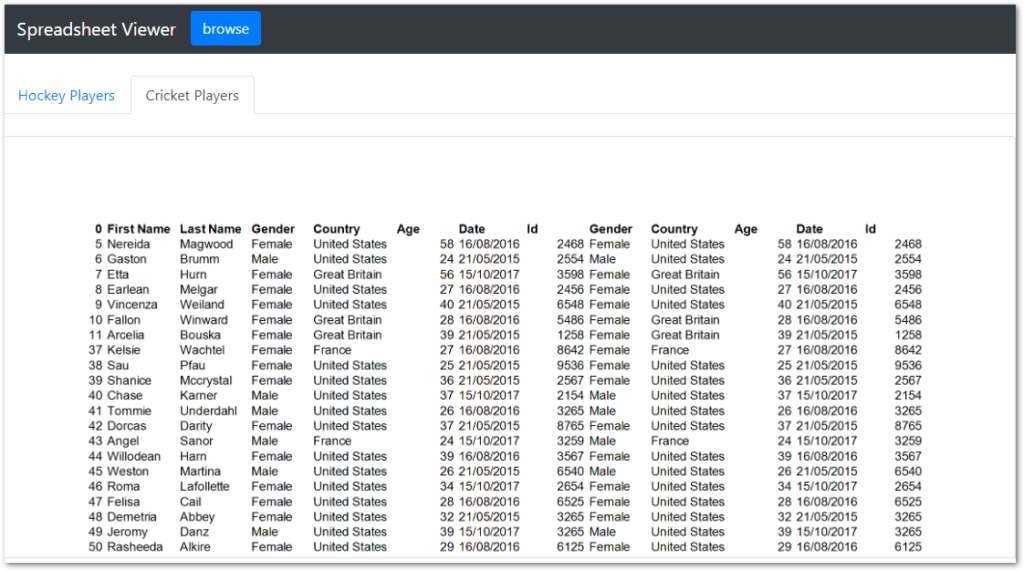
打開 Excel 文件
要打開 Excel 文件,請單擊瀏覽按鈕並從列表中選擇文件。

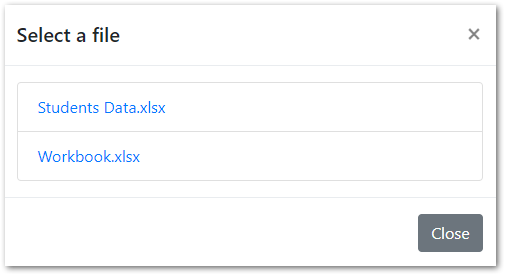
使用選項卡在 Excel 工作表之間導航
Excel 工作簿中的所有工作表將以選項卡的形式顯示。您可以單擊選項卡在工作表之間導航。
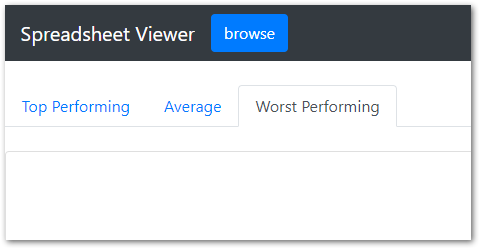
下載源代碼
此應用程序是開源的,其源代碼可在 GitHub 上找到。
獲得 Aspose.Cells for .NET 的臨時許可證
您可以獲得 Aspose.Cells for .NET API 的臨時許可,以避免評估/試用限制。