
將 MP4 轉換為 MP3
如果您正在尋找將 MP4 轉換為 MP3 的高質量工具,請使用我們的在線 MP4 到 MP3 轉換器。借助用戶友好的界面,我們的在線 MP4 轉換器可讓您通過幾個步驟從視頻文件中提取音頻。
使用此免費 MP4 到 MP3 轉換器 無需創建帳戶即可將您的 MP4 文件轉換為 MP3。擺脫可安裝的 MP4 轉換器。
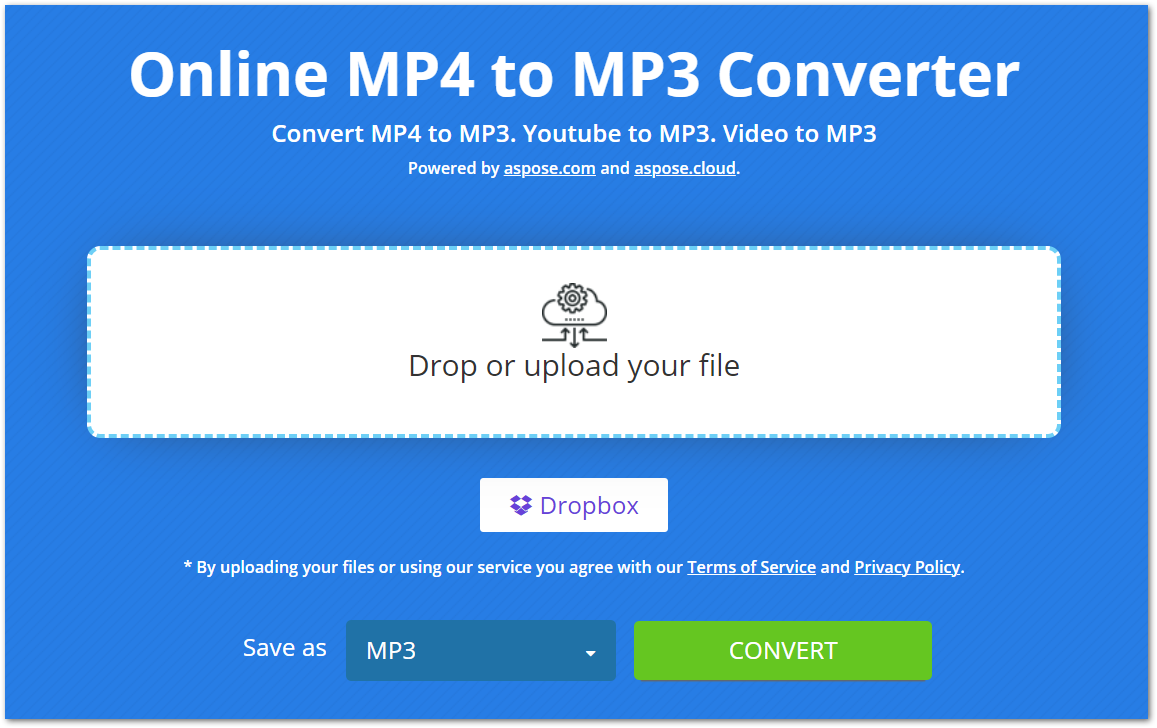
使用在線 MP4 到 MP3 轉換器
使用我們的在線轉換器,MP4 到 MP3 的轉換變得毫不費力。您只需執行幾個步驟即可從 MP4 文件中提取音頻,如下所述。
- 從您的計算機或 Dropbox 上傳您的 MP4 文件。
- 上傳後,按“轉換”按鈕開始轉換。
- 轉換後,MP3 文件將可供下載。
請注意,我們會妥善保管您上傳和轉換的 MP4/MP3 文件,並在 24 小時後將其從我們的服務器中刪除。
為什麼在線 MP4 到 MP3 轉換器?
這個在線 MP4 到 MP3 轉換器有用的原因有幾個,包括:
易於訪問:由於它是一個基於網絡的轉換器,您可以從任何具有互聯網連接的設備訪問它。
免費:使用此轉換器將您的 MP4 文件轉換為 MP3 是完全免費的。此外,您可以執行的轉換次數沒有限制。
無需註冊:我們不要求您在使用此在線 MP4 轉換器之前創建帳戶。只需在瀏覽器中打開它並開始轉換文件。
用戶友好:此轉換器的界面用戶友好,因此您可以毫不費力地轉換文件。
開發人員指南
此在線轉換器基於我們的 API Aspose.Slides,可用於 .NET、Java, C++, Python, PHP 和其他平台。下面演示瞭如何使用此 API 並將 PowerPoint 演示文稿轉換為視頻格式。
C#
- 安裝適用於 .NET 的 Aspose.Slides in your application.
- 下載並安裝 ffmpeg 包。
- 使用以下代碼從 PPT 創建視頻:
using System.Collections.Generic;
using Aspose.Slides;
using FFMpegCore; // Will use FFmpeg binaries we extracted to "c:\tools\ffmpeg" before
using Aspose.Slides.Animation;
using (Presentation presentation = new Presentation())
{
// Adds a smile shape and then animates it
IAutoShape smile = presentation.Slides[0].Shapes.AddAutoShape(ShapeType.SmileyFace, 110, 20, 500, 500);
IEffect effectIn = presentation.Slides[0].Timeline.MainSequence.AddEffect(smile, EffectType.Fly, EffectSubtype.TopLeft, EffectTriggerType.AfterPrevious);
IEffect effectOut = presentation.Slides[0].Timeline.MainSequence.AddEffect(smile, EffectType.Fly, EffectSubtype.BottomRight, EffectTriggerType.AfterPrevious);
effectIn.Timing.Duration = 2f;
effectOut.PresetClassType = EffectPresetClassType.Exit;
const int Fps = 33;
List<string> frames = new List<string>();
using (var animationsGenerator = new PresentationAnimationsGenerator(presentation))
using (var player = new PresentationPlayer(animationsGenerator, Fps))
{
player.FrameTick += (sender, args) =>
{
string frame = $"frame_{(sender.FrameIndex):D4}.png";
args.GetFrame().Save(frame);
frames.Add(frame);
};
animationsGenerator.Run(presentation.Slides);
}
// Configure ffmpeg binaries folder. See this page: https://github.com/rosenbjerg/FFMpegCore#installation
GlobalFFOptions.Configure(new FFOptions { BinaryFolder = @"c:\tools\ffmpeg\bin", });
// Converts frames to webm video
FFMpeg.JoinImageSequence("smile.webm", Fps, frames.Select(frame => ImageInfo.FromPath(frame)).ToArray());
}
Java
- 為 Java 安裝 Aspose.Slides in your application.
- 添加以下依賴項。
<dependency>
<groupId>net.bramp.ffmpeg</groupId>
<artifactId>ffmpeg</artifactId>
<version>0.7.0</version>
</dependency>
- 複製並粘貼以下代碼以從 PPT 創建視頻:
Presentation presentation = new Presentation();
try {
// Adds a smile shape and then animates it
IAutoShape smile = presentation.getSlides().get_Item(0).getShapes().addAutoShape(ShapeType.SmileyFace, 110, 20, 500, 500);
ISequence mainSequence = presentation.getSlides().get_Item(0).getTimeline().getMainSequence();
IEffect effectIn = mainSequence.addEffect(smile, EffectType.Fly, EffectSubtype.TopLeft, EffectTriggerType.AfterPrevious);
IEffect effectOut = mainSequence.addEffect(smile, EffectType.Fly, EffectSubtype.BottomRight, EffectTriggerType.AfterPrevious);
effectIn.getTiming().setDuration(2f);
effectOut.setPresetClassType(EffectPresetClassType.Exit);
final int fps = 33;
ArrayList<String> frames = new ArrayList<String>();
PresentationAnimationsGenerator animationsGenerator = new PresentationAnimationsGenerator(presentation);
try
{
PresentationPlayer player = new PresentationPlayer(animationsGenerator, fps);
try {
player.setFrameTick((sender, arguments) ->
{
try {
String frame = String.format("frame_%04d.png", sender.getFrameIndex());
ImageIO.write(arguments.getFrame(), "PNG", new java.io.File(frame));
frames.add(frame);
} catch (IOException e) {
throw new RuntimeException(e);
}
});
animationsGenerator.run(presentation.getSlides());
} finally {
if (player != null) player.dispose();
}
} finally {
if (animationsGenerator != null) animationsGenerator.dispose();
}
// Configure ffmpeg binaries folder. See this page: https://github.com/rosenbjerg/FFMpegCore#installation
FFmpeg ffmpeg = new FFmpeg("path/to/ffmpeg");
FFprobe ffprobe = new FFprobe("path/to/ffprobe");
FFmpegBuilder builder = new FFmpegBuilder()
.addExtraArgs("-start_number", "1")
.setInput("frame_%04d.png")
.addOutput("output.avi")
.setVideoFrameRate(FFmpeg.FPS_24)
.setFormat("avi")
.done();
FFmpegExecutor executor = new FFmpegExecutor(ffmpeg, ffprobe);
executor.createJob(builder).run();
} catch (IOException e) {
e.printStackTrace();
}
C++
- 為 C++ 安裝 Aspose.Slides in your application.
- 下載並安裝 ffmpeg 包。
- 使用以下代碼從 PPT 創建視頻:
void OnFrameTick(System::SharedPtr<PresentationPlayer> sender, System::SharedPtr<FrameTickEventArgs> args)
{
System::String fileName = System::String::Format(u"frame_{0}.png", sender->get_FrameIndex());
args->GetFrame()->Save(fileName);
}
void Run()
{
auto presentation = System::MakeObject<Presentation>();
auto slide = presentation->get_Slide(0);
// Adds a smile shape and then animates it
System::SharedPtr<IAutoShape> smile = slide->get_Shapes()->AddAutoShape(ShapeType::SmileyFace, 110.0f, 20.0f, 500.0f, 500.0f);
auto sequence = slide->get_Timeline()->get_MainSequence();
System::SharedPtr<IEffect> effectIn = sequence->AddEffect(smile, EffectType::Fly, EffectSubtype::TopLeft, EffectTriggerType::AfterPrevious);
System::SharedPtr<IEffect> effectOut = sequence->AddEffect(smile, EffectType::Fly, EffectSubtype::BottomRight, EffectTriggerType::AfterPrevious);
effectIn->get_Timing()->set_Duration(2.0f);
effectOut->set_PresetClassType(EffectPresetClassType::Exit);
const int32_t fps = 33;
auto animationsGenerator = System::MakeObject<PresentationAnimationsGenerator>(presentation);
auto player = System::MakeObject<PresentationPlayer>(animationsGenerator, fps);
player->FrameTick += OnFrameTick;
animationsGenerator->Run(presentation->get_Slides());
const System::String ffmpegParameters = System::String::Format(
u"-loglevel {0} -framerate {1} -i {2} -y -c:v {3} -pix_fmt {4} {5}",
u"warning", m_fps, "frame_%d.png", u"libx264", u"yuv420p", "video.mp4");
auto ffmpegProcess = System::Diagnostics::Process::Start(u"ffmpeg", ffmpegParameters);
ffmpegProcess->WaitForExit();
}
探索 PowerPoint 庫
如果您想進一步了解我們的 PowerPoint 操作庫,下面是一些有用的資源。
常見問題
如何將 MP4 轉換為 MP3?
要將 MP4 文件轉換為 MP3,只需上傳文件並按“轉換”按鈕啟動轉換。轉換後,MP3 文件就可以下載了。
在這裡上傳我的 MP4 文件安全嗎?
是的,我們會保護您的文件安全並在 24 小時後將它們從我們的服務器中刪除。
這個轉換器是否可以高質量地將 MP4 轉換為 MP3?
絕對地!該轉換器可確保將 MP4 文件高質量地轉換為 MP3。
結論
在本文中,您了解瞭如何使用我們的在線 MP4 到 MP3 轉換器將 MP4 文件轉換為 MP3。因此,您可以隨時隨地轉換您的 MP4 文件。此外,我們還為您提供了獨立的庫,您可以使用它們來處理 PowerPoint 演示文稿中的視頻。