
PowerPoint 演示文稿有它的精彩時刻。然而,既然您來到這裡,您很可能已經確定 Word 文檔比演示文稿更適合您的計劃或需求。在這種情況下,將 PowerPoint PPT 轉換為 Word DOC 對您來說是有意義的。
將 PowerPoint PPT 轉換為 Word Online
將 PPT 轉換為 Word 後(以獲得 doc 或 docx 文件),您可以使用Microsoft Word 更強大的編輯功能、更強大的格式選項以及廣泛的打印功能(與至少是PowerPoint 應用程序)。在本文中,我們打算向您展示如何在線將PPT 轉換為Word,然後引導您使用C# 中的代碼完成PPT 到Word的轉換。 -to-word/), Java, C++ 和 Python。
在線 PPT 到 Word DOC 轉換器
- 轉到 Aspose Online PPT 到 Word 轉換器頁面。
- 單擊刪除或上傳您的文件。
- 上傳要轉換為 Word 文檔的 PowerPoint 演示文稿。
- 單擊“轉換”。
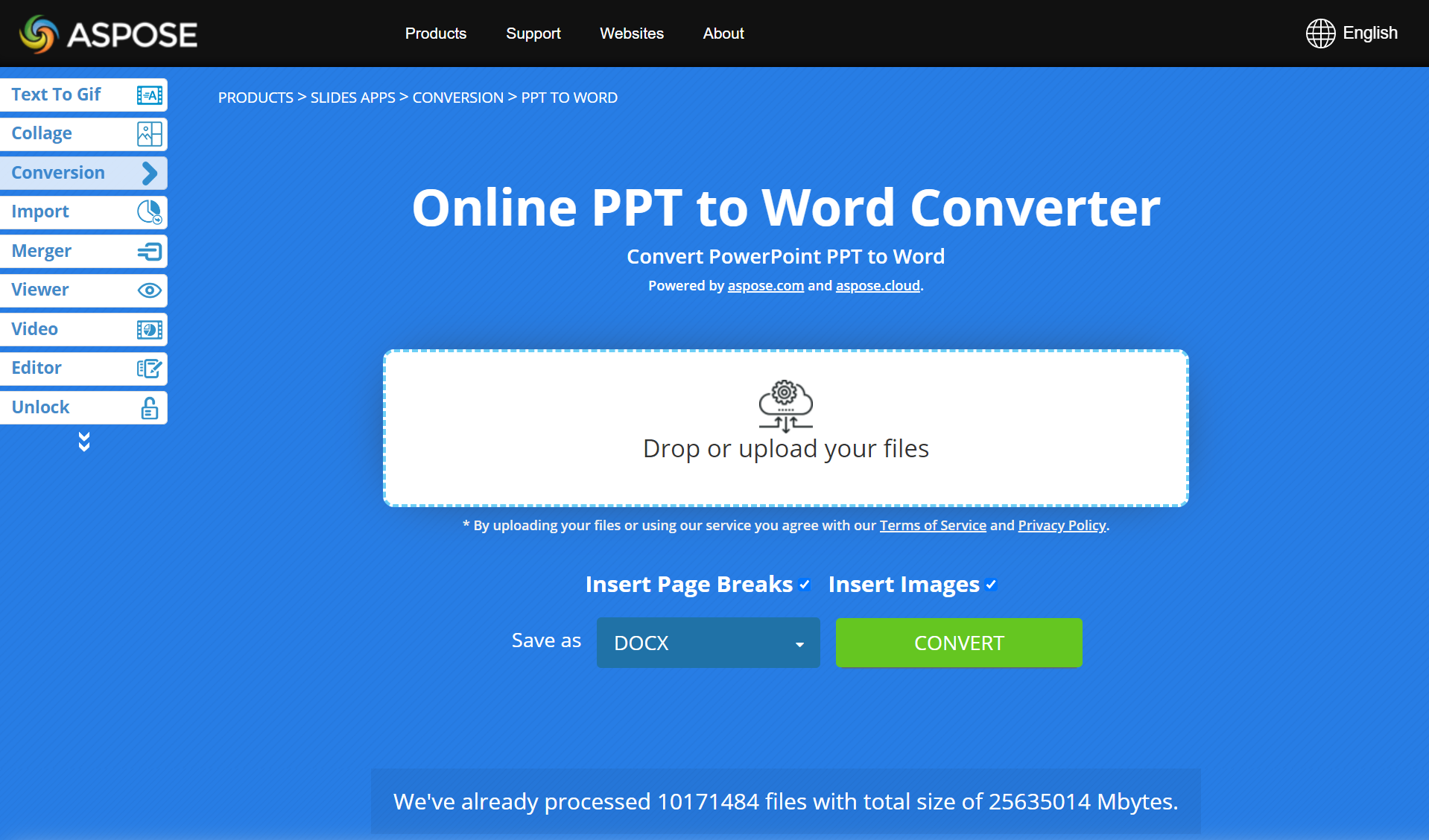
使用Aspose 轉換器將PowerPoint 轉換為Word 時,您可以指定是否要分解頁面(通過“插入分頁符”複選框)以及是否希望PPT 幻燈片中的圖像出現在Word 文檔的頁面上(通過“插入分頁符”複選框)。插入圖像複選框)。
常見問題解答
如何在線將 PPT 轉換為 DOC?
要將 PPT 在線轉換為 Word,只需使用免費的 Aspose PowerPoint to Word Converter。首先,上傳要轉換為 Word DOC 的演示文稿。其次,您指定轉換過程的首選參數。第三,單擊“轉換”。
將 PowerPoint PPT 轉換為 Word DOC 需要多長時間?
PowerPoint 到 Word 轉換操作所需的時間主要取決於演示文稿中幻燈片的數量及其內容。例如,如果您的演示文稿僅包含幾張內容簡單的幻燈片,您可能會在幾分鐘內獲得生成的 Word 文檔。
在線 PPT 到 Word 轉換器可以在手機上使用嗎?
是的,它確實。 Aspose PowerPoint to Word Converter 適用於所有智能手機(iPhone、Android 設備)和平台(macOS、Windows 計算機等)。
將 PPT 轉換為 Word - 開發人員指南
除了開發免費的 Web 應用程序(例如在線 PowerPoint 到 Word 轉換器)允許人們快速將 PPT 演示文稿轉換為 Word 文檔外,Aspose 還提供 API,允許開發人員和應用程序執行相同的任務。
根據您的項目或代碼庫,您可以將Aspose.Slides 產品與Aspose.Words 一起使用)通過運行 C#、Java、C++ 或 Python 代碼將 PPT 轉換為 Word。
注意:Aspose API 允許您執行比 PowerPoint 到 Word 轉換更多的操作。例如,使用 Aspose.Slides,您可以創建演示文稿、編輯和操作演示文稿、將演示文稿轉換為圖像、PDF、HTML 文檔等,以及執行許多涉及演示文稿的任務。
在 C# 中將 PPT 轉換為 Word
使用系統;
使用系統.繪圖.成像;
使用系統.IO;
使用 Aspose.Slides;
使用 Aspose.Words;
使用 SkiaSharp;
- 運行以下 C# 代碼將 PowerPoint 轉換為 Word:
using var presentation = new Presentation();
var doc = new Document();
var builder = new DocumentBuilder(doc);
foreach (var slide in presentation.Slides)
{
// 生成並插入幻燈片圖像
using var bitmap = slide.GetThumbnail(1, 1);
using var stream = new MemoryStream();
bitmap.Save(stream, ImageFormat.Png);
stream.Seek(0, SeekOrigin.Begin);
using var skBitmap = SKBitmap.Decode(stream);
builder.InsertImage(skBitmap);
// 插入幻燈片文本
foreach (var shape in slide.Shapes)
{
if (shape is AutoShape autoShape)
{
builder.Writeln(autoShape.TextFrame.Text);
}
}
builder.InsertBreak(BreakType.PageBreak);
}
doc.Save("document.docx");
要了解有關Aspose.Slides for .NET PowerPoint 轉換功能的更多信息,請參閱轉換PowerPoint PPT 部分和功能 我們文檔中的文章。
在 Java 中將 PowerPoint PPT 轉換為 DOC
安裝 Aspose.Slides for Java 按照說明進行操作。
將 aspose-slides-xx-jdkXX.jar 和 aspose-words-xx-jdkXX.jar 添加到您的 CLASSPATH 中。
運行以下 Java 代碼將 PowerPoint PPT 轉換為 Word 格式:
Presentation pres = new Presentation(inputPres);
try {
Document doc = new Document();
DocumentBuilder builder = new DocumentBuilder(doc);
for (ISlide slide : pres.getSlides())
{
// 生成並插入幻燈片圖像
BufferedImage bitmap = slide.getThumbnail(1, 1);
builder.insertImage(bitmap);
// 插入幻燈片文本
for (IShape shape : slide.getShapes())
{
if (shape instanceof AutoShape)
{
builder.writeln(((AutoShape)shape).getTextFrame().getText());
}
}
builder.insertBreak(BreakType.PAGE_BREAK);
}
doc.save(outputDoc);
} finally {
if (pres != null) pres.dispose();
}
要了解有關Aspose.Slides for Java PowerPoint 轉換功能的更多信息,請參閱轉換PowerPoint 部分和[功能](https://docs .aspose.com/slides/java/features-overview/) 我們文檔中的文章。
C++ PPT 到 DOC 轉換
按照本頁上的說明安裝 Aspose.Slides for C++,並按照[此處](https://docs.aspose.com/ words/cpp/installation/)。
運行以下 C++ 代碼將 PPT 轉換為 DOC:
auto presentation = MakeObject<Presentation>();
auto doc = MakeObject<Aspose::Words::Document>();
auto builder = MakeObject<Aspose::Words::DocumentBuilder>(doc);
for (const auto& slide : presentation->get_Slides())
{
// 生成並插入幻燈片圖像
auto bitmap = slide->GetThumbnail(1.0f, 1.0f);
builder->InsertImage(bitmap);
// 插入幻燈片文本
for (const auto& shape : slide->get_Shapes())
{
if (ObjectExt::Is<AutoShape>(shape))
{
auto autoShape = System::AsCast<AutoShape>(shape);
builder->Writeln(autoShape->get_TextFrame()->get_Text());
}
}
builder->InsertBreak(Aspose::Words::BreakType::PageBreak);
}
從轉換 PowerPoint PPT 部分探索有關 Aspose.Slides for C++ PowerPoint 轉換功能的更多信息。
Python 中的 PPT 到 Word
按照本頁上的說明安裝Aspose.Slides for Python,並按照[此處](的說明安裝Aspose.Words for Python ) https://docs.aspose.com/words/python-net/installation/)。
將這些命名空間添加到您的program.py 文件中:
將 aspose.slides 導入為幻燈片
導入 aspose.words 作為單詞
- 使用下面給出的代碼將 PPT 轉換為 DOC:
presentation = slides.Presentation("pres.pptx")
doc = words.Document()
builder = words.DocumentBuilder(doc)
for index in range(presentation.slides.length):
slide = presentation.slides[index]
# 生成並插入幻燈片圖像
slide.get_thumbnail(2,2).save("slide_{i}.png".format(i = index), drawing.imaging.ImageFormat.png)
builder.insert_image("slide_{i}.png".format(i = index))
for shape in slide.shapes:
# 插入幻燈片文本
if (type(shape) is slides.AutoShape):
builder.writeln(shape.text_frame.text)
builder.insert_break(words.BreakType.PAGE_BREAK)
doc.save("presentation.docx")
要了解有關 Aspose.Slides for Python 轉換功能的更多信息,請參閱轉換 PowerPoint PPT 部分。
探索雲 API
如果您對本地 API 不感興趣,那麼您可能需要研究一下 Aspose 雲產品,它允許您創建演示文稿、編輯或操作演示文稿,以及還將它們轉換 到雲上的其他文件。
結論
本文向您介紹了一個在線 PowerPoint 到 Word 轉換器,可讓您免費將 PPT 轉換為 DOC。您可以在幾秒鐘內轉換任意數量的 PowerPoint PPT。此外,您還學習瞭如何使用不同的編程語言執行 PPT 到 DOC 的轉換。