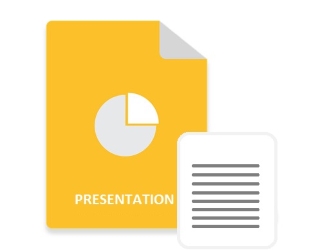
Microsoft PowerPoint 為您提供了向幻燈片添加註釋的選項。這些註釋可以通過提供額外的信息和上下文來幫助演示者。您可能會發現自己處於必須在 PowerPoint 演示文稿中以編程方式添加或更新此類註釋的情況。鑑於此,本文將教您如何使用 C++ 在 PowerPoint PPT/PPTX 中添加、編輯和刪除註釋。
- 用於在 PowerPoint PPT 中添加、編輯和刪除註釋的 C++ 庫
- 在 C++ 中閱讀 PowerPoint 幻燈片中的註釋
- 在 C++ 中向 PPT 幻燈片添加註釋
- 用 C++ 更新 PPTX 幻燈片的註釋
- 從 C++ 中的 PPT 幻燈片中刪除註釋
- 獲得免費許可證
用於在 PowerPoint PPT 中添加、編輯和刪除註釋的 C++ 庫
Aspose.Slides for C++ 是一個原生 C++ 庫,支持創建、讀取和操作 PowerPoint 文件。該庫還支持在 PowerPoint 演示文稿中處理筆記。您可以通過 NuGet 安裝庫或直接從 下載 部分下載。
PM> Install-Package Aspose.Slides.Cpp
在 C++ 中閱讀 PowerPoint PPT 中的筆記
以下是從 PowerPoint 幻燈片中閱讀筆記的步驟。
- 使用 Presentation 類加載 PowerPoint 演示文稿。
- 使用 Presentation->getSlides()->idxget (int32t index)->getNotesSlideManager() 方法訪問特定幻燈片的 INotesSlideManager。
- 使用 INotesSlideManager->getNotesSlide() 方法檢索幻燈片註釋。
- 使用 INotesSlide->getNotesTextFrame()->getText() 方法閱讀註釋。
以下是使用 C++ 從 PPTX 幻燈片中讀取註釋的示例代碼。
// 源 PowerPoint 文件
const String sourceFilePath = u"SourceDirectory\\slide-notes.pptx";
// 加載演示文稿文件
SharedPtr<Presentation> presentation = MakeObject<Presentation>(sourceFilePath);
SharedPtr<INotesSlideManager> notesManager = presentation->get_Slides()->idx_get(0)->get_NotesSlideManager();
// 閱讀幻燈片註釋
SharedPtr<INotesSlide> note = notesManager->get_NotesSlide();
Console::WriteLine(note->get_NotesTextFrame()->get_Text());
在 C++ 中向 PowerPoint PPT 添加註釋
Aspose.Slides for C++ 為您提供了向 PowerPoint 幻燈片添加註釋的能力。為此,訪問所需幻燈片的 INotesSlideManager,然後添加註釋。以下是將註釋添加到特定 PowerPoint 幻燈片的步驟。
- 首先,使用 Presentation 類加載 PowerPoint 演示文稿。
- 使用 Presentation->getSlides()->idxget (int32t index)->getNotesSlideManager() 方法訪問特定幻燈片的 INotesSlideManager。
- 使用 INotesSlideManager->AddNotesSlide() 方法添加新的幻燈片註釋。
- 使用 INotesSlide->getNotesTextFrame()->setText (System::String value) 方法設置註釋文本。
- 最後,使用 Presentation->Save (System::String name, Export::SaveFormat format) 方法保存帶有註釋的演示文稿。
以下是使用 C++ 向特定 PowerPoint PPT 幻燈片添加註釋的示例代碼。
// 文件路徑
const String sourceFilePath = u"SourceDirectory\\SamplePresentation.pptx";
const String outputFilePath = u"OutputDirectory\\added-slide-notes.pptx";
// 加載演示文稿文件
SharedPtr<Presentation> presentation = MakeObject<Presentation>(sourceFilePath);
SharedPtr<INotesSlideManager> notesManager = presentation->get_Slides()->idx_get(0)->get_NotesSlideManager();
// 添加新的幻燈片註釋
SharedPtr<INotesSlide> note = notesManager->AddNotesSlide();
// 設置備註文本
note->get_NotesTextFrame()->set_Text(u"Test");
// 保存演示文件
presentation->Save(outputFilePath, Aspose::Slides::Export::SaveFormat::Pptx);
C++中PowerPoint PPT幻燈片的更新筆記
要更新註釋,您可以使用 INotesSlideManager 檢索現有註釋,然後更新註釋文本。以下是更新 PowerPoint 幻燈片註釋的步驟。
- 首先,使用 Presentation 類加載 PowerPoint 演示文稿。
- 使用 Presentation->getSlides()->idxget (int32t index)->getNotesSlideManager() 方法訪問特定幻燈片的 INotesSlideManager。
- 使用 INotesSlideManager->getNotesSlide() 方法檢索幻燈片註釋。
- 使用 INotesSlide->getNotesTextFrame()->setText (System::String value) 方法更新註釋文本。
- 最後,使用 Presentation->Save (System::String name, Export::SaveFormat format) 方法保存帶有更新筆記的演示文稿。
以下是使用 C++ 更新 PowerPoint PPT 幻燈片註釋的示例代碼。
// 文件路徑
const String sourceFilePath = u"SourceDirectory\\slide-notes.pptx";
const String outputFilePath = u"OutputDirectory\\updated-slide-notes.pptx";
// 加載演示文稿文件
SharedPtr<Presentation> presentation = MakeObject<Presentation>(sourceFilePath);
SharedPtr<INotesSlideManager> notesManager = presentation->get_Slides()->idx_get(0)->get_NotesSlideManager();
// 訪問幻燈片註釋
SharedPtr<INotesSlide> note = notesManager->get_NotesSlide();
// 更新筆記
note->get_NotesTextFrame()->set_Text(u"Test Updated");
// 保存演示文件
presentation->Save(outputFilePath, Aspose::Slides::Export::SaveFormat::Pptx);
從 C++ 中的 PowerPoint PPT 幻燈片中刪除註釋
通過檢索特定幻燈片的 INotesSlideManager 然後使用 RemoveNotesSlide() 方法從幻燈片中刪除註釋。以下是從 PowerPoint PPT 幻燈片中刪除註釋的步驟。
- 首先,使用 Presentation 類加載 PowerPoint 演示文稿。
- 使用 Presentation->getSlides()->idxget (int32t index)->getNotesSlideManager() 方法訪問特定幻燈片的 INotesSlideManager。
- 使用 INotesSlideManager->RemoveNotesSlide() 方法刪除註釋。
- 最後,使用 Presentation->Save (System::String name, Export::SaveFormat format) 方法保存演示文稿文件。
以下是使用 C++ 從 PowerPoint 幻燈片中刪除註釋的示例代碼。
// 文件路徑
const String sourceFilePath = u"SourceDirectory\\slide-notes.pptx";
const String outputFilePath = u"OutputDirectory\\removed-slide-notes.pptx";
// 加載演示文稿文件
SharedPtr<Presentation> presentation = MakeObject<Presentation>(sourceFilePath);
SharedPtr<INotesSlideManager> notesManager = presentation->get_Slides()->idx_get(0)->get_NotesSlideManager();
// 刪除幻燈片備註
notesManager->RemoveNotesSlide();
// 保存演示文件
presentation->Save(outputFilePath, Aspose::Slides::Export::SaveFormat::Pptx);
用於處理 PowerPoint PPT 筆記的 C++ 庫 - 獲取免費許可證
您可以申請 免費的臨時許可證 來試用該庫,而沒有評估限制。
結論
在本文中,您了解瞭如何使用 C++ 管理 PowerPoint 演示文稿中的幻燈片註釋。具體來說,您已經學習瞭如何閱讀、添加、更新和刪除 PowerPoint 幻燈片中的註釋。 Aspose.Slides for C++ 還提供了許多額外的功能,可以幫助您完成與演示相關的任務。您可以通過訪問 官方文檔 來詳細探索該庫。如有任何疑問,請隨時通過我們的免費支持論壇與我們聯繫。