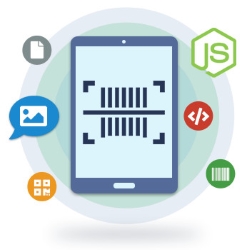
条形码已成为产品购买过程的重要组成部分。在条形码中,信息被表示为一维或二维图形对象。识别这些图形对象以读取编码信息。为了自动化条形码识别,本文介绍了如何使用条形码阅读器 API 在 Node.js 中读取条形码。
Node.js 条码阅读器 API
为了从 Node.js 应用程序中读取条形码,我们将使用 Aspose.BarCode for Node.js via Java。它是一个功能丰富的 API,可让您生成、扫描和读取各种条码符号。您可以 下载 API 的包或使用以下 NPM 命令安装它。
> npm install aspose.barcode
在 Node.js 中读取条形码
以下是从 Node.js 中的图像读取条形码的步骤。
- 创建一个 BarCodeReader 类的对象,并使用条形码图像文件对其进行初始化。
- 使用 BarCodeReader.readBarCodes() 方法读取条形码的文本和类型名称。
以下代码示例展示了如何在 Node.js 中读取条形码。
// 指定条形码图像的路径
let file_name = "code11.png";
// 创建条形码阅读器
let reader = new BarCodeReader(file_name, null, null);
// 读取条码
reader.readBarCodes().forEach(function (result, i, results)
{
console.log(result.getCodeText());
console.log("\n");
console.log(result.getCodeTypeName());
});
在 Node.js 中读取特定的条形码类型
您还可以指定要从给定图像中读取的条形码类型。例如,以下是读取 Code128 条码的步骤。
- 首先,创建一个 BarCodeReader 类的对象,并用条形码图像和类型对其进行初始化。
- 使用 BarCodeReader.readBarCodes() 方法读取条形码的文本和类型名称。
以下代码示例展示了如何在 Node.js 中读取特定条形码。
// 指定条形码图像的路径
let file_name = "code128.jpg";
// 创建条形码阅读器
let reader = new BarCodeReader(ea.loadImageByName(this.subfolder, file_name), null, DecodeType.CODE_128);
// 读取条码
reader.readBarCodes().forEach(function (result, i, results)
{
console.log("Code Text : " + result.getCodeTypeName());
console.log("\n");
console.log("Code Type : " + result.getCodeText());
});
切换条码识别模式
您还可以切换条码识别模式,以根据需要调整处理速度和质量。 API 目前支持以下质量设置。
- 高性能:识别高质量的条码。
- 高质量:用于低质量条码。
- 最大条码:识别所有可能的条码,甚至是不正确的条码。
- 正常质量:适用于大多数条码。
以下是在条码识别过程中指定质量设置的步骤。
- 首先,使用 BarCodeReader 类加载条码图像并指定条码类型。
- 使用 BarCodeReader.setQualitySettings() 方法设置条码识别设置。
- 最后,使用 BarCodeReader.readBarCodes() 方法读取条形码的文本和类型名称。
以下代码示例展示了如何在 Node.js 中指定条码识别的质量设置。
// 指定条形码图像的路径
let file_name = "code11.png";
// 创建条形码阅读器
let reader = new BarCodeReader(file_name, null, null);
// 设置质量设置
reader.setQualitySettings(QualitySettings.getHighPerformance());
reader.getQualitySettings().setAllowMedianSmoothing(true);
reader.getQualitySettings().setMedianSmoothingWindowSize(5);
// 读取条码
reader.readBarCodes().forEach(function (result, i, results)
{
console.log(result.getCodeText());
console.log("\n");
console.log(result.getCodeTypeName());
});
获取免费 API 许可证
为了在没有评估限制的情况下使用 API,您可以获得免费的临时许可证。
结论
在本文中,您学习了如何使用条形码阅读器 API 在 Node.js 应用程序中读取条形码。此外,您还了解了如何读取具有不同质量设置的条码。您可以使用其 文档 和可下载 包 中提供的代码示例来探索有关 API 的更多信息。此外,您可以通过我们的 论坛 与我们分享您的疑问。