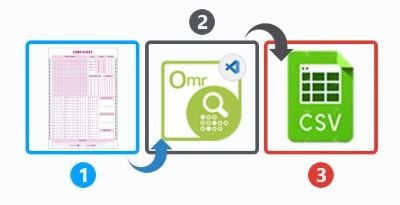
光学标记识别 (OMR) 是一种自动捕获和分析标记在特殊类型文档表单上的数据的过程。这种特殊类型的文件可以由人们在调查表、测试表和其他纸质文件上标记/填写。在本文中,我们将学习如何使用 C# 开发基于 GUI 的 OMR Sheet Reader 应用程序。我们的解决方案将扫描的 OMR 表图像作为本地磁盘的输入,然后识别标记,最后以 CSV 格式导出标记的注册号和阴影答案。完成上述步骤后,我们将拥有 .NET 中的 C# 光学标记识别 (OMR) 软件。那么让我们开始吧。
文章应涵盖以下主题:
C# 光学标记识别 (OMR) 软件的特点
我们的光学标记识别 (OMR) 软件将具有以下功能:
- 交互式调整识别参数并实时观察其效果。我们可以调整以下内容:
- 识别阈值
- 飞涨
- 显示/隐藏气泡
- 选择并加载以下格式的扫描图像:
- 识别图像上的光学标记。
- 以 CSV 格式导出结果并将其保存到本地磁盘。
C# 光学标记识别 .NET API 和 UI 控制
Aspose.OMR for .NET API 允许设计、创建和识别答题纸、测试、MCQ 试卷、测验、反馈表、调查和选票。此外,它还提供了一个图形用户界面控件,可以添加到 .NET UI 应用程序中。我们将在 .NET UI 应用程序中集成 Aspose.OMR for .NET UI 控件,以开发 OMR 扫描仪/阅读器应用程序。请下载 API 的 DLL 或使用 NuGet 安装它。
PM> Install-Package Aspose.OMR
开发 OMR 软件的步骤
我们可以按照以下步骤开发基于 GUI 的 OMR 扫描仪/阅读器应用程序:
- 首先,创建一个新项目并选择 WPF App (.NET Framework) 项目模板。

- 接下来,在配置新项目对话框中,输入项目名称,选择位置,并设置其他参数。
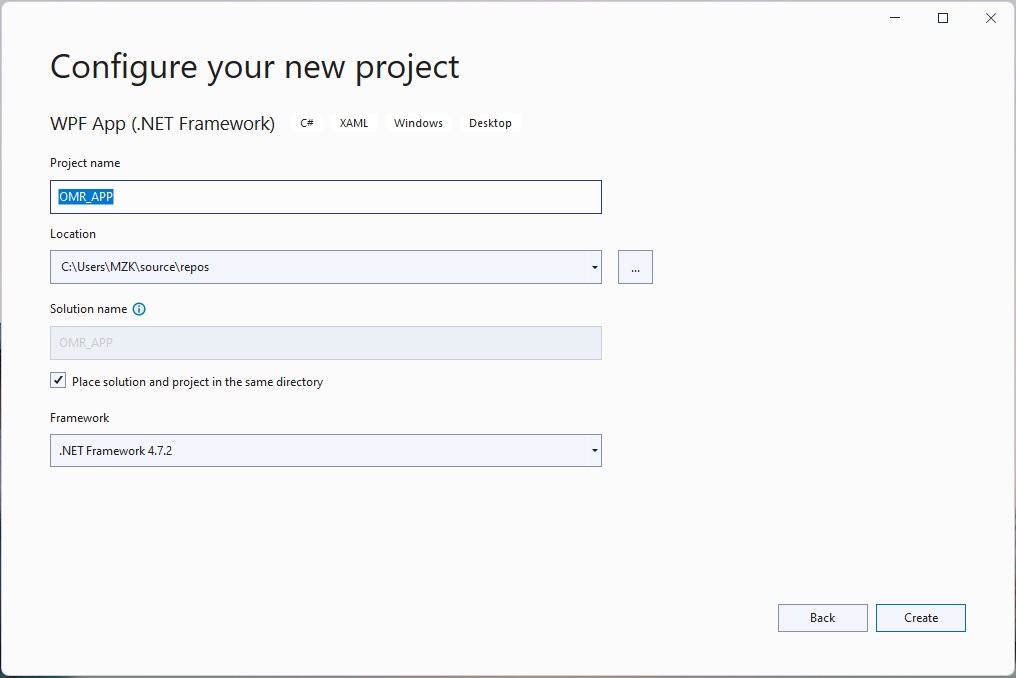
配置您的 WPF 应用程序项目
- 然后,打开 NuGet 包管理器并安装 Aspose.OMR for .NET 包。
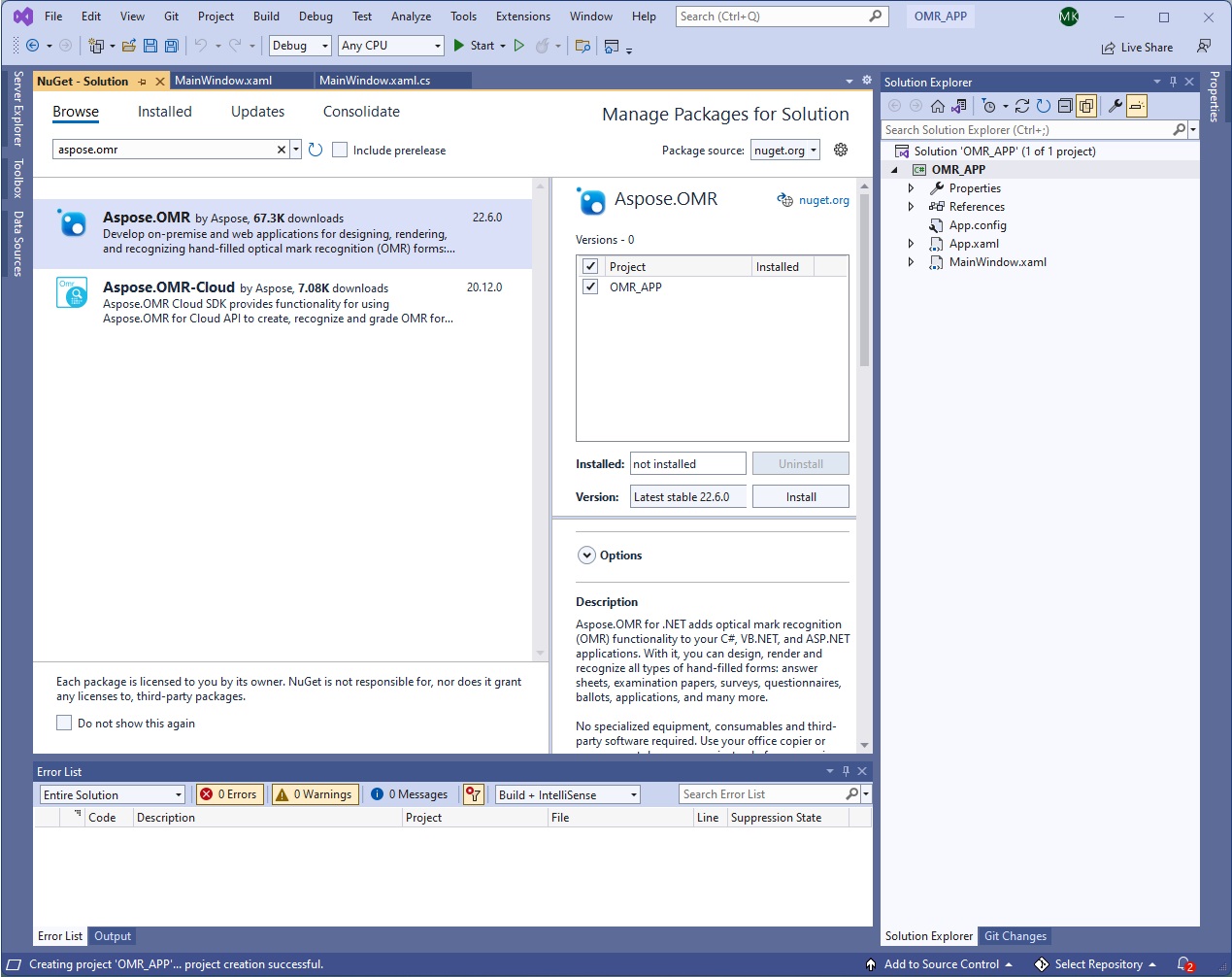
为 .NET 安装 Aspose.OMR
- 接下来,将新文件 DialogHelper.cs 添加到项目中。
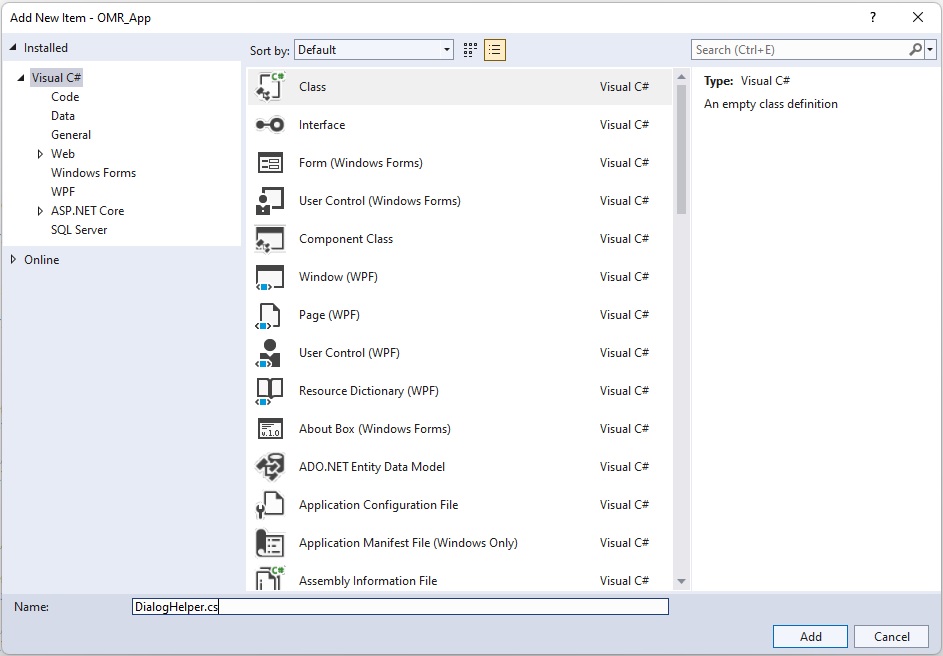
添加 DialogHelper.cs
- 将以下代码添加到新创建的 DialogHelper.cs。
internal class DialogHelper
{
///<summary>
/// 打开模板图像的对话框的过滤器字符串。
///</summary>
private static readonly string ImageFilesFilterPrompt = "Image files |*.jpg; *.jpeg; *.png; *.gif; *.tif; *.tiff;";
///<summary>
/// 保存识别结果的对话框的过滤字符串
///</summary>
private static readonly string DataExportFilesFilterPrompt = "Comma-Separated Values (*.csv)" + " | *.csv";
///<summary>
/// 显示打开图像文件对话框。
///</summary>
///<returns>所选文件的路径,或<c>无效的</c>如果没有选择文件。</returns>
public static string ShowOpenImageDialog(string suggestedDir = null)
{
OpenFileDialog dialog = new OpenFileDialog();
return ShowDialog(dialog, ImageFilesFilterPrompt, suggestedDir);
}
///<summary>
/// 显示保存识别结果文件对话框。
///</summary>
///<returns>所选文件的路径,或<c>无效的</c>如果没有选择文件。</returns>
public static string ShowSaveDataDialog(string suggestedName)
{
SaveFileDialog dialog = new SaveFileDialog();
return ShowDialog(dialog, DataExportFilesFilterPrompt, suggestedName);
}
///<summary>
/// 显示给定的对话框并将其结果作为<c>细绳</c>.
///</summary>
///<param name="dialog">要显示的对话框。</param>
///<param name="filter">文件类型过滤字符串。</param>
///<param name="suggestedDir">建议的对话框初始目录</param>
///<param name="suggestedName">建议的文件名</param>
///<returns>所选文件的路径,或<c>无效的</c>如果没有选择文件。</returns>
private static string ShowDialog(FileDialog dialog, string filter, string suggestedDir = null, string suggestedName = null)
{
string fileName = null;
dialog.Filter = filter;
dialog.RestoreDirectory = true;
if (suggestedName != null)
{
dialog.FileName = suggestedName;
}
if (suggestedDir != null)
{
dialog.InitialDirectory = suggestedDir;
}
bool? result = dialog.ShowDialog();
if (result == true)
{
fileName = dialog.FileName;
}
return fileName;
}
}
- 接下来,使用以下 XAML 内容更新 MainWindow.xaml 文件。
<Window x:Class="OMR_APP.MainWindow"
xmlns="http://schemas.microsoft.com/winfx/2006/xaml/presentation"
xmlns:x="http://schemas.microsoft.com/winfx/2006/xaml"
xmlns:d="http://schemas.microsoft.com/expression/blend/2008"
xmlns:mc="http://schemas.openxmlformats.org/markup-compatibility/2006"
xmlns:local="clr-namespace:OMR_APP"
mc:Ignorable="d"
Title="Aspose OMR Demo" Height="880" Width="1100">
<Grid Background="WhiteSmoke">
<Grid.RowDefinitions>
<RowDefinition Height="40"></RowDefinition>
<RowDefinition Height="*"></RowDefinition>
</Grid.RowDefinitions>
<ToolBar Grid.Row="0" Background="LightGray">
<TextBox Name="txtTemplatePath" Margin="5" Width="400" Height="30" Background="White"
HorizontalContentAlignment="Center" VerticalContentAlignment="Center">
</TextBox>
<Button Margin="5" Width="100" Height="30" Background="White"
Content="Get control" HorizontalContentAlignment="Center" VerticalContentAlignment="Center"
Click="GetButtonClicked"/>
<Separator/>
<Button Margin="5" Width="100" Height="30" Background="White"
Content="Select Image" Click="SelectImageClicked"/>
<Button Margin="5" Width="100" Height="30" Background="White"
Content="Recognize Image" Click="RecognizeImageClicked"/>
<Button Margin="5" Width="100" Height="30" Background="White"
Content="Export Results" Click="ExportResultsClicked"/>
</ToolBar>
<ContentControl Grid.Row="1" x:Name="CustomContentControl"
HorizontalAlignment="Center" VerticalAlignment="Center"/>
</Grid>
</Window>
- 之后,替换 MainWindow.xaml.cs 文件中的以下内容。
///<summary>
/// 测试模板
///</summary>
private static readonly string TemplateFilePath = @"C:\Files\OMR\Sheet.omr";
///<summary>
///许可证Aspose.OMR.NET.lic文件的路径
///</summary>
private static readonly string LicensePath = @"";
private CorrectionControl control;
public MainWindow()
{
InitializeComponent();
// 设置并显示模板文件路径
txtTemplatePath.Text = TemplateFilePath;
// 设置许可证,提供许可证文件路径并取消注释以测试完整结果
//许可证 lic = 新许可证();
//lic.SetLicense(LicensePath);
}
public string UserImagePath { get; set; }
public string DataFolderPath { get; set; }
///<summary>
/// 加载并显示 CorrectionControl
///</summary>
private void GetButtonClicked(object sender, RoutedEventArgs e)
{
string path = txtTemplatePath.Text;
try
{
OmrEngine engine = new OmrEngine();
TemplateProcessor processor = engine.GetTemplateProcessor(path);
control = engine.GetCorrectionControl(processor);
CustomContentControl.Content = control;
control.Initialize();
}
catch (Exception ex)
{
MessageBox.Show(ex.Message,"Exception");
}
}
///<summary>
/// 选择并显示图像
///</summary>
private void SelectImageClicked(object sender, RoutedEventArgs e)
{
if (control == null)
{
return;
}
string imagePath = DialogHelper.ShowOpenImageDialog(this.DataFolderPath);
if (string.IsNullOrEmpty(imagePath))
{
return;
}
this.UserImagePath = imagePath;
control.LoadAndDisplayImage(imagePath);
}
///<summary>
/// 识别加载的图像
///</summary>
private void RecognizeImageClicked(object sender, RoutedEventArgs e)
{
if (control == null)
{
return;
}
control.RecognizeImage();
}
///<summary>
/// 将结果导出到 CSV
///</summary>
private void ExportResultsClicked(object sender, RoutedEventArgs e)
{
if (control == null)
{
return;
}
string imageName = Path.GetFileNameWithoutExtension(this.UserImagePath);
string path = DialogHelper.ShowSaveDataDialog(imageName);
if (string.IsNullOrEmpty(path))
{
return;
}
control.ExportResults(path);
MessageBox.Show("The exported resultant CSV file can be found here : " + path, "Operation Successful");
}
- 最后,运行应用程序。
C# 光学标记识别 (OMR) 软件演示
以下是我们刚刚创建的 OMR Scanner/Reader 应用程序的演示。
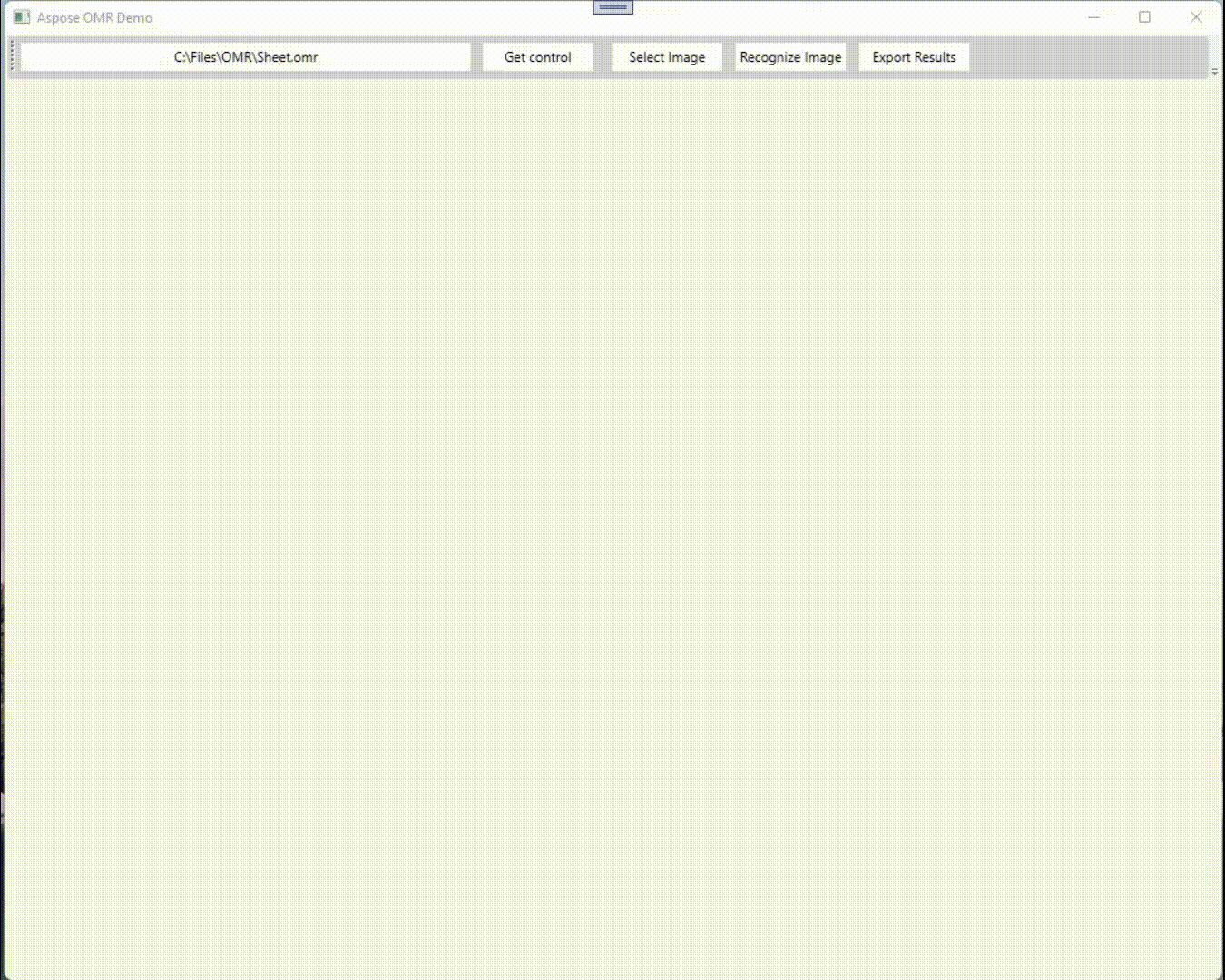
OMR 软件演示
下载 OMR 软件源代码
您可以从 GitHub 下载 OMR Scanner 应用程序的完整源代码。
获得免费许可证
您可以获得免费的临时许可证 试用该库而不受评估限制。
结论
在本文中,我们学习了如何
- 在 .NET 应用程序中集成 Aspose.OMR for .NET UI 控件;
- 在 C# 中开发 OMR 表阅读器应用程序。
此外,您可以使用 文档 了解更多关于 Aspose.OMR for .NET API 的信息。如有任何歧义,请随时在我们的 论坛 上与我们联系。