
随着数据驱动应用程序的日益突出,将数据从 XML 文件导出为普遍接受的 PDF 格式的需求变得越来越重要。这篇博文提供了在 Python 中高效地将 XML 转换为 PDF 的分步指南。那么让我们开始吧!
本文将涵盖以下主题:
将 XML 转换为 PDF 的 Python 库
要从 XML 生成 PDF 文件,最直接的方法是利用专为 XML 到 PDF 转换而设计的 Aspose.PDF for Python 库。安装和使用简单,它为将 XML 文档转换为 PDF 文件提供了高效的解决方案。 Aspose.PDF for Python 是 PDF 生成、操作和转换的强大解决方案,为开发人员提供了对文档工作流程的无与伦比的控制。
请下载软件包或在控制台中使用以下 pip 命令从 PyPI 安装 API:
> pip install aspose-pdf
在 Python 中将 XML 转换为 PDF
我们可以按照以下步骤轻松将 XML 转换为 PDF:
- 创建 Document 类的对象。
- 通过提供 XML 文件路径,使用 Document.bindxml(file) 方法绑定 XML。
- 使用 Document.save(outputfilename) 方法将 XML 转换为 PDF。
以下代码示例演示如何使用 Python 将 XML 文件转换为 PDF。
import aspose.pdf as ap
# 创建新的 PDF 文档
pdfDocument = ap.Document();
# 转换和绑定 XML
pdfDocument.bind_xml( "C:\\Files\\sample.xml");
# 从 XML 生成 PDF
pdfDocument.save( "C:\\Files\\generated-pdf.pdf");
源 XML 文件
以下是我们用来转换为 PDF 文档的示例 XML 文件。
<?xml version="1.0" encoding="utf-8" ?>
<Document xmlns="Aspose.Pdf">
<Page>
<TextFragment>
<TextSegment>Lorem ipsum dolor sit amet, consectetur adipiscing elit. Nulla odio lorem, luctus in lorem vitae, accumsan semper lectus. Cras a auctor leo, et tincidunt lacus.</TextSegment>
</TextFragment>
</Page>
</Document>
生成的 PDF 文档

在 Python 中将 XML 转换为 PDF
在 Python 中从 XML 生成 PDF
我们还可以从包含应用程序数据的 XML 文件生成 PDF 文档。为此,我们首先使用 XSLT 将其转换为 Aspose.PDF 兼容的 XML,然后将其转换为 PDF 格式。
以下是我们需要转换为 PDF 文档的示例 XML 数据。
<?xml version="1.0" encoding="utf-8" ?>
<catalog>
<cd>
<Content>Hello World!</Content>
<title>Empire Burlesque</title>
<artist>Bob Dylan</artist>
<country>USA</country>
<company>Columbia</company>
<price>10.90</price>
<year>1985</year>
</cd>
<cd>
<title>Hide your heart</title>
<artist>Bonnie Tyler</artist>
<country>UK</country>
<company>CBS Records</company>
<price>9.90</price>
<year>1988</year>
</cd>
<cd>
<title>Greatest Hits</title>
<artist>Dolly Parton</artist>
<country>USA</country>
<company>RCA</company>
<price>9.90</price>
<year>1982</year>
</cd>
<cd>
<title>Still got the blues</title>
<artist>Gary Moore</artist>
<country>UK</country>
<company>Virgin records</company>
<price>10.20</price>
<year>1990</year>
</cd>
<cd>
<title>Eros</title>
<artist>Eros Ramazzotti</artist>
<country>EU</country>
<company>BMG</company>
<price>9.90</price>
<year>1997</year>
</cd>
</catalog>
为了使该数据与 Aspose.PDF XML 兼容,我们将执行 XSLT 转换。为此,我们将在 XSLT 样式表文件中定义一个模板,如下所示。
<?xml version="1.0" encoding="utf-8"?>
<xsl:stylesheet version="1.0"
xmlns:xsl="http://www.w3.org/1999/XSL/Transform">
<xsl:template match="/">
<Document xmlns="Aspose.Pdf">
<Page>
<PageInfo IsLandscape="false" Height="595" Width="420">
<Margin Top="71" Bottom="71" Left="28" Right="28" />
</PageInfo>
<Header>
<Margin Top="20" />
<Table ColumnAdjustment="AutoFitToWindow">
<Row>
<Cell Alignment="1">
<TextFragment>
<TextSegment>Date: 11/01/2024</TextSegment>
</TextFragment>
</Cell>
<Cell Alignment="3">
<TextFragment>
<TextSegment>Page $p / $P</TextSegment>
</TextFragment>
</Cell>
</Row>
</Table>
</Header>
<HtmlFragment>
<![CDATA[
<h1 style="font-family:Tahoma; font-size:16pt;">My CD Collection</h1>
]]>
</HtmlFragment>
<TextFragment>
<TextSegment>Welcome</TextSegment>
</TextFragment>
<Table ColumnAdjustment="AutoFitToWindow" ColumnWidths ="10 10 10 10">
<DefaultCellPadding Top="5" Left="0" Right="0" Bottom="5" />
<Border>
<Top Color="Black"></Top>
<Bottom Color="Black"></Bottom>
<Left Color="Black"></Left>
<Right Color="Black"></Right>
</Border>
<Margin Top="15" />
<Row BackgroundColor="LightGray" MinRowHeight="20">
<Border>
<Bottom Color="Black"></Bottom>
</Border>
<Cell Alignment="2">
<TextFragment>
<TextSegment>Title</TextSegment>
</TextFragment>
</Cell>
<Cell>
<TextFragment>
<TextSegment>Artist</TextSegment>
</TextFragment>
</Cell>
<Cell>
<TextFragment>
<TextSegment>Price</TextSegment>
</TextFragment>
</Cell>
<Cell>
<TextFragment>
<TextSegment>Year</TextSegment>
</TextFragment>
</Cell>
</Row>
<xsl:for-each select="catalog/cd">
<Row>
<Cell Alignment="2">
<TextFragment>
<TextSegment><xsl:value-of select="title"/></TextSegment>
</TextFragment>
</Cell>
<Cell>
<TextFragment>
<TextSegment><xsl:value-of select="artist"/></TextSegment>
</TextFragment>
</Cell>
<Cell>
<TextFragment>
<TextSegment><xsl:value-of select="price"/></TextSegment>
</TextFragment>
</Cell>
<Cell>
<TextFragment>
<TextSegment><xsl:value-of select="year"/></TextSegment>
</TextFragment>
</Cell>
</Row>
</xsl:for-each>
</Table>
</Page>
</Document>
</xsl:template>
</xsl:stylesheet>
创建模板文件后,我们可以按照前面提到的步骤生成 PDF。但是,我们只需要通过提供 XML 文件和 XSLT 文件路径来调用 Document.bindxml(xmlfile, xslfile) 方法。
以下代码示例演示如何使用 Python 从 XML 文件生成 PDF。
import aspose.pdf as ap
# 创建新的 PDF 文档
pdfDocument = ap.Document();
# 转换和绑定 XML
pdfDocument.bind_xml( "C:\\Files\\data.xml", "C:\\Files\\template.xslt");
# 从 XML 生成 PDF
pdfDocument.save( "C:\\Files\\generated-pdf-table.pdf");

在 Python 中从 XML 生成 PDF
XML 到 PDF 转换器许可证
您可以获取临时许可证来使用该 API,而不受评估限制。
在线将 XML 转换为 PDF
您还可以使用这个免费的 XML 到 PDF 转换器 工具在线将 XML 文件转换为 PDF 文档。
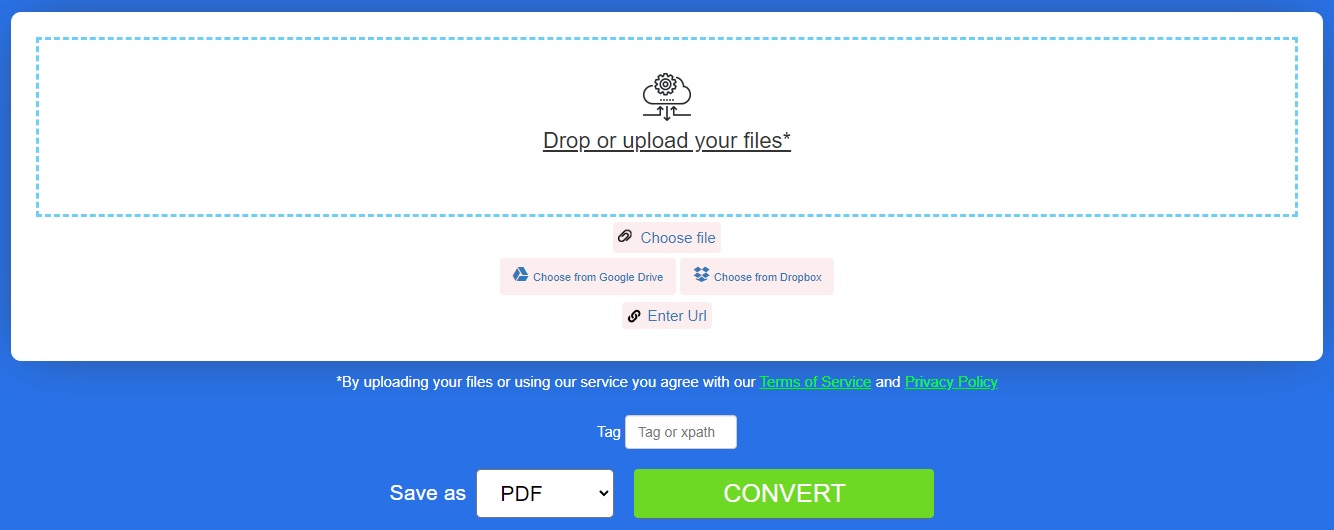
XML 文件转 PDF – 学习资源
除了将 XML 文件创建为 PDF 文档之外,您还可以了解有关创建、操作和转换 PDF 文档的更多信息,并使用以下资源探索该库的各种其他功能:
结论
在本文中,您学习了如何在 Python 中将 XML 转换为 PDF。通过遵循本文中概述的步骤,您可以轻松地将此功能集成到您的 Python 应用程序中,以从 XML 生成 PDF 文件。如果您有任何疑问,请随时通过我们的免费支持论坛告诉我们。