
将 MP4 转换为 MP3
如果您正在寻找将 MP4 转换为 MP3 的高质量工具,请使用我们的在线 MP4 到 MP3 转换器。借助用户友好的界面,我们的在线 MP4 转换器可让您通过几个步骤从视频文件中提取音频。
使用此免费 MP4 到 MP3 转换器 无需创建帐户即可将您的 MP4 文件转换为 MP3。摆脱可安装的 MP4 转换器。
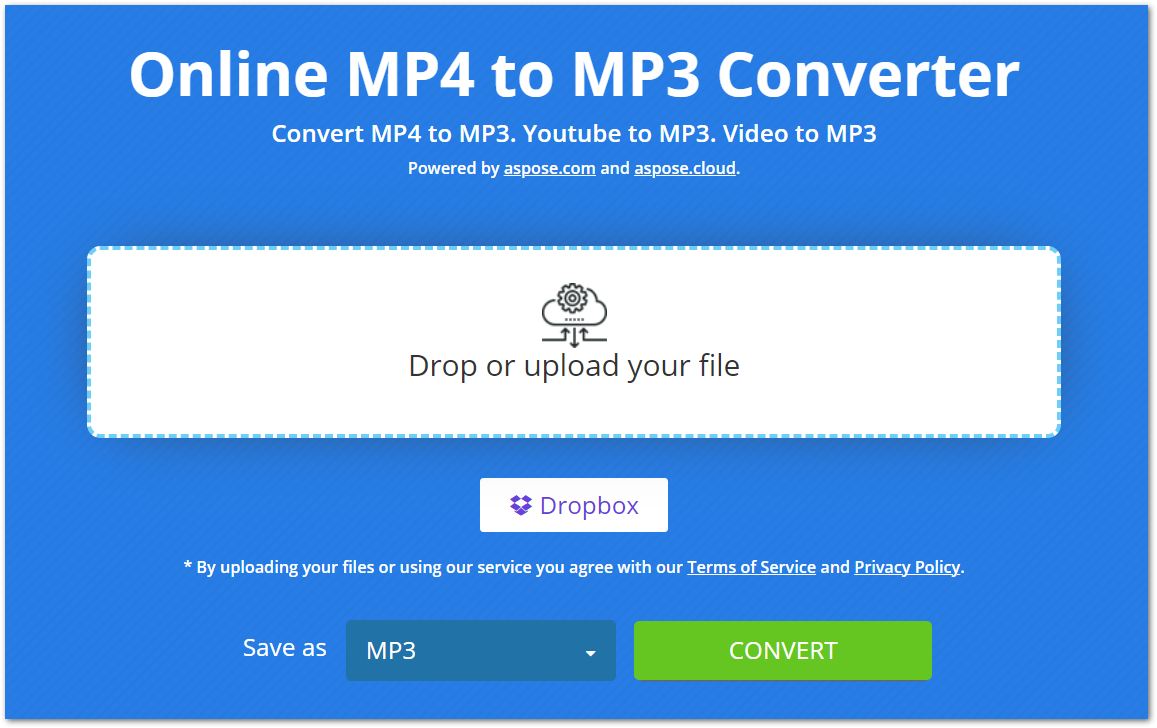
使用在线 MP4 到 MP3 转换器
使用我们的在线转换器,MP4 到 MP3 的转换变得毫不费力。您只需执行几个步骤即可从 MP4 文件中提取音频,如下所述。
- 从您的计算机或 Dropbox 上传您的 MP4 文件。
- 上传后,按“转换”按钮开始转换。
- 转换后,MP3 文件将可供下载。
请注意,我们会妥善保管您上传和转换的 MP4/MP3 文件,并在 24 小时后将其从我们的服务器中删除。
为什么在线 MP4 到 MP3 转换器?
这个在线 MP4 到 MP3 转换器有用的原因有几个,包括:
易于访问:由于它是一个基于网络的转换器,您可以从任何具有互联网连接的设备访问它。
免费:使用此转换器将您的 MP4 文件转换为 MP3 是完全免费的。此外,您可以执行的转换次数没有限制。
无需注册:我们不要求您在使用此在线 MP4 转换器之前创建帐户。只需在浏览器中打开它并开始转换文件。
用户友好:此转换器的界面用户友好,因此您可以毫不费力地转换文件。
开发人员指南
此在线转换器基于我们的 API Aspose.Slides,可用于 .NET、Java, C++, Python, PHP 和其他平台。下面演示了如何使用此 API 并将 PowerPoint 演示文稿转换为视频格式。
C#
- 安装适用于 .NET 的 Aspose.Slides in your application.
- 下载并安装 ffmpeg 包。
- 使用以下代码从 PPT 创建视频:
using System.Collections.Generic;
using Aspose.Slides;
using FFMpegCore; // Will use FFmpeg binaries we extracted to "c:\tools\ffmpeg" before
using Aspose.Slides.Animation;
using (Presentation presentation = new Presentation())
{
// Adds a smile shape and then animates it
IAutoShape smile = presentation.Slides[0].Shapes.AddAutoShape(ShapeType.SmileyFace, 110, 20, 500, 500);
IEffect effectIn = presentation.Slides[0].Timeline.MainSequence.AddEffect(smile, EffectType.Fly, EffectSubtype.TopLeft, EffectTriggerType.AfterPrevious);
IEffect effectOut = presentation.Slides[0].Timeline.MainSequence.AddEffect(smile, EffectType.Fly, EffectSubtype.BottomRight, EffectTriggerType.AfterPrevious);
effectIn.Timing.Duration = 2f;
effectOut.PresetClassType = EffectPresetClassType.Exit;
const int Fps = 33;
List<string> frames = new List<string>();
using (var animationsGenerator = new PresentationAnimationsGenerator(presentation))
using (var player = new PresentationPlayer(animationsGenerator, Fps))
{
player.FrameTick += (sender, args) =>
{
string frame = $"frame_{(sender.FrameIndex):D4}.png";
args.GetFrame().Save(frame);
frames.Add(frame);
};
animationsGenerator.Run(presentation.Slides);
}
// Configure ffmpeg binaries folder. See this page: https://github.com/rosenbjerg/FFMpegCore#installation
GlobalFFOptions.Configure(new FFOptions { BinaryFolder = @"c:\tools\ffmpeg\bin", });
// Converts frames to webm video
FFMpeg.JoinImageSequence("smile.webm", Fps, frames.Select(frame => ImageInfo.FromPath(frame)).ToArray());
}
Java
- 为 Java 安装 Aspose.Slides in your application.
- 添加以下依赖项。
<dependency>
<groupId>net.bramp.ffmpeg</groupId>
<artifactId>ffmpeg</artifactId>
<version>0.7.0</version>
</dependency>
- 复制并粘贴以下代码以从 PPT 创建视频:
Presentation presentation = new Presentation();
try {
// Adds a smile shape and then animates it
IAutoShape smile = presentation.getSlides().get_Item(0).getShapes().addAutoShape(ShapeType.SmileyFace, 110, 20, 500, 500);
ISequence mainSequence = presentation.getSlides().get_Item(0).getTimeline().getMainSequence();
IEffect effectIn = mainSequence.addEffect(smile, EffectType.Fly, EffectSubtype.TopLeft, EffectTriggerType.AfterPrevious);
IEffect effectOut = mainSequence.addEffect(smile, EffectType.Fly, EffectSubtype.BottomRight, EffectTriggerType.AfterPrevious);
effectIn.getTiming().setDuration(2f);
effectOut.setPresetClassType(EffectPresetClassType.Exit);
final int fps = 33;
ArrayList<String> frames = new ArrayList<String>();
PresentationAnimationsGenerator animationsGenerator = new PresentationAnimationsGenerator(presentation);
try
{
PresentationPlayer player = new PresentationPlayer(animationsGenerator, fps);
try {
player.setFrameTick((sender, arguments) ->
{
try {
String frame = String.format("frame_%04d.png", sender.getFrameIndex());
ImageIO.write(arguments.getFrame(), "PNG", new java.io.File(frame));
frames.add(frame);
} catch (IOException e) {
throw new RuntimeException(e);
}
});
animationsGenerator.run(presentation.getSlides());
} finally {
if (player != null) player.dispose();
}
} finally {
if (animationsGenerator != null) animationsGenerator.dispose();
}
// Configure ffmpeg binaries folder. See this page: https://github.com/rosenbjerg/FFMpegCore#installation
FFmpeg ffmpeg = new FFmpeg("path/to/ffmpeg");
FFprobe ffprobe = new FFprobe("path/to/ffprobe");
FFmpegBuilder builder = new FFmpegBuilder()
.addExtraArgs("-start_number", "1")
.setInput("frame_%04d.png")
.addOutput("output.avi")
.setVideoFrameRate(FFmpeg.FPS_24)
.setFormat("avi")
.done();
FFmpegExecutor executor = new FFmpegExecutor(ffmpeg, ffprobe);
executor.createJob(builder).run();
} catch (IOException e) {
e.printStackTrace();
}
C++
- 为 C++ 安装 Aspose.Slides in your application.
- 下载并安装 ffmpeg 包。
- 使用以下代码从 PPT 创建视频:
void OnFrameTick(System::SharedPtr<PresentationPlayer> sender, System::SharedPtr<FrameTickEventArgs> args)
{
System::String fileName = System::String::Format(u"frame_{0}.png", sender->get_FrameIndex());
args->GetFrame()->Save(fileName);
}
void Run()
{
auto presentation = System::MakeObject<Presentation>();
auto slide = presentation->get_Slide(0);
// Adds a smile shape and then animates it
System::SharedPtr<IAutoShape> smile = slide->get_Shapes()->AddAutoShape(ShapeType::SmileyFace, 110.0f, 20.0f, 500.0f, 500.0f);
auto sequence = slide->get_Timeline()->get_MainSequence();
System::SharedPtr<IEffect> effectIn = sequence->AddEffect(smile, EffectType::Fly, EffectSubtype::TopLeft, EffectTriggerType::AfterPrevious);
System::SharedPtr<IEffect> effectOut = sequence->AddEffect(smile, EffectType::Fly, EffectSubtype::BottomRight, EffectTriggerType::AfterPrevious);
effectIn->get_Timing()->set_Duration(2.0f);
effectOut->set_PresetClassType(EffectPresetClassType::Exit);
const int32_t fps = 33;
auto animationsGenerator = System::MakeObject<PresentationAnimationsGenerator>(presentation);
auto player = System::MakeObject<PresentationPlayer>(animationsGenerator, fps);
player->FrameTick += OnFrameTick;
animationsGenerator->Run(presentation->get_Slides());
const System::String ffmpegParameters = System::String::Format(
u"-loglevel {0} -framerate {1} -i {2} -y -c:v {3} -pix_fmt {4} {5}",
u"warning", m_fps, "frame_%d.png", u"libx264", u"yuv420p", "video.mp4");
auto ffmpegProcess = System::Diagnostics::Process::Start(u"ffmpeg", ffmpegParameters);
ffmpegProcess->WaitForExit();
}
探索 PowerPoint 库
如果您想进一步了解我们的 PowerPoint 操作库,下面是一些有用的资源。
常见问题
如何将 MP4 转换为 MP3?
要将 MP4 文件转换为 MP3,只需上传文件并按“转换”按钮启动转换。转换后,MP3 文件就可以下载了。
在这里上传我的 MP4 文件安全吗?
是的,我们会保护您的文件安全并在 24 小时后将它们从我们的服务器中删除。
这个转换器是否可以高质量地将 MP4 转换为 MP3?
绝对地!该转换器可确保将 MP4 文件高质量地转换为 MP3。
结论
在本文中,您了解了如何使用我们的在线 MP4 到 MP3 转换器将 MP4 文件转换为 MP3。因此,您可以随时随地转换您的 MP4 文件。此外,我们还为您提供了独立的库,您可以使用它们来处理 PowerPoint 演示文稿中的视频。