
PowerPoint 演示文稿有它的精彩时刻。然而,既然您来到这里,您很可能已经确定 Word 文档比演示文稿更适合您的计划或需求。在这种情况下,将 PowerPoint PPT 转换为 Word DOC 对您来说是有意义的。
将 PowerPoint PPT 转换为 Word Online
将 PPT 转换为 Word 后(以获得 doc 或docx 文件),您可以使用 Microsoft Word 更强大的编辑功能、更强大的格式选项以及广泛的打印功能(与至少是 PowerPoint 应用程序)。在本文中,我们打算向您展示如何在线将 PPT 转换为 Word,然后引导您使用 C# 中的代码完成 PPT 到 Word 的转换。 -to-word/), Java, C++ 和 Python。
在线 PPT 到 Word DOC 转换器
- 转到 Aspose Online PPT 到 Word 转换器页面。
- 单击删除或上传您的文件。
- 上传要转换为 Word 文档的 PowerPoint 演示文稿。
- 单击“转换”。
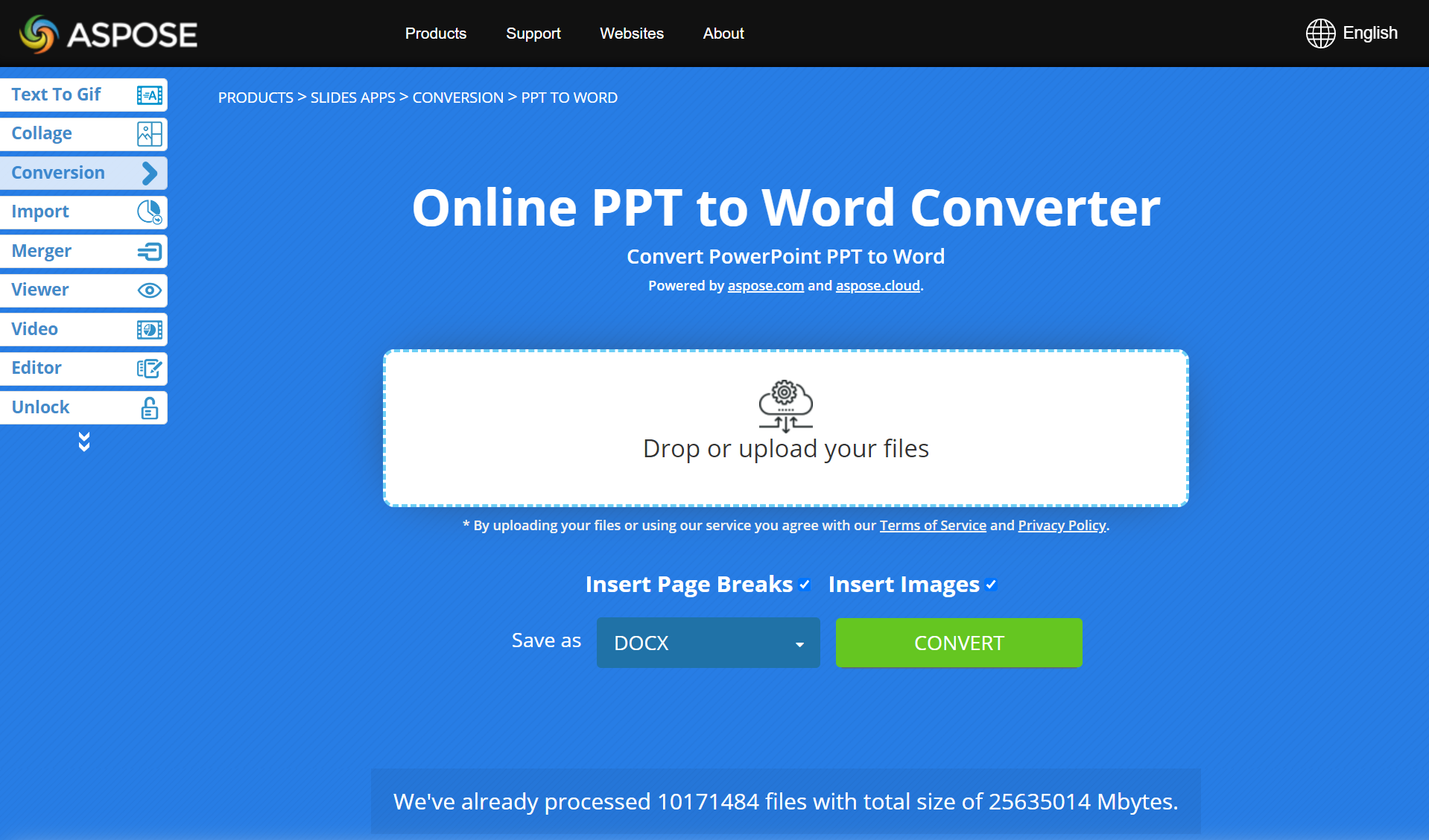
使用 Aspose 转换器将 PowerPoint 转换为 Word 时,您可以指定是否要分解页面(通过“插入分页符”复选框)以及是否希望 PPT 幻灯片中的图像出现在 Word 文档的页面上(通过“插入分页符”复选框)。插入图像复选框)。
常见问题解答
如何在线将 PPT 转换为 DOC?
要将 PPT 在线转换为 Word,只需使用免费的 Aspose PowerPoint to Word Converter。首先,上传要转换为 Word DOC 的演示文稿。其次,您指定转换过程的首选参数。第三,单击“转换”。
将 PowerPoint PPT 转换为 Word DOC 需要多长时间?
PowerPoint 到 Word 转换操作所需的时间主要取决于演示文稿中幻灯片的数量及其内容。例如,如果您的演示文稿仅包含几张内容简单的幻灯片,您可能会在几分钟内获得生成的 Word 文档。
在线 PPT 到 Word 转换器可以在手机上使用吗?
是的,它确实。 Aspose PowerPoint to Word Converter 适用于所有智能手机(iPhone、Android 设备)和平台(macOS、Windows 计算机等)。
将 PPT 转换为 Word - 开发人员指南
除了开发免费的 Web 应用程序(例如在线 PowerPoint 到 Word 转换器)允许人们快速将 PPT 演示文稿转换为 Word 文档外,Aspose 还提供 API,允许开发人员和应用程序执行相同的任务。
根据您的项目或代码库,您可以将 Aspose.Slides 产品与 Aspose.Words 一起使用)通过运行 C#、Java、C++ 或 Python 代码将 PPT 转换为 Word。
注意:Aspose API 允许您执行比 PowerPoint 到 Word 转换更多的操作。例如,使用 Aspose.Slides,您可以创建演示文稿、编辑和操作演示文稿、将演示文稿转换为图像、PDF、HTML 文档等,以及执行许多涉及演示文稿的任务。
在 C# 中将 PPT 转换为 Word
使用系统;
使用系统.绘图.成像;
使用系统.IO;
使用 Aspose.Slides;
使用 Aspose.Words;
使用 SkiaSharp;
- 运行以下 C# 代码将 PowerPoint 转换为 Word:
using var presentation = new Presentation();
var doc = new Document();
var builder = new DocumentBuilder(doc);
foreach (var slide in presentation.Slides)
{
// 生成并插入幻灯片图像
using var bitmap = slide.GetThumbnail(1, 1);
using var stream = new MemoryStream();
bitmap.Save(stream, ImageFormat.Png);
stream.Seek(0, SeekOrigin.Begin);
using var skBitmap = SKBitmap.Decode(stream);
builder.InsertImage(skBitmap);
// 插入幻灯片文本
foreach (var shape in slide.Shapes)
{
if (shape is AutoShape autoShape)
{
builder.Writeln(autoShape.TextFrame.Text);
}
}
builder.InsertBreak(BreakType.PageBreak);
}
doc.Save("document.docx");
要了解有关 Aspose.Slides for .NET PowerPoint 转换功能的更多信息,请参阅转换 PowerPoint PPT 部分和功能 我们文档中的文章。
在 Java 中将 PowerPoint PPT 转换为 DOC
安装 Aspose.Slides for Java 按照说明进行操作。
将 aspose-slides-xx-jdkXX.jar 和 aspose-words-xx-jdkXX.jar 添加到您的 CLASSPATH 中。
运行以下 Java 代码将 PowerPoint PPT 转换为 Word 格式:
Presentation pres = new Presentation(inputPres);
try {
Document doc = new Document();
DocumentBuilder builder = new DocumentBuilder(doc);
for (ISlide slide : pres.getSlides())
{
// 生成并插入幻灯片图像
BufferedImage bitmap = slide.getThumbnail(1, 1);
builder.insertImage(bitmap);
// 插入幻灯片文本
for (IShape shape : slide.getShapes())
{
if (shape instanceof AutoShape)
{
builder.writeln(((AutoShape)shape).getTextFrame().getText());
}
}
builder.insertBreak(BreakType.PAGE_BREAK);
}
doc.save(outputDoc);
} finally {
if (pres != null) pres.dispose();
}
要了解有关 Aspose.Slides for Java PowerPoint 转换功能的更多信息,请参阅转换 PowerPoint 部分和功能 我们文档中的文章。
C++ PPT 到 DOC 转换
auto presentation = MakeObject<Presentation>();
auto doc = MakeObject<Aspose::Words::Document>();
auto builder = MakeObject<Aspose::Words::DocumentBuilder>(doc);
for (const auto& slide : presentation->get_Slides())
{
// 生成并插入幻灯片图像
auto bitmap = slide->GetThumbnail(1.0f, 1.0f);
builder->InsertImage(bitmap);
// 插入幻灯片文本
for (const auto& shape : slide->get_Shapes())
{
if (ObjectExt::Is<AutoShape>(shape))
{
auto autoShape = System::AsCast<AutoShape>(shape);
builder->Writeln(autoShape->get_TextFrame()->get_Text());
}
}
builder->InsertBreak(Aspose::Words::BreakType::PageBreak);
}
从转换 PowerPoint PPT 部分探索有关 Aspose.Slides for C++ PowerPoint 转换功能的更多信息。
Python 中的 PPT 到 Word
将 aspose.slides 导入为幻灯片
导入 aspose.words 作为单词
- 使用下面给出的代码将 PPT 转换为 DOC:
presentation = slides.Presentation("pres.pptx")
doc = words.Document()
builder = words.DocumentBuilder(doc)
for index in range(presentation.slides.length):
slide = presentation.slides[index]
# 生成並插入幻燈片圖像
slide.get_thumbnail(2,2).save("slide_{i}.png".format(i = index), drawing.imaging.ImageFormat.png)
builder.insert_image("slide_{i}.png".format(i = index))
for shape in slide.shapes:
# 插入幻燈片文本
if (type(shape) is slides.AutoShape):
builder.writeln(shape.text_frame.text)
builder.insert_break(words.BreakType.PAGE_BREAK)
doc.save("presentation.docx")
要了解有关 Aspose.Slides for Python 转换功能的更多信息,请参阅转换 PowerPoint PPT 部分。
探索云 API
如果您对本地 API 不感兴趣,那么您可能需要研究一下 Aspose 云产品,它允许您创建演示文稿、编辑或操作演示文稿,以及还将它们转换 到云上的其他文件。
结论
本文向您介绍了一个在线 PowerPoint 到 Word 转换器,可让您免费将 PPT 转换为 DOC。您可以在几秒钟内转换任意数量的 PowerPoint PPT。此外,您还学习了如何使用不同的编程语言执行 PPT 到 DOC 的转换。